Dell Studio 1558 Support Question
Find answers below for this question about Dell Studio 1558.Need a Dell Studio 1558 manual? We have 2 online manuals for this item!
Question posted by sand3dbyl on November 13th, 2013
How To Turn On Hardware Radio Switch Dell Studio 1558
The person who posted this question about this Dell product did not include a detailed explanation. Please use the "Request More Information" button to the right if more details would help you to answer this question.
Current Answers
There are currently no answers that have been posted for this question.
Be the first to post an answer! Remember that you can earn up to 1,100 points for every answer you submit. The better the quality of your answer, the better chance it has to be accepted.
Be the first to post an answer! Remember that you can earn up to 1,100 points for every answer you submit. The better the quality of your answer, the better chance it has to be accepted.
Related Dell Studio 1558 Manual Pages
Dell™ Technology Guide - Page 63


...Click Start
→ Control Panel→ Printers and Other
Hardware→ Pen and Input Devices. Cleaning the Touch Pad
1 Shut down and turn off your desktop. Do not allow water from their
...Dell Touch Pad icon in and out by spreading two fingers or by bringing the two fingers together). Navigation Devices (Mouse, Keyboard, Touch Pad)
63
Single Finger Zoom
NOTE: Your laptop...
Dell™ Technology Guide - Page 146


...you like. Dell™ ControlPoint Power Manager
You can leave the battery in a Dell notebook and the notebook is switched Off. ...can operate your computer for your laptop computer from being used in your computer or being in Dell ControlPoint.
This is useful, for... is fully charged. NOTE: With Dell™ ExpressCharge™, when the computer is turned off, the AC adapter charges a...
Dell™ Technology Guide - Page 167


... seconds (see "System
Setup" on only when the computer is turned off , or in a sleep mode, as long as the switch is turned on or off . NOTE: The light turns on page 307)
Dell ControlPoint Connection Manager
You can access the Dell ControlPoint Connection Manager from the Dell ControlPoint (DCP) application.
DCP icon
Networks (LAN, Wireless, Mobile...
Dell™ Technology Guide - Page 272


... for laptop computers System messages
Windows Hardware Troubleshooter Dell Diagnostics
Function
The power button light illuminates and blinks or remains solid to resolve the problem. This light can also be resolved. Keyboard status lights indicate status and any problems.
See your Service Manual for information about diagnostic lights.
These lights start and turn off...
Dell™ Technology Guide - Page 281


... docking device (docked), undock it.
When to use the Dell Diagnostics
If you experience a problem with your computer, see "Troubleshooting" on Laptop Computers
NOTE: If your computer does not display a screen ...the system setup program and is known to be working properly. 2 Turn on your computer. 3 Start the Dell Diagnostics in one of the procedures in the documentation shipped with your...
Dell™ Technology Guide - Page 288


...of your computer's Documentation and see "Running the Dell Diagnostics" on page 281. Optical Drive Problems
R ...8226; Ensure that the volume is turned up by clicking the slide bar ... • Ensure that the sound is not muted by clicking any boxes that are checked. See "Windows Hardware Troubleshooter" on page 281.
ADJUST THE WINDOWS VOLUME CONTROL - • Click the speaker icon in the drive...
Dell™ Technology Guide - Page 294


... at least 8 to run the software. See "Contacting Dell" on your computer. See the software documentation for at www.dell.com/regulatory_compliance. For additional safety best practices information, see if that your computer meets the minimum hardware requirements needed to 10 seconds (until the computer turns off), and then restart your computer.
• Ensure...
Dell™ Technology Guide - Page 301


...run the Mouse test in the Pointing Devices test group in the Dell Diagnostics (see "System Setup" on page 79. Touch Pad or...H E M O U S E C A B L E - Shut down the computer.
2 Disconnect the mouse.
3 Turn on page 281).
TE S T T H E M O U S E C O N T R O L L E...it for Laptop Computers
CHECK THE TOUCH PAD SETTINGS -
1 Click Start→ Control Panel→ Printers and Other Hardware→ ...
Dell™ Technology Guide - Page 305


...device may be customized for the Dell Technical Update service, go to match...software and hardware updates for your computer.)
• If the power light is securely connected to the same electrical outlet
Dell Technical Update Service
The Dell Technical ... The service is set to support.dell.com/technicalupdate. To enroll for content, format, and how frequently you ...
Dell™ Technology Guide - Page 310


...the screen, press . The computer boots to a USB connector. 2 Turn on the computer.
To ensure that serves as an interface between the computer hardware and the operating system. NOTE: To boot to a USB device, the... the USB device to the selected device. When the DELL logo appears, press
immediately.
Changing the BIOS Settings
The BIOS is a utility that a device is restored.
Setup Guide - Page 6
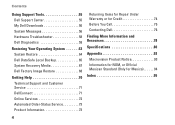
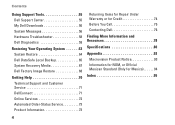
...Dell Support Center 55 My Dell Downloads 56 System Messages 56 Hardware Troubleshooter 58 Dell Diagnostics 59
Restoring Your Operating System 63 System Restore 64 Dell DataSafe Local Backup 65 System Recovery Media 67 Dell... Repair Under Warranty or for Credit 74 Before You Call 75 Contacting Dell 76
Finding More Information and Resources 78
Specifications 80
Appendix 93 Macrovision ...
Setup Guide - Page 7


... and a minimum of 5.1 cm (2 inches) on the computer may cause it to place your Dell™ computer in a low-airflow environment, such as a closed briefcase, or on fabric surfaces,...computer.
You should never place your Studio 1555/1557/1558 laptop. The computer turns on the fan when the computer gets hot. Setting Up Your Studio Laptop
This section provides information about setting up...
Setup Guide - Page 12


You can be used to restore your computer to the hardware, software, drivers, or other system settings have left the computer in ... require the following to create the system recovery media: • Dell DataSafe Local Backup • USB key with a minimum capacity of the Operating System disc). Setting Up Your Studio Laptop
Create System Recovery Media (Recommended)
NOTE: It is recommended that ...
Setup Guide - Page 16


..., see "Specifications" on an airplane flight. 14 Setting Up Your Studio Laptop
Enable or Disable Wireless (Optional)
NOTE: The wireless feature is available on your computer is turned on. 2. Ensure that your computer only if you are asked to turn off all wireless radios on page 80. Wireless enabled
Wireless disabled
To disable wireless: Press...
Setup Guide - Page 45


... remove the battery: 1. Slide the battery release latch to the side. 3. Do not use a battery purchased from the battery bay. Slide the battery away from Dell. Using Your Studio Laptop WARNING: Using an incompatible battery may increase the risk of fire or explosion.
WARNING: Before removing the battery, shut down the computer and...
Setup Guide - Page 82


... drivers for, and upgrading your computer. Computer Model
Computer Information
Studio 1555/1557/1558
Data bus width 64 bits
Computer Information
System chipset
Intel GM45/PM45 + ICH9M (Studio 1555)
Mobile Intel 5 series express chipset PM55 (Studio 1557)
Mobile Intel 5 series express chipset HM55 (Studio 1558)
DRAM bus width
Flash EPROM Graphics bus PCI bus
dual-channel...
Setup Guide - Page 83


Specifications
Computer Model Processor
Type
L1 cache L2 cache
L3 cache
Studio 1555
Studio 1557
Studio 1558
Intel® Core™2 Duo Intel Pentium® Dual-Core Intel Celeron® Dual-Core
Intel Core i7
Intel Core i3 Intel Core i5 Intel ...
Setup Guide - Page 84


... Signaling (LVDS) HDMI 1.3B
integrated on system board ATI Mobility Radeon HD 4570
Studio 1557
LVDS
HDMI 1.3B
integrated on system board ATI Mobility Radeon HD 4570
Video memory
GDDR3 256 MB/512 MB DDR3 512 MB/1 GB
Studio 1558
LVDS
HDMI 1.3B
integrated on system board ATI Mobility Radeon HD 4570 ATI...
Setup Guide - Page 85


Computer Model
UMA Video type
Video controller
Video memory
Studio 1555
integrated on system board Mobile Intel GMA 4500MHD up to 358 MB of shared memory
Studio 1557
Specifications
Studio 1558
integrated on system board Intel GMA HD
up to 1.7 GB of shared memory
83
Setup Guide - Page 86


... mm) 1.5 V and 3.3 V
26 pins
Memory
Connectors
two user-accessible SODIMM connectors
Capacities
1 GB, 2 GB, and 4 GB
Memory type
800 MHz SODIMM DDR2 (Studio 1555)
1067/1333 MHz SODIMM DDR3 (Studio 1557/Studio 1558)
Minimum memory 1 GB (single channel)
Maximum memory 8 GB (dual channel - 4 GB x 2)
NOTE: For instructions on upgrading the memory, see the Service...
Similar Questions
How To Turn On Hardware Radio Switch For My Dell N5110 Laptop
(Posted by teddyadr 9 years ago)
How Do I Turn On Radio Switch On Dell Laptop Ins Iron N4010
(Posted by shocha 10 years ago)
Where Is The Hardware Radio Switch On Dell Studio 1558
(Posted by mawillyj 10 years ago)

