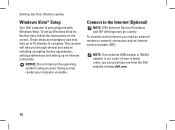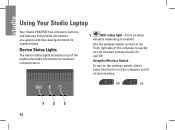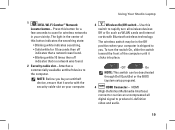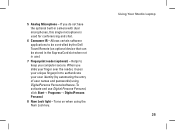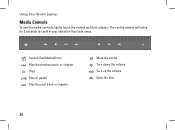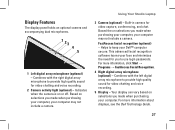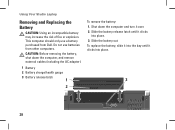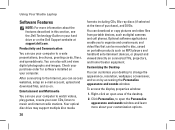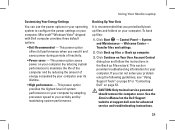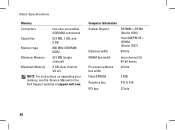Dell Studio 1537 Support Question
Find answers below for this question about Dell Studio 1537.Need a Dell Studio 1537 manual? We have 2 online manuals for this item!
Question posted by schking on June 17th, 2014
How To Restore Windows 7 On Dell Studio 1537
Current Answers
Answer #1: Posted by DellJesse1 on June 17th, 2014 3:55 AM
You can restore the system using PC Restore. Start the computer and TAP the F8 Key. Once you have the Advanced Options on the screen choose the one that reads "Repair Your Computer" and follow the prompts to restore. Below is information to help.
* Restart the PC
When the Dell splash screen appears, press F8 on the keyboard until the Advanced Boot Options menu appears on the screen
|Press the Down Arrow on the keyboard to select Repair Your Computer [press Enter]
Specify the language settings that you want, and then click Next
Log in as a user who has administrative credentials, and then click OK
Click Next
Click Restore my computer
Click Next
Click Factory Image
Click Next
Click Restore without preserving new or changed files
Click Next
Click Yes, continue
Click Next
When the restore operation is completed, click Finish to restart the computer.
CAUTION:
This utility formats the operating system hard drive partition prior to restoring the factory image. This means data on that partition is deleted and cannot be recovered.
If the customer creates a second partition with a third-party utility, Dell Factory Image Restore is not affected as long as the image partition is not removed.
Thank You,
Dell-Jesse1
Dell Social Media and Communities
email:[email protected]
Dell Community Forum.
www.en.community.dell.com
Dell Twitter Support
@dellcares
Dell Facebook Support
www.facebook.com/dell
#iwork4dell
Related Dell Studio 1537 Manual Pages
Similar Questions
2013