Dell Studio 1535 Support Question
Find answers below for this question about Dell Studio 1535.Need a Dell Studio 1535 manual? We have 3 online manuals for this item!
Question posted by albembou on May 29th, 2014
Safe Mode Screen Will Not Start In Vista Studio 1535
The person who posted this question about this Dell product did not include a detailed explanation. Please use the "Request More Information" button to the right if more details would help you to answer this question.
Current Answers
There are currently no answers that have been posted for this question.
Be the first to post an answer! Remember that you can earn up to 1,100 points for every answer you submit. The better the quality of your answer, the better chance it has to be accepted.
Be the first to post an answer! Remember that you can earn up to 1,100 points for every answer you submit. The better the quality of your answer, the better chance it has to be accepted.
Related Dell Studio 1535 Manual Pages
Dell™ Technology Guide - Page 4


... Program Shortcuts on the Desktop 37
Shortcut Menus 38
Changing the Desktop Appearance 39 Windows Vista 39 Windows® XP 40 Setting up a Screen Saver 41 Windows Vista 41 Windows XP 41
Start Button (Menu 42 Overview 42 Customizing the Start Menu 43
Control Panel 44 Accessing and Using the Control Panel 45 Customizing Your...
Dell™ Technology Guide - Page 8


... or "Frozen" Computer 105
Shutting Down a Computer When it is not Responding . . . . 103
Docking and Undocking Your Laptop Computer. . . . 104 Undocking Your Computer While it Stops Responding and Displays a Solid Blue Screen 106
Starting Your Computer in Safe Mode 107
Restarting Your Computer After a Power Loss . . . . 108
8 Files and Folders 109
Navigating to Files 110...
Dell™ Technology Guide - Page 35


... the required icon to the Taskbar tab. 3 For computers running Windows Vista®, select the Notification Area tab.
The screen defaults to display it displays or hides. 1 Right-click on the right...Taskbar
1 Right-click on an open area of the taskbar. 2 Click Properties.The Taskbar and Start menu Properties window
appears. 3 Customize the taskbar by minimizing all open windows at once: 1...
Dell™ Technology Guide - Page 39


... the Display Properties Menu screen. You can personalize the appearance of the desktop. 2 Click Personalize, and the Personalize appearance and sounds window appears. 3 Review the available options and follow the instructions provided. Use the tabs to select the items you want to adjust.
Changing the Desktop Appearance
Start button
Control Panel
Display...
Dell™ Technology Guide - Page 58


....
• Use the left button
right button scroll wheel
A mouse typically consists of the Mouse Buttons
Windows Vista®
1 Click Start → Control Panel→ Hardware and Sound→ Mouse. 2 On the Button tab in the Mouse ... OK.
Mouse
left and right buttons to select or click items on the screen.
• Use the scroll wheel to scroll through pages or windows on the...
Dell™ Technology Guide - Page 59


...
3 Wipe the ball with each notch on your screen cursor (mouse pointer) skips or moves abnormally, clean the mouse. Windows® XP
1 Click Start
→ Control Panel→ Printers and Other
Hardware...scroll with a clean, lint-free cloth. Controlling the Speed of the Scroll Wheel
Windows Vista®
1 Click Start → Control Panel→ Hardware and Sound→ Mouse. 2 On the Wheel...
Dell™ Technology Guide - Page 63


...in the notification area of the touch pad.
Single Finger Zoom
NOTE: Your laptop computer may not support single finger zoom feature. To change the zoom settings...PC Pen)
Turning the Touch Pointer On or Off From the Control Panel
Windows Vista®
1 Click Start → Control Panel→ Hardware and Sound→ Pen and Input Devices.... with items on the screen check box.
3 Click OK.
Dell™ Technology Guide - Page 73


... your computer. Adding a Printer
Windows Vista® 1 Click Start
→ Control Panel→ Hardware and Sound→ Printers. Setting up Printers
You can install both the printers on the Add Printer Wizard screen.
If you can connect one or more printers to your printer.
EXAMPLE: You have a laptop computer that you use at work...
Dell™ Technology Guide - Page 94
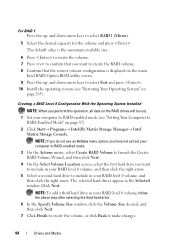
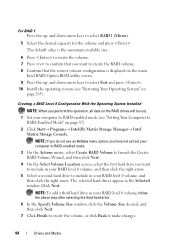
.... 8 Confirm that the correct volume configuration is displayed on the main
Intel RAID Option ROM utility screen. 9 Press the up - NOTE: To add a third hard drive in the Selected window. ...Click Finish to create the volume, or click Back to RAID-enabled mode (see "Restoring Your Operating System" on page 87). 2 Click Start→ Programs→ Intel(R) Matrix Storage Manager→ Intel
Matrix...
Dell™ Technology Guide - Page 95
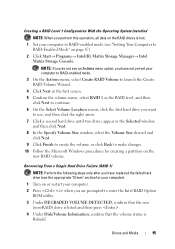
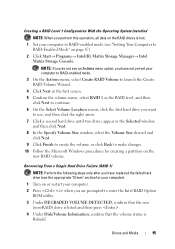
...1 as the RAID level, and then
click Next to continue. 6 On the Select Volume Location screen, click the first hard drive you want
to use, and then click the right arrow. 7 ... and
click Next. 9 Click Finish to create the volume, or click Back to
RAID-Enabled Mode" on page 87). 2 Click Start→ Programs→ Intel(R) Matrix Storage Manager→ Intel
Matrix Storage Console. Drives and Media...
Dell™ Technology Guide - Page 101


...on standby can safely turn off the ... that you left it . Shutdown States
Microsoft® Windows Vista®
Sleep Shut Down
Sleep is not Responding
Shutting Down ... a Program That is a power-saving state, or mode.
This action shuts down when you must turn off ...when you want to add memory or you want to start working .
Hibernation is restored exactly as you left it...
Dell™ Technology Guide - Page 107


... reporting dialog box will be lost.
Starting Your Computer in Safe Mode
Safe mode is turned back on.
HINT: If an error message is off and components will help you can eliminate the default settings and basic device drivers as possible causes. NOTE: Unsaved data associated with a frozen blue screen. See "Replacing a Battery" on page 125...
Dell™ Technology Guide - Page 108
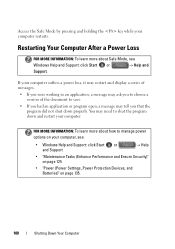
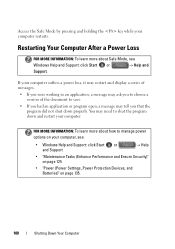
...Safe Mode, see :
• Windows Help and Support: click Start or and Support
→ Help
• "Maintenance Tasks (Enhance Performance and Ensure Security)" on page 125
• "Power (Power Settings, Power Protection Devices, and Batteries)" on your computer, see
Windows Help and Support: click Start...108
Shutting Down Your Computer Access the Safe Mode by pressing and holding the key ...
Dell™ Technology Guide - Page 137


... you set alarms for low or critical battery power (laptop computers)
Power (Power Settings, Power Protection Devices, and Batteries)
137 Remove and reinsert the card, or simply restart (reboot) your computer is in hibernate mode. Windows® XP
Configuring Your Power Settings
1 Click Start
→ Control Panel → Performance and
Maintenance → Power...
Dell™ Technology Guide - Page 288


...Windows Hardware Troubleshooter" on power management modes.
Hard Drive Problems RUN CHECK DISK - TU R N O F F S T A N D B Y M O D E I N W I N D O W S B E F O R E W R I T I N G T O A D I S C - Windows Vista
1 Click Start and click Computer. 2 Right-click Local Disk C:. 3 Click Properties→ Tools→ Check Now.
288
Troubleshooting See your screen. • Ensure that the volume...
Quick Reference
Guide - Page 15


... connector
7 eSATA connector*
8 VGA connector
9 HDMI connector
10 wireless switch
11 security cable slot
12 Wi-Fi catcher network locator
13 air vents
14 battery
* Studio 1535 systems have an additional USB connector instead of an eSATA connector.
About Your Computer
15
Quick Reference
Guide - Page 23


... L2 cache
External bus frequency HyperTransport (AMD)
Studio 1535: • Intel® Celeron™Processor • Intel® Pentium™ Processor • Intel® Core™ 2 Processor
Studio 1536: • AMD® Sempron™...regarding the configuration of your computer, click Start , click Help and Support, and then select the option to view information about your computer.
Quick Reference
Guide - Page 24


... (2) 64-bit buses 32 bits 2 MB PCI-E X16 32 bits
ExpressCard
NOTE: The ExpressCard slot is designed only for ExpressCards. ExpressCard controller
Intel ICH8M (Studio 1535)
AMD M780G (Studio 1536)
ExpressCard connector
one ExpressCard slot (54 mm)
Cards supported
ExpressCard/34 (34 mm)
ExpressCard/54 (54 mm)
1.5 V and 3.3 V
ExpressCard connector size
26 pins...
Quick Reference
Guide - Page 26


Ports and Connectors (continued) eSATA USB
Video HDMI
one four pin eSATA/USB combo connector (available only on Studio 1536)
four 4-pin USB 2.0-compliant connector (Studio 1535)
three 4-pin USB 2.0-compliant connector (Studio 1535)
15-hole connector
19 pin
Communications Modem:
Type Controller Interface Network adapter Wireless
Video Discrete:
Video type Video controller Video memory
External...
Quick Reference
Guide - Page 60


... U.S. The following information is provided on the device or devices covered in compliance with the FCC regulations:
Product name: Model number: Company name:
Dell™ Studio 1535/1536
PP33L
Dell Inc. patents and other intellectual property rights owned by Macrovision Corporation and other limited viewing uses only unless otherwise authorized by method...
Similar Questions
How Do I Run My Dell Laptop Inspiron 1540 In Safe Mode Running Windows Vista
(Posted by Asokgugoo 10 years ago)
Studio 1535 Dvd Drive Eject Issue
eject button keeps trying to eject a dvd even though there is nothing in the drive, constantly makin...
eject button keeps trying to eject a dvd even though there is nothing in the drive, constantly makin...
(Posted by sking1154 11 years ago)
Studio 1535 Laptop - Volume And Brightness On Screen Display How Do Get It Back
(Posted by Anonymous-72016 11 years ago)

