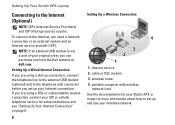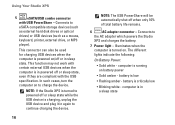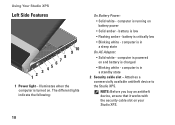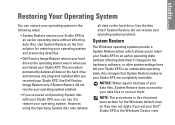Dell STUDIO XPS 16 Support Question
Find answers below for this question about Dell STUDIO XPS 16 - OBSIDIAN - NOTEBOOK.Need a Dell STUDIO XPS 16 manual? We have 2 online manuals for this item!
Question posted by albertpunto on June 3rd, 2013
I Want To Put The Computer To Factory. I Have Xp How To Do That?
Current Answers
Answer #1: Posted by RathishC on June 3rd, 2013 7:21 PM
If I understand you correctly, you would like to restore the computer to factory settings. It can be performed in two ways as explained below.
Reboot your computer. As it boots up, a blue bar will appear across the top of the screen. Press the “Control + F11” buttons. If you can't press these buttons in time, the computer will complete the boot process. This will do a complete factory restore and all your data will be erased.
Here is the link which will guide to the step to perform a complete system restore:
http://dell.to/11hwy6N
Note- Factory restore would not work if you have reinstalled Windows or changed the Operating System.
If the above step did not work, please click on the link below which will guide you step by step procedure to install windows XP on the computer. But you need to have the operating system disk came with the computer:
Please reply if you have any further questions.
Thanks & RegardsRathish C
#iworkfordell
Related Dell STUDIO XPS 16 Manual Pages
Similar Questions
can someone help us??? i want to login to desktop