Dell Precision T5400 Support Question
Find answers below for this question about Dell Precision T5400.Need a Dell Precision T5400 manual? We have 3 online manuals for this item!
Question posted by vabomber on May 10th, 2014
How To Setup Raid 1 On A Dell T5400
The person who posted this question about this Dell product did not include a detailed explanation. Please use the "Request More Information" button to the right if more details would help you to answer this question.
Current Answers
There are currently no answers that have been posted for this question.
Be the first to post an answer! Remember that you can earn up to 1,100 points for every answer you submit. The better the quality of your answer, the better chance it has to be accepted.
Be the first to post an answer! Remember that you can earn up to 1,100 points for every answer you submit. The better the quality of your answer, the better chance it has to be accepted.
Related Dell Precision T5400 Manual Pages
Quick Reference Guide - Page 5
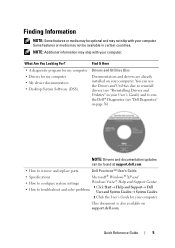
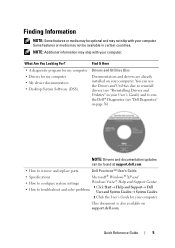
... available on your computer. You can be found at support.dell.com.
• How to remove and replace parts
Dell Precision™ User's Guide
• Specifications
Microsoft® Windows&#... My device documentation • Desktop System Software (DSS)
Find It Here
Drivers and Utilities Disc
Documentation and drivers are already installed on support.dell.com. Finding Information
NOTE: ...
Quick Reference Guide - Page 19
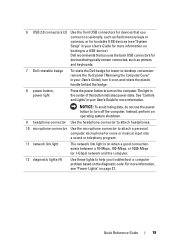
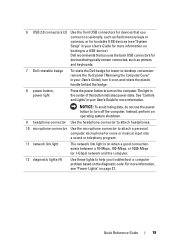
Dell recommends that you use the power button to turn off the computer. For more information, see "System Setup" in your User's Guide for more information. ...the front USB connectors for devices that you connect occasionally, such as printers and keyboards.
7 Dell rotatable badge
To rotate the Dell badge for tower-to turn it over, and rotate the plastic handle behind the badge.
...
Quick Reference Guide - Page 23
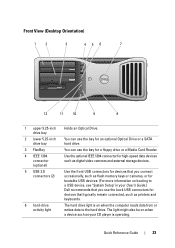
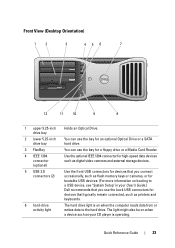
...to a USB device, see "System Setup" in your CD player is on when a device such as your User's Guide.) Dell recommends that typically remain connected, such... as digital video cameras and external storage devices.
Quick Reference Guide
23 Front View (Desktop Orientation)
1
2
3
45 6
7
12...
Quick Reference Guide - Page 36
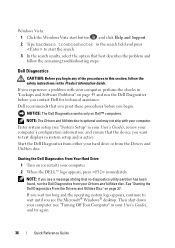
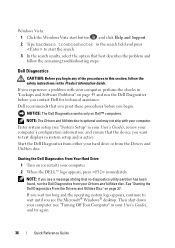
...configuration information, and ensure that you print these procedures before you contact Dell for technical assistance.
Enter system setup (see "Turning Off Your Computer" in your computer. If you... NOTE: If you see the Microsoft® Windows® desktop. NOTICE: The Dell Diagnostics works only on page 37. Starting the Dell Diagnostics From Your Hard Drive
1 Turn on (or restart)...
Quick Reference Guide - Page 37
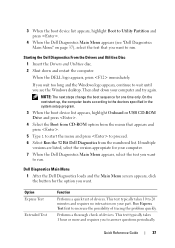
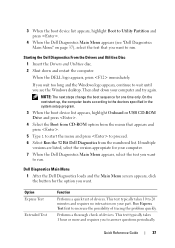
...you see "Dell Diagnostics Main Menu" on page 37), select the test that appears and press .
5 Type 1 to start -up, the computer boots according to the devices specified in the system setup program.
... list appears, highlight Boot to Utility Partition and press .
4 When the Dell Diagnostics Main Menu appears (see the Windows desktop. On the next start the menu and press to run . Option Express ...
Quick Reference Guide - Page 52


... S I B L E I O N - NOTICE: If your computer came with another device, such as shown on the setup diagram for your User's Guide). however, the card is working by testing it in the Product Information Guide. See "Restoring Your...CONNECTION -
• Ensure that the monitor cable is connected to support.dell.com. Ensure that the monitor cable is blank
NOTE: For troubleshooting procedures,...
User's Guide - Page 4
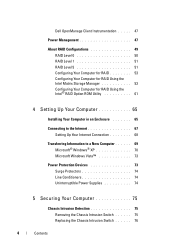
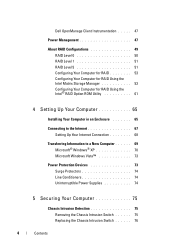
Dell OpenManage Client Instrumentation . . . . . 47
Power Management 47
About RAID Configurations 49 RAID Level 0 50 RAID Level 1 51 RAID Level 5 51 Configuring Your Computer for RAID 53 Configuring Your Computer for RAID Using the Intel Matrix Storage Manager 53 Configuring Your Computer for RAID Using the Intel® RAID Option ROM Utility 61
4 Setting Up Your Computer 65
Installing ...
User's Guide - Page 20
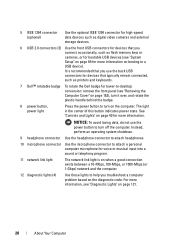
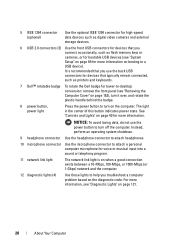
... that you connect occasionally, such as printers and keyboards.
7 Dell™ rotatable badge To rotate the Dell badge for tower-to-desktop conversion: remove the front panel (see "Removing the Computer Cover...connected, such as flash memory keys or cameras, or for bootable USB devices (see "System Setup" on page 89 for more information on page 40 for more information, see "Diagnostic Lights"...
User's Guide - Page 30
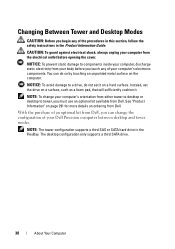
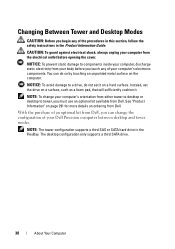
... a drive, do so by touching an unpainted metal surface on a hard surface.
The desktop configuration only supports a third SATA drive.
30
About Your Computer
Instead, set it . CAUTION: To guard against electrical shock, always unplug your Dell Precision computer between desktop and tower modes.
NOTE: To change the configuration of your computer's electronic components...
User's Guide - Page 45


... system-absent" alerting techniques. Your computer supports the following ASF alerts:
Advanced Features
45 Control is designed to the administrator through system setup, Dell OpenManage™ IT Assistant, or Dell custom factory integration. You must restart the computer to electronically activate or deactivate connectors and media devices that are deactivated make resources available...
User's Guide - Page 49
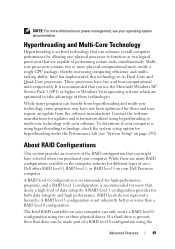
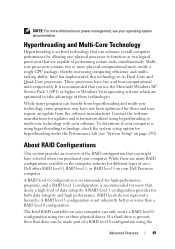
...If a third drive is using hyperthreading or multi-core technology with your Dell Precision computer. Hyperthreading and Multi-Core Technology
Hyperthreading is recommended for updates and information about using hyperthreading technology, check the system setup option for both data integrity and high performance. A RAID level 0 configuration is recommended for high-performance programs, and...
User's Guide - Page 89


...Setup
89 Then, shut down the System Setup screen information for future reference.
Entering System Setup
1 Turn on your computer and installed devices, the items listed in your computer. 2 When the blue DELL...174; Windows® desktop.
Certain changes can appear very quickly, so you write down your computer work incorrectly.
6
System Setup
Overview
Use System Setup as follows: &#...
User's Guide - Page 137
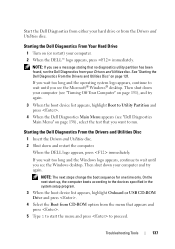
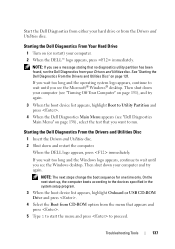
...and the operating system logo appears, continue to the devices specified in the system setup program. 3 When the boot device list appears, highlight Onboard or USB CD-ROM... Partition and press .
4 When the Dell Diagnostics Main Menu appears (see a message stating that you see the Microsoft® Windows® desktop.
NOTE: If you see "Dell Diagnostics Main Menu" on page 138), select...
User's Guide - Page 225
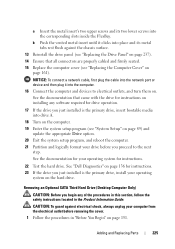
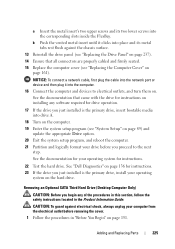
...Dell Diagnostics" on page 136 for instructions. 23 If the drive you just installed is the primary drive, insert bootable media into drive A.
18 Turn on the computer. 19 Enter the system setup program (see "System Setup" on page 89) and
update the appropriate Drive option. 20 Exit the system setup...Removing an Optional SATA Third Hard Drive (Desktop Computer Only)
CAUTION: Before you proceed to...
User's Guide - Page 246


Removing a Floppy Drive (Desktop Computer)
1 Follow the procedures in to the computer.
15 Connect your computer works correctly by running the Dell Diagnostics. 12 Reinstall the drive panel (... for instructions on installing any software required for drive operation.
16 Enter the system setup program (see "System Setup" on page 89) and select the appropriate Diskette Drive option.
17 Verify that...
User's Guide - Page 254


... always unplug your computer from the system board
connector labeled "USB."
See "Dell Diagnostics" on page 136 for drive operation.
18 Enter the system setup program (see "System Setup" on page 89) and select the appropriate Diskette Drive option.
19 Verify ... before opening the cover.
17 Connect your computer and devices to your desktop computer, see "Installing a Media Card Reader...
User's Guide - Page 260


...Desktop Computer)
1 Follow the procedures in to their electrical outlets, and turn them on page 136 for Flexbay option.
17 Verify that your computer and devices to the computer.
15 Connect your computer works correctly by running the Dell... required for drive operation.
16 Enter the system setup program (see "System Setup" on page 89) and select the appropriate USB for instructions.
User's Guide - Page 274


... . 13 Ensure that your computer and devices to the computer. 15 Connect your computer works correctly by running the Dell Diagnostics. See "Dell Diagnostics" on page 136 for drive operation.
16 Enter the system setup program (see "Replacing the Computer Cover" on page 233). 4 Disconnect the power and data cables from the system...
User's Guide - Page 298
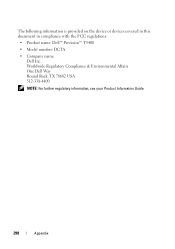
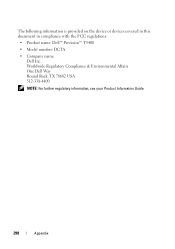
....
298
Appendix The following information is provided on the device or devices covered in this document in compliance with the FCC regulations:
• Product name: Dell™ Precision™ T5400
• Model number: DCTA
• Company name...
User's Guide - Page 311


... is not affected.
digital device or digital camera to your Windows desktop and doubleclick the icon, you delete a shortcut, the original file is embedded with most Windows software packages. setup program - If you can be used in the computer. Also, you call Dell for customer service or technical support. SIM cards can open...
Similar Questions
Dell Precision T5400 Front Panel 40 Pinout Scheme
i need te scheme of dell t5400 front panel pinout . can someone help me ?
i need te scheme of dell t5400 front panel pinout . can someone help me ?
(Posted by eraldokasmi 11 years ago)

