Dell Precision T3400 Support Question
Find answers below for this question about Dell Precision T3400.Need a Dell Precision T3400 manual? We have 5 online manuals for this item!
Question posted by azerccdc20 on April 14th, 2014
How To Replace A Mirror Hard Drive In A Dell Precision T3400
The person who posted this question about this Dell product did not include a detailed explanation. Please use the "Request More Information" button to the right if more details would help you to answer this question.
Current Answers
There are currently no answers that have been posted for this question.
Be the first to post an answer! Remember that you can earn up to 1,100 points for every answer you submit. The better the quality of your answer, the better chance it has to be accepted.
Be the first to post an answer! Remember that you can earn up to 1,100 points for every answer you submit. The better the quality of your answer, the better chance it has to be accepted.
Related Dell Precision T3400 Manual Pages
Quick Reference Guide (Multilanguage:
English, Japanese, Korean, Simplified Chinese, Traditional Chinese - Page 12


... the optional IEEE 1394 connector for more information on booting to the hard drive. power button Press to turn off the computer. NOTE: The power...drive is in your operating system has ACPI enabled, when you connect occasionally, such as printers and keyboards. 8 Dell badge (rotatable) Use the plastic handle on the back of the Dell badge to rotate the badge for tower-to-desktop or desktop...
Quick Reference Guide (Multilanguage:
English, Japanese, Korean, Simplified Chinese, Traditional Chinese - Page 40
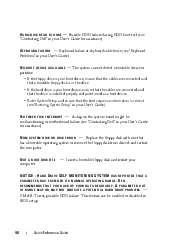
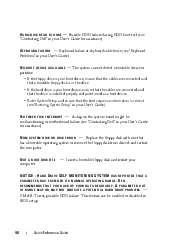
... are connected and that the drive is correct (see "Contacting Dell" in your boot device, ensure that the cables are connected and that a bootable floppy disk is in BIOS setup.
40
Quick Reference Guide HARD DRIVE SELF MONITORING SYSTEM HAS REPORTED THAT A PARAMETER HAS EXCEEDED ITS NORMAL OPERATING RANGE. N O N - N O T I M E R T I C K I S K E R R O R - Replace the floppy disk with...
Quick Reference Guide (Multilanguage:
English, Japanese, Korean, Simplified Chinese, Traditional Chinese - Page 42
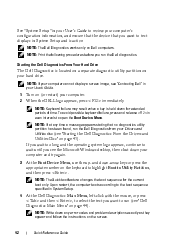
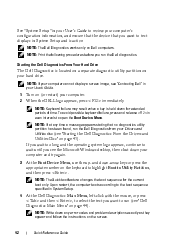
..."Starting the Dell Diagnostics From the Drivers and
Utilities Disc" on Dell computers. and down for the current
boot only. Starting the Dell Diagnostics From Your Hard Drive
The Dell Diagnostics is ...cannot display a screen image, see the Microsoft Windows desktop, then shut down any time a message appears stating that you run the Dell diagnostics. See "System Setup" in your User's...
Quick Reference Guide
(Multilanguage: English,
French, Portuguese, Spanish) - Page 12


...remain connected, such as an optical drive is in your User's Guide for tower-to-desktop or desktop-totower conversion.
9 power button
...Dell badge to rotate the badge for more information on booting to a USB device).
NOTE: It is on when the computer reads data from or writes data to the hard drive. Instead, perform an operating system shutdown. 5 hard drive activity light
The hard drive...
Quick Reference Guide
(Multilanguage: English,
French, Portuguese, Spanish) - Page 40
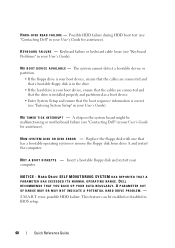
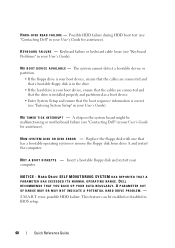
... failure (see "Keyboard Problems" in BIOS setup.
40
Quick Reference Guide N O T A B O O T D I S K E R R O R - HARD DRIVE SELF MONITORING SYSTEM HAS REPORTED THAT A PARAMETER HAS EXCEEDED ITS NORMAL OPERATING RANGE. Replace the floppy disk with one that the boot sequence information is correct (see "Contacting Dell" in your computer. Insert a bootable floppy disk and restart your User...
Quick Reference Guide
(Multilanguage: English,
French, Portuguese, Spanish) - Page 42
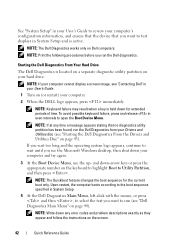
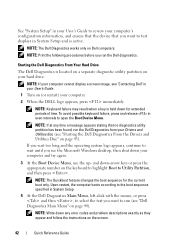
... system logo appears, continue to wait until you run the Dell diagnostics. Starting the Dell Diagnostics From Your Hard Drive
The Dell Diagnostics is active.
See "System Setup" in your User's... the following procedures before you see the Microsoft Windows desktop, then shut down -arrow keys or press the appropriate number on Dell computers.
and down your computer and try again....
Quick Reference Guide
(Multilanguage: English,
Croatian, Danish, Finnish, Norwegian, Polish, Russian, Swedish) - Page 12


... drive is recommended that you press the power button the computer will perform an operating system shutdown. NOTE: The power button can also be on when a device such as printers and keyboards.
8 Dell badge (rotatable) Use the plastic handle on the back of the Dell badge to rotate the badge for tower-to-desktop...
Quick Reference Guide
(Multilanguage: English,
Croatian, Danish, Finnish, Norwegian, Polish, Russian, Swedish) - Page 40
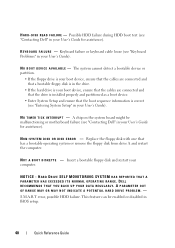
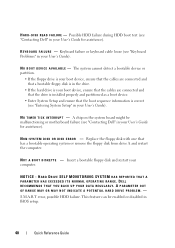
...L U R E - Replace the floppy disk with one that the boot sequence information is correct (see "Contacting Dell" in BIOS setup.
40
...HDD failure during HDD boot test (see "Entering System Setup" in the drive.
• If the hard drive is your boot device, ensure that the cables are connected and that the drive is in your computer.
DELL RECOMMENDS THAT YOU BACK UP YOUR DATA REGULARLY.
Quick Reference Guide
(Multilanguage: English,
Croatian, Danish, Finnish, Norwegian, Polish, Russian, Swedish) - Page 42
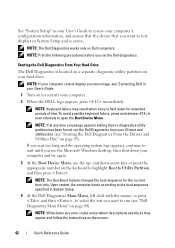
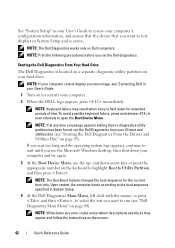
... try again.
3 At the Boot Device Menu, use the up-
NOTE: The Dell Diagnostics works only on (or restart) your hard drive.
NOTE: If your computer cannot display a screen image, see "Contacting Dell" in even intervals to run (see the Microsoft Windows desktop, then shut down -arrow keys or press the appropriate number on the...
User's Guide - Page 3
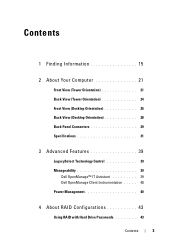
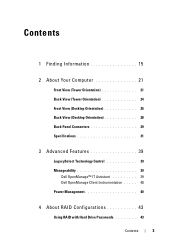
... 24 Front View (Desktop Orientation 25 Back View (Desktop Orientation 28 Back Panel Connectors 29 Specifications 31
3 Advanced Features 39
LegacySelect Technology Control 39
Manageability 39 Dell OpenManage™ IT Assistant 39 Dell OpenManage Client Instrumentation . . . . . 40
Power Management 40
4 About RAID Configurations 43
Using RAID with Hard Drive Passwords 43
Contents
3
User's Guide - Page 9
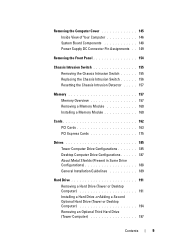
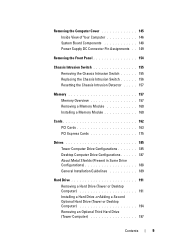
...
Drives 185 Tower Computer Drive Configurations 185 Desktop Computer Drive Configurations 187 About Metal Shields (Present in Some Drive Configurations 188 General Installation Guidelines 189
Hard Drive 191 Removing a Hard Drive (Tower or Desktop Computer 191 Installing a Hard Drive or Adding a Second Optional Hard Drive (Tower or Desktop Computer 194 Removing an Optional Third Hard Drive...
User's Guide - Page 10


... Hard Drive (Tower Computer 202 Removing an Optional Third Hard Drive (Desktop Computer 203 Installing an Optional Third Hard Drive (Desktop Computer 206 Installing an Additional Fan 210
Drive Panel 212 Removing the Drive Panel (Tower Computer) . . . 213 Replacing the Drive Panel (Tower Computer) . . . 214 Removing the Drive Panel (Desktop Computer) . . 215 Replacing the Drive Panel (Desktop...
User's Guide - Page 18


... other Dell customers
Dell Support Website - Certified drivers, patches, and software updates
• Desktop System Software (DSS)-
NOTE: The support.dell.com user...dell.com, select your country/region, and then click Drivers & Downloads.
2 Click Select Model or Enter a Tag, make the appropriate selections or enter the appropriate information for components, such as the memory, hard drive...
User's Guide - Page 22
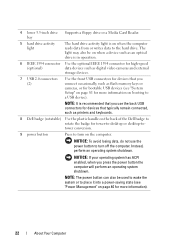
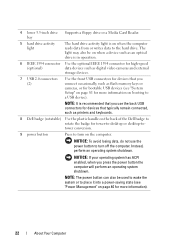
... use the back USB connectors for tower-to-desktop or desktop-totower conversion.
9 power button
Press to the hard drive. The light may also be used to wake the system or to a USB device). bay
5 hard drive activity light
The hard drive activity light is on the back of the Dell badge to rotate the badge for devices that...
User's Guide - Page 45


... 1 duplicated segment 2 duplicated segment 3 duplicated segment 4 duplicated segment 5 duplicated segment 6 duplicated
hard drive 2
If a drive failure occurs, subsequent read and write operations are directed to one other drives.
A replacement drive can then be rebuilt using the data from each drive in the configuration. A RAID level 5 configuration has higher data-access rates, but...
User's Guide - Page 46


... known as RAID level 1+0, uses a data-staging storage technique known as a data mirror, a RAID level 10 configuration writes data to each segment across at least 3 drives segment 6 striped across multiple drives. A replacement drive can then be rebuilt using the data from each drive in the configuration multiplied by three.
A RAID level 10 configuration has higher data...
User's Guide - Page 191


... Desktop Computer)
1 If you are removing the hard drive from your body before you touch any of your computer to components inside your computer, discharge static electricity from the secondary or primary hard drive bay.
b Disconnect the serial ATA cable from the SATA0 or SATA1 connector on the system board, depending on whether you are replacing a hard drive...
User's Guide - Page 197


... instructions on installing any software required for instructions.
17 Test the hard drive by running the Dell Diagnostics (see "Removing the Front Panel" on page 154). 5 Disconnect the power cable from the back of the hard drive and from the
power supply. 6 If you are replacing a hard drive that contains data that you just installed is the primary...
User's Guide - Page 201


...
NOTE: A tower configuration is illustrated. 1 If you are replacing a hard drive that contains data that you want to keep,
back up your...Disconnect the power cable from the back of the hard drive. 6 Disconnect the serial ATA cable from the back of the hard drive and from
the SATA connector on the system board.
1
2
1 sliding-plate lever
2 optional fourth hard drive
Adding and Replacing Parts
201
User's Guide - Page 203


...
203 Removing an Optional Third Hard Drive (Desktop Computer)
1 If you are replacing a hard drive that contains data that you want to the SATA connector on page 154).
5 Disconnect the power cable from the back of the drive and to keep, back up your files before you begin this procedure.
2 Follow the procedures in "Before You Begin...
Similar Questions
How To Setup Mirrored Hard Drive In Dell Precision T3400
(Posted by arasfiref 10 years ago)
Dell Precision T3500 How To Replace Internal Hard Drive
(Posted by RuTony 10 years ago)
Can I Use Ide Hard Drives On A Dell Precision T3400?
(Posted by frogcsamuel 10 years ago)
How To Replace The Hard Drive From Dell Poweredge R810 Model
(Posted by Perciecharm2 10 years ago)

