Dell Precision 390 Support Question
Find answers below for this question about Dell Precision 390.Need a Dell Precision 390 manual? We have 1 online manual for this item!
Question posted by donjulwdenn on October 3rd, 2013
Dell Optiplex 390 Diagnostic Lights 123 On Cannot Boot
The person who posted this question about this Dell product did not include a detailed explanation. Please use the "Request More Information" button to the right if more details would help you to answer this question.
Current Answers
There are currently no answers that have been posted for this question.
Be the first to post an answer! Remember that you can earn up to 1,100 points for every answer you submit. The better the quality of your answer, the better chance it has to be accepted.
Be the first to post an answer! Remember that you can earn up to 1,100 points for every answer you submit. The better the quality of your answer, the better chance it has to be accepted.
Related Dell Precision 390 Manual Pages
Quick Reference Guide - Page 2


...their products. Trademarks used in this document to change without the written permission of Dell Inc.
Other trademarks and trade names may be used in this document is subject ...to Microsoft® Windows® operating systems are trademarks of Dell Inc.; Model DCTA
May 2006
P/N GH458
Rev. A00
disclaims any references in your computer...
Quick Reference Guide - Page 3


...View (Tower Orientation 19 Back View (Tower Orientation 21 Front View (Desktop Orientation 22 Back View (Desktop Orientation 24 Back-Panel Connectors 25 Inside View 27 System Board Components 28... the Last Known Good Configuration 34 Dell Diagnostics 34 Before You Start Testing 36 Beep Codes 36 Error Messages 37 Diagnostic Lights 37 Frequently Asked Questions 42
Index 45
Contents
3
Quick Reference Guide - Page 5


... is optional and may be found at support.dell.com.
Quick Reference Guide
NOTE: The Quick Reference Guide is optional and may ship with your computer or in certain countries. You can use the CD to reinstall drivers, run the Dell Diagnostics • Error codes and diagnostic lights • How to remove and install parts...
Quick Reference Guide - Page 7


...Desktop System Software (DSS) - DSS is necessary for your Dell computer. NOTE: Corporate, government, and education customers can also use Windows XP
• Documentation for my computer
• Documentation for Dell... service call status and support history, service contract, online discussions with other Dell customers
• Upgrades - The website may not be available in all ...
Quick Reference Guide - Page 18


... and turn on the IEEE 1394 card, see your computer and operating system.
To purchase a card, contact Dell. You have completed the setup for more information on the computer and monitor. NOTE: If your computer has ... or software that came with your desktop computer.
18
Quick Reference Guide
Congratulations! Your desktop computer has an optional front IEEE 1394 connector.
Quick Reference Guide - Page 20


... light -
The computer is on booting to attach a personal computer microphone for more information about sleep modes and exiting from a power-saving mode, press the power button or use the keyboard or the mouse if it into a sound or telephony program. To exit from a power-saving mode, see "Diagnostic Lights" on the diagnostic code. The light...
Quick Reference Guide - Page 22


... the CD or DVD drive.
5 hard-drive activity light The hard-drive activity light is operating.
6 IEEE 1394 connector (optional)
Use the...light
The CD/DVD-drive activity light is on when the computer reads data from or writes data to the optional floppy drive. Front View (Desktop Orientation)
1
23 4 5
6
7
8
13
12 11
10
9
1 floppy-drive activity light
The floppy-drive activity light...
Quick Reference Guide - Page 23
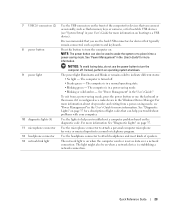
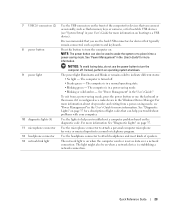
... can help you troubleshoot a computer problem based on . See "Power Management" in the User's Guide" for more information See "Diagnostic Lights" on booting to attach a personal computer microphone for a description of speakers.
The power light illuminates and blinks or remains solid to place it is in a normal operating state. • Blinking green - For more...
Quick Reference Guide - Page 29


... as: • Technical specifications • Information for changing the orientation of your computer from a desktop to a tower • Front and back views of your computer, including all of the available ...problems • Instructions for using the Dell Diagnostics and reinstalling drivers • Information on how to contact Dell You can access the User's Guide from your hard drive or ...
Quick Reference Guide - Page 34


... Using this section, follow the safety instructions located in error messages. The Dell Diagnostics allow you to: • Perform quick checks or extensive tests on one or all ... the Product Information Guide. During the operating system reinstallation, you contact Dell for technical assistance. NOTICE: The Dell Diagnostics works only on your hard drive. • Reinstall your computer, ...
Quick Reference Guide - Page 35


... .
For more information
on page 35. NOTE: The next steps change the boot sequence for your computer. 10 When the Dell Diagnostics Main Menu appears, select the test you see the Windows desktop. NOTE: If you see the Microsoft Windows desktop. Starting the Dell Diagnostics From Your Hard Drive
1 Turn on shutting down your computer,
see your...
Quick Reference Guide - Page 37
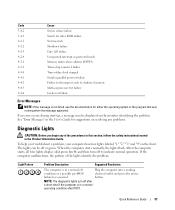
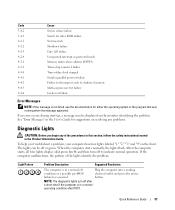
... instructions located in the Product Information Guide.
After the computer starts, all four lights display solid green briefly and then turn off after POST.
button. Quick Reference Guide
37 The lights can be displayed on the front. NOTE: The diagnostic lights turn off or green. See "Error Messages" in a normal
operating condition after
a short...
Quick Reference Guide - Page 38


... the Dell Diagnostics.
Suggested Resolution
Run the BIOS Recovery utility, wait for a replacement. Operating in the recovery mode. See page 34 for Normal Operation.
5 Press to boot to... failure has occurred.
Light Pattern
Problem Description A possible BIOS failure has occurred; The following message appears: Alert! For instructions on contacting Dell, see your computer is...
Quick Reference Guide - Page 39


... and data cables and restart the computer. A possible graphics card failure has occurred. Light Pattern
Problem Description A possible expansion card failure has occurred.
A possible floppy or hard...For more information on removing a card, see "Resolving Software and Hardware Incompatibilities" on contacting Dell, see your User's Guide.
• If the computer has a graphics card, remove the...
Quick Reference Guide - Page 40


... repeat the process with the remaining modules to the operating system.
6 Run the Dell Diagnostics. Please Populate
Memory in Pairs for instructions.
7 If the memory module passes, ...error occurs during start-up or diagnostic testing. See page 34 for Normal Operation.
5 Press to boot to ensure that your User's Guide.
40
Quick Reference Guide Light Pattern
Problem Description No memory ...
Quick Reference Guide - Page 41


Light Pattern
Problem Description
Suggested Resolution
Memory modules are detected, but a memory configuration or ... normally, troubleshoot the last card removed from the hard drive, CD drive, and DVD drive.
• If the problem persists, contact Dell.
A possible expansion card failure has occurred.
1 Determine if a conflict exists by removing a card (not a graphics card) and restarting...
Quick Reference Guide - Page 42


NOTE: The diagnostic lights turn off after a short time if the computer is in the shipping box. Frequently ...Guide. For the tower computer, see page 10 and for more information, contact Dell.
Light Pattern
Problem Description
Suggested Resolution
The computer is in your shipping box for the
desktop computer, see page 18.
42
Quick Reference Guide
Connect my speakers?
For
...
Quick Reference Guide - Page 43


... your User's Guide.
at support.dell.com.
and back views of the
more information on the IEEE 1394 card, see "Finding Information" on page 5.
Quick Reference Guide
43 Locate information about following documentation is available on the front, one page 19 for my computer?
Your desktop computer has eight USB connectors (two...
Quick Reference Guide - Page 45


... network adapter, 26 parallel, 25 power, 21, 24 serial, 26 sound, 26 USB, 20, 23, 26
D
Dell support site, 7
Dell Diagnostics, 34
Dell Premier Support website, 6-7
diagnostic lights, 37
diagnostics beep codes, 36 Dell, 34 Drivers and Utilities CD, 5 lights, 20, 23, 37
documentation device, 5 online, 7 Product Information Guide, 6 Quick Reference, 5 ResourceCD, 5 User's Guide, 6
drivers ResourceCD...
Quick Reference Guide - Page 46


...
S
safety instructions, 6 Service Tag, 6 software
conflicts, 32 sound connectors
line-in, 26 line-out, 26 system board, 28 System Restore, 32
T
troubleshooting conflicts, 32 Dell Diagnostics, 34 diagnostic lights, 37 Hardware Troubleshooter, 32 Help and Support Center, 7 restore to previous state, 32
U
USB connector, 26 connectors, 20, 23
User's Guide, 6
V
voltage selection switch, 21...

