Dell PowerEdge 860 Support Question
Find answers below for this question about Dell PowerEdge 860.Need a Dell PowerEdge 860 manual? We have 6 online manuals for this item!
Question posted by ayhelpeo on January 16th, 2014
Dell Poweredge 860 Can't Boot From Cdrom
The person who posted this question about this Dell product did not include a detailed explanation. Please use the "Request More Information" button to the right if more details would help you to answer this question.
Current Answers
There are currently no answers that have been posted for this question.
Be the first to post an answer! Remember that you can earn up to 1,100 points for every answer you submit. The better the quality of your answer, the better chance it has to be accepted.
Be the first to post an answer! Remember that you can earn up to 1,100 points for every answer you submit. The better the quality of your answer, the better chance it has to be accepted.
Related Dell PowerEdge 860 Manual Pages
Information Update - Dell OpenManage™ Server Support Kit Version 4.3
(.pdf) - Page 1
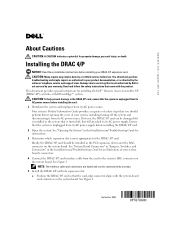
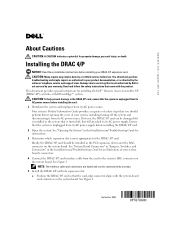
... the DRAC 4/P card interface cable from its AC power supply. CAUTION: Many repairs may only be connected only one way. 5 Install the DRAC 4/P card into a Dell PowerEdge™ system. This document provides special instructions for property damage, personal injury, or death. CAUTION: To help prevent damage to servicing that came with the...
Information Update - Dell OpenManage™ Server Support Kit Version 4.3
(.pdf) - Page 20
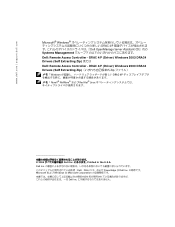
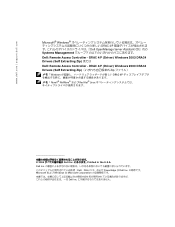
Dell Inc Dell、DELL PowerEdge は Dell Inc Microsoft および Windows は Microsoft Corporation Dell Inc www.dell.com | support.dell.com
Microsoft® Windows DRAC 4/P Dell OpenManage Server Assistant CD』内の Systems Management Dell: Remote Access Controller - DRAC 4/P (Driver) Windows 2003 DRAC4 Drivers (Self Extracting Zip) ま...
Getting Started Guide - Page 4
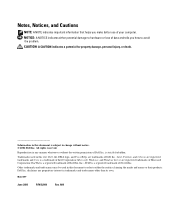
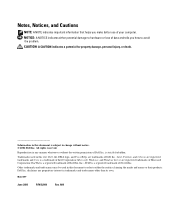
Information in this text: Dell, the DELL logo, and PowerEdge are trademarks of Dell Inc.; Intel, Pentium, and Celeron are registered trademarks of Microsoft Corporation; All rights reserved. Red Hat is a registered trademark of Novell,Inc. SUSE is a trademark of Intel Corporation; Dell Inc. Microsoft, Windows, and Windows Server are registered trademarks and Core is a ...
Hardware Owner's Manual (PDF) - Page 2
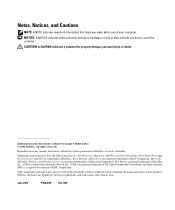
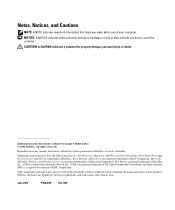
...damage, personal injury, or death. Reproduction in this text: Dell, the DELL logo, Inspiron, Dell Precision, Dimension, OptiPlex, Latitude, PowerEdge, PowerVault, PowerApp, PowerConnect, and XPS are registered trademarks of...2006 Dell Inc. Red Hat is a registered trademark of Red Hat, Inc.; SUSE is a registered trademark of Novell, Inc.;
Microsoft, MS-DOS, Windows, and Windows Server are...
Hardware Owner's Manual (PDF) - Page 6
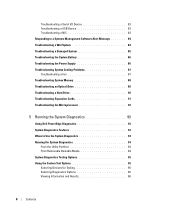
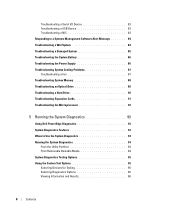
... Memory 88 Troubleshooting an Optical Drive 89 Troubleshooting a Hard Drive 90 Troubleshooting Expansion Cards 91 Troubleshooting the Microprocessor 92
5 Running the System Diagnostics 93
Using Dell PowerEdge Diagnostics 93 System Diagnostics Features 93 When to Use the System Diagnostics 94 Running the System Diagnostics 94
From the Utility Partition 94 From Removable...
Hardware Owner's Manual (PDF) - Page 81
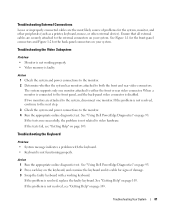
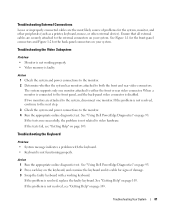
... Figure 1-2 for the system, monitor, and other peripherals (such as a printer, keyboard, mouse, or other external device). The system supports only one monitor. See "Using Dell PowerEdge Diagnostics" on your system. Action 1 Check the system and power connections to the monitor. 2 Determine whether the system has monitors attached to either the front...
Hardware Owner's Manual (PDF) - Page 82
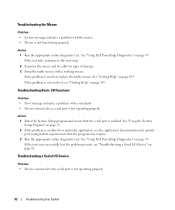
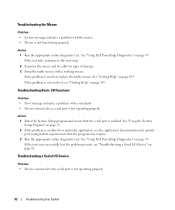
... Help" on page 93. Troubleshooting Basic I/O Functions
Problem • Error message indicates a problem with a working mouse. See "Using Dell PowerEdge Diagnostics" on page 103. Action 1 Run the appropriate online diagnostic test. See "Using Dell PowerEdge Diagnostics" on page 29. 2 If the problem is confined to a particular application, see "Getting Help" on page 82. Troubleshooting...
Hardware Owner's Manual (PDF) - Page 84
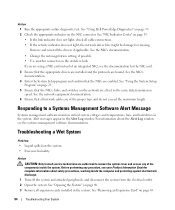
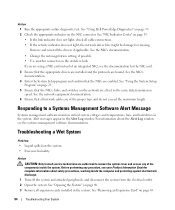
... for the NIC card.
3 Ensure that all set to remove the system cover and access any procedure, see the systems management software documentation. See "Using Dell PowerEdge Diagnostics" on page 93. 2 Check the appropriate indicator on page 65.
84
Troubleshooting Your System
Hardware Owner's Manual (PDF) - Page 85
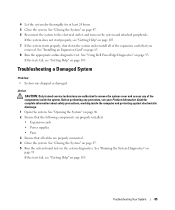
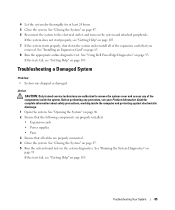
... system and reinstall all cables are properly connected. 4 Close the system. Troubleshooting Your System
85 See "Installing an Expansion Card" on page 93. See "Using Dell PowerEdge Diagnostics" on page 63. 8 Run the appropriate online diagnostic test. Troubleshooting a Damaged System
Problem • System was dropped or damaged. Action CAUTION: Only trained service...
Hardware Owner's Manual (PDF) - Page 86
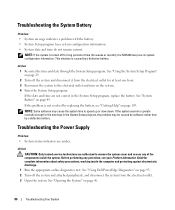
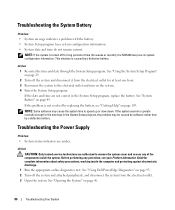
... date through the System Setup program. If the date and time are amber. See "System Battery" on page 46.
86
Troubleshooting Your System
See "Using Dell PowerEdge Diagnostics" on page 103. See "Opening the System" on page 49. NOTE: If the system is turned off the system and attached peripherals, and disconnect...
Hardware Owner's Manual (PDF) - Page 87
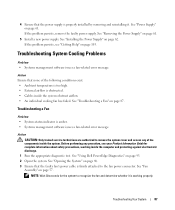
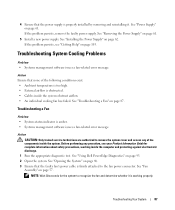
... management software issues a fan-related error message. Action CAUTION: Only trained service technicians are authorized to recognize the fan and determine whether it . See "Using Dell PowerEdge Diagnostics" on page 62. See "Opening the System" on page 103. See "Removing the Power Supply" on page 87. See "Troubleshooting a Fan" on page 61...
Hardware Owner's Manual (PDF) - Page 88
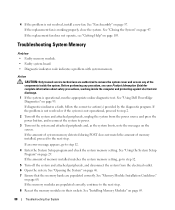
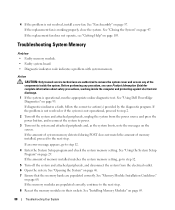
...memory banks are authorized to power.
3 Turn on the system and attached peripherals and, as the system boots, note the messages on page 103. See "Installing Memory Modules" on page 29.
Action
CAUTION: Only... is not resolved, install a new fan. See "Using Dell PowerEdge Diagnostics" on page 68. If diagnostics indicates a fault, follow the corrective action(s) provided by the diagnostic program....
Hardware Owner's Manual (PDF) - Page 89
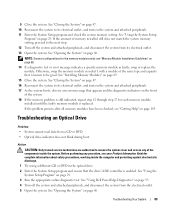
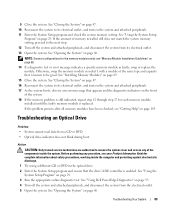
...47. 16 Reconnect the system to its electrical outlet, and turn on page 29. See "Using Dell PowerEdge Diagnostics" on page 93. 4 Turn off the system and attached peripherals, and disconnect the system ... its electrical outlet, and turn on the system and attached peripherals. 17 As the system boots, observe any error message that appears and the diagnostic indicators on page 47. 10 Reconnect ...
Hardware Owner's Manual (PDF) - Page 90
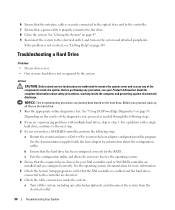
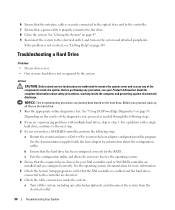
... needed through the following steps. c Exit the configuration utility and allow the system to boot to the operating system. 4 Ensure that the hard drive has been configured correctly for ... 9 Reconnect the system to the electrical outlet, and turn on the hard drive. See "Using Dell PowerEdge Diagnostics" on the hard drive. 1 Run the appropriate online diagnostics test. 6 Ensure that the ...
Hardware Owner's Manual (PDF) - Page 91
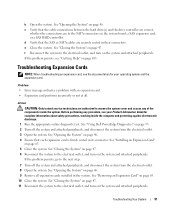
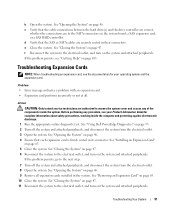
... page 93. 2 Turn off the system and attached peripherals, and disconnect the system from the electrical outlet. 3 Open the system.
b Open the system. See "Using Dell PowerEdge Diagnostics" on page 46. 9 Remove all . c Verify that the cable connections between the hard drive(s) and the drive controller are correct,
whether the connections are...
Hardware Owner's Manual (PDF) - Page 92
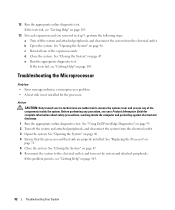
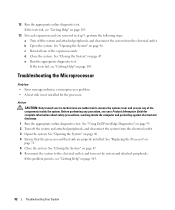
... Help" on page 103. c Reinstall one of the components inside the computer and protecting against electrostatic discharge.
1 Run the appropriate online diagnostics test. See "Using Dell PowerEdge Diagnostics" on page 103.
92
Troubleshooting Your System If the tests fail, see "Getting Help" on page 93. 2 Turn off the system and attached peripherals...
Hardware Owner's Manual (PDF) - Page 93


... you to test your system's hardware without requiring additional equipment or risking data loss.
Dell PowerEdge Diagnostics is reached. • View help you solve the problem. For information about using the PowerEdge Diagnostics, then use the system diagnostics. Using Dell PowerEdge Diagnostics
To assess a system problem, first use diagnostics test results to help messages that...
Hardware Owner's Manual (PDF) - Page 125


..., Dimension, and Electronics and Accessories)
Technical Support (servers and storage)
Customer Care
Transaction Sales
Corporate Sales
Thailand
Website: support.ap.dell.com
International Access Code: 001 Country Code: 66
Technical Support (OptiPlex, Latitude, and Dell Precision)
Technical Support (PowerApp, PowerEdge, PowerConnect, and PowerVault)
Customer Care
Trinidad/Tobago Turks...
Hardware Owner's Manual (PDF) - Page 137
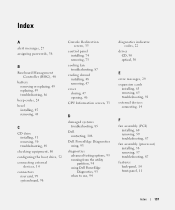
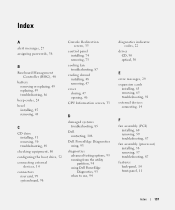
... the boot drive, 52 connecting external
devices, 14 connectors
riser card, 99 system board, 98
Console Redirection screen, 35
control panel installing, 74 removing, 73
cooling fan troubleshooting, 87
cooling shroud installing, 48 removing, 47
cover closing, 47 opening, 46
CPU Information screen, 33
D
damaged systems troubleshooting, 85
Dell contacting, 108
Dell PowerEdge Diagnostics...
Information Update - Page 1
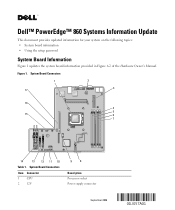
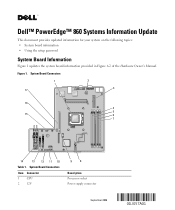
Figure 1. System Board Connectors
Item Connector 1 CPU 2 12V
9
8
Description Processor socket Power supply connector
September 2006 Dell™ PowerEdge™ 860 Systems Information Update
This document provides updated information for your system on the following topics: • System board information • Using the setup password
System ...
Similar Questions
Dell Poweredge 860 Cd Boot Does Not Find Hard Drive
(Posted by kmtwfsm 10 years ago)

