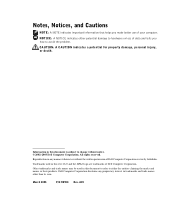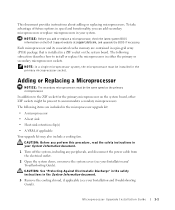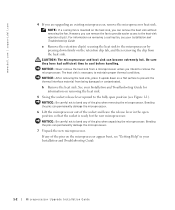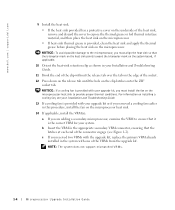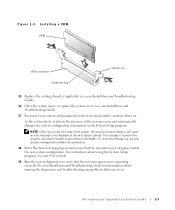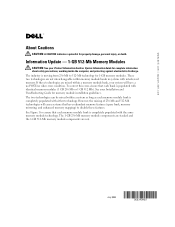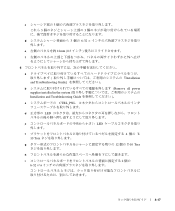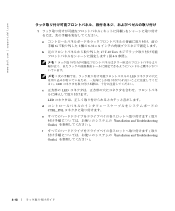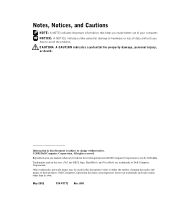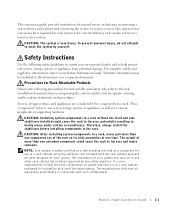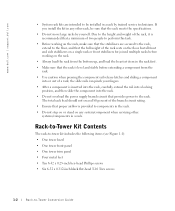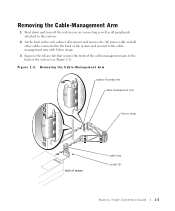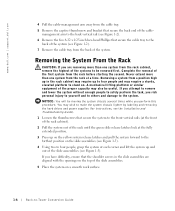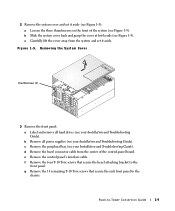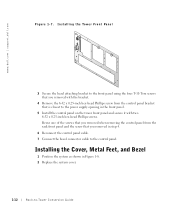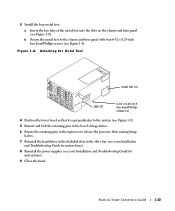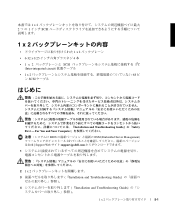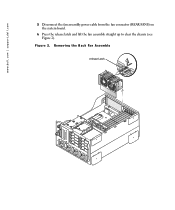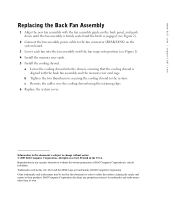Dell PowerEdge 4600 Support Question
Find answers below for this question about Dell PowerEdge 4600.Need a Dell PowerEdge 4600 manual? We have 11 online manuals for this item!
Question posted by CGoodwin on July 16th, 2012
Led Error Codes Power Edge 4600
Current Answers
Answer #1: Posted by GeoffatDell on July 16th, 2012 6:47 AM
2.Remote access card is out of acceptable voltage range; faulty or improperly installed power supply or remote access card. Suggested course of action:
Ensure that power supplies are properly installed. If the problem persists, ensure that the remote access card is properly installed. If the problem persists, replace the remote access card.
Related Dell PowerEdge 4600 Manual Pages
Similar Questions
Product detailsDell Power Edge R620 Server 4 Years oldHow much power my server consumption at high u...
diagnose the problem(s). Please help. E8212 - RAC VOLT BATT E0212 - VOLT BATT ----------------------...
No warning. Orange light on server is blinking. Replace battery light on UPS is lit.