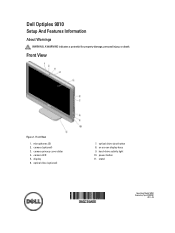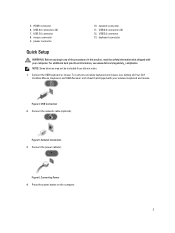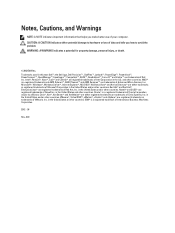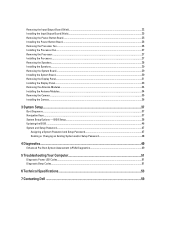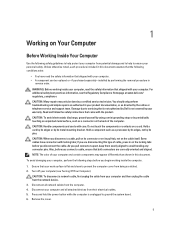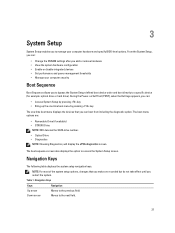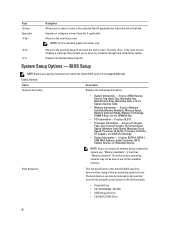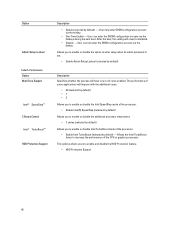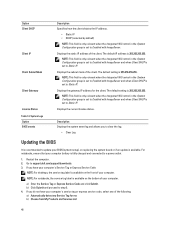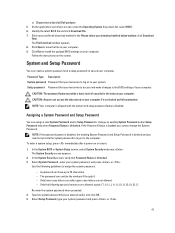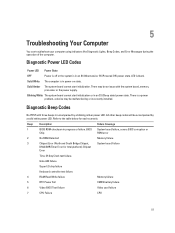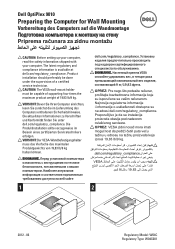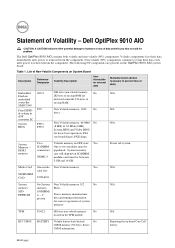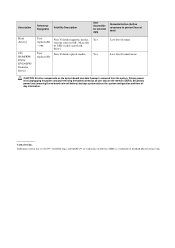Dell OptiPlex 9010 AIO Support Question
Find answers below for this question about Dell OptiPlex 9010 AIO.Need a Dell OptiPlex 9010 AIO manual? We have 4 online manuals for this item!
Question posted by samLis on September 1st, 2014
Dell Optiplex 9010 Will Not Reutrn From Sleep
Current Answers
Answer #1: Posted by DELLShawnB on September 8th, 2014 12:56 PM
Thanks for the post. Many factors can effect a system waking from sleep or hibernate mode incorrectly. If the problem has only started occurring more recently I would suggest rolling the operating system back to a time it worked well / reinstalling any recent software changes or updating software / driver updates from the Dell downloads site to make sure your installation is current. Other issues that can have an effect are:
-Outdated or incompatible device drivers
-Outdated hardware firmware
-Incompatible software
Check out the following Dell troubleshooting guide for more information.
Computer Does Not Wake Up or Resume from Suspend/Hibernate Mode
http://www.dell.com/support/Article/us/en/04/DSN_371331/EN
Thanks,
Shawn B
Get Support on Twitter @DellCaresPro
http://www.dell.com/learn/us/en/uscorp1/corp-comm/dell-social-media