Dell OptiPlex 755 Support Question
Find answers below for this question about Dell OptiPlex 755.Need a Dell OptiPlex 755 manual? We have 3 online manuals for this item!
Question posted by guergks on January 22nd, 2014
How To Turn Raid Off In Optiplex 755
The person who posted this question about this Dell product did not include a detailed explanation. Please use the "Request More Information" button to the right if more details would help you to answer this question.
Current Answers
There are currently no answers that have been posted for this question.
Be the first to post an answer! Remember that you can earn up to 1,100 points for every answer you submit. The better the quality of your answer, the better chance it has to be accepted.
Be the first to post an answer! Remember that you can earn up to 1,100 points for every answer you submit. The better the quality of your answer, the better chance it has to be accepted.
Related Dell OptiPlex 755 Manual Pages
Quick Reference
Guide - Page 2


...
July 2007
FN389 Rev.
CAUTION: A CAUTION indicates a potential for energy efficiency. is a registered trademark of Intel Corporation in this text: Dell, the DELL logo, OptiPlex, Inspiron, Dimension, Latitude, Dell Precision, DellNet, TravelLite, OpenManage, PowerVault, Axim, PowerEdge, PowerConnect, PowerApp, and StrikeZone are trademarks of International Business Machines Corporation...
Quick Reference
Guide - Page 3


...11 Set Up Your Monitor 12 Power Connections 12
Before You Begin 13 Recommended Tools 13 Turning Off Your Computer 13 Before Working Inside Your Computer 14
Mini Tower Computer 16 System ...Removing the Computer Cover 22 Inside Your Computer 24 System Board Components 25 Jumper Settings 26
Desktop Computer 27 System Views 27 Removing the Computer Cover 32 Inside Your Computer 33 System ...
Quick Reference
Guide - Page 6


Dell™ Product Information Guide
• How to remove and replace parts
Dell™ OptiPlex™ User's Guide
• Specifications
Microsoft Windows Help and Support
• How to configure system settings
Center
• How to troubleshoot and solve problems
1 Click ...
Quick Reference
Guide - Page 13
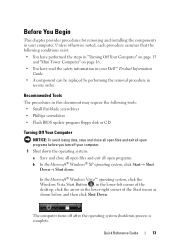
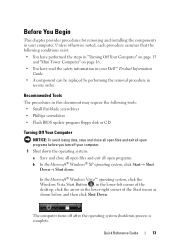
...Windows Vista Start Button , in the lower-left corner of the desktop, click the arrow in
reverse order.
The computer turns off your computer. Before You Begin
This chapter provides procedures for removing... system: a Save and close all open files and exit all open programs before you turn off after the operating system shutdown process is complete. Recommended Tools
The procedures in this ...
Quick Reference
Guide - Page 62


... on page 78 for more information. this takes you see the Microsoft® Windows® desktop. If you wait too long and the operating system logo appears, continue to wait until you... Utilities media (an optional CD). takes you want
to the MPMemory Diagnostic
• Test System - Turn on page 63 for instructions. 3 Connect the computer to the Dell Diagnostic Utility
• Exit -...
Quick Reference
Guide - Page 65


...
Blinks green
A configuration error exists.
incorrectly installed.
Quick Reference Guide
65 On the desktop computer, a solid green light indicates a network connection.
User's Guide.
If the ...and the computer is No corrective action is on page 66).
several times and
then turns off
Check the diagnostic lights to see if the specific problem is identified (see "...
User's Guide - Page 2


... and Core and vPro are trademarks of Dell Inc.; Notes, Notices, and Cautions
NOTE: A NOTE indicates important information that this text: Dell, the DELL logo, OptiPlex, TravelLite, OpenManage, and StrikeZone are trademarks of Intel Corporation in the United States and/or other than its own. NOTICE: A NOTICE indicates either the entities...
User's Guide - Page 12


... Manager 299 Recovering From a Single Hard Drive Failure (RAID 1) Using the Intel Matrix Storage Manager 300 Migrating to a RAID Level 0 Configuration 301 Migrating to a RAID Level 1 Configuration 301
10 Battery
Replacing the Battery 303
11 Replacing the System Board
Removing the System Board: Mini Tower, Desktop, Small Form Factor, and Ultra Small Form Factor...
User's Guide - Page 18


... and solve problems
• Service Tag and Express Service Code • Microsoft Windows License Label
Find It Here Dell™ Product Information Guide
Dell™ OptiPlex™ User's Guide Microsoft Windows Help and Support Center
1 Click Start or → Help and Support→ Dell User and System Guides→ System Guides...
User's Guide - Page 21


... power button for about 4 seconds to help protect your computer from potential damage and to turn off when you turn off your computer. 1 Shut down the operating system: a Save and close all open ...®, click the Windows Vista Start button™, , in the lower-left corner of the desktop, click the arrow in your own personal safety. Recommended Tools
The procedures in this document may ...
User's Guide - Page 22


...; For a mini tower computer, see "Removing the Computer Cover" on page 27.
• For a desktop computer, see "Removing the Computer Cover" on page 90.
• For a small form factor computer, ...Removing the Computer Cover" on page 237). NOTICE: Before touching anything inside the computer.
1 Turn off your computer and all attached devices from the computer.
3 Disconnect your computer. Hold a...
User's Guide - Page 88
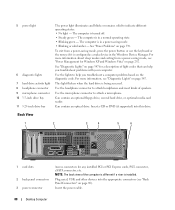
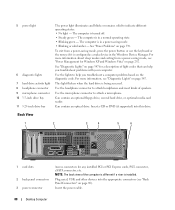
The computer is being accessed.
This light flickers when the hard drive is turned off. • Steady green -
Insert a CD or DVD (if supported) into the appropriate connectors (see "Back Panel Connectors" on page 339. Insert the power cable.
88
Desktop Computer
Use the headphone connector to help you troubleshoot a computer problem based...
User's Guide - Page 93
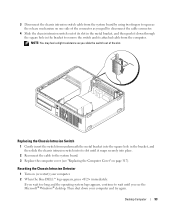
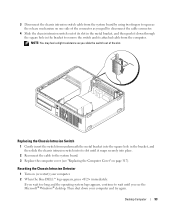
... system logo appears, continue to the system board. 3 Replace the computer cover (see the Microsoft® Windows® desktop.
Resetting the Chassis Intrusion Detector
1 Turn on (or restart) your computer and try again. Desktop Computer
93
Then shut down through the square hole in the bracket to remove the switch and its slot...
User's Guide - Page 146
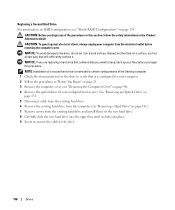
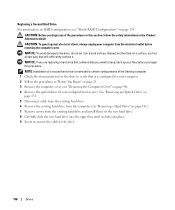
... instructions in "Before You Begin" on page 21. 3 Remove the computer cover (see "About RAID Configurations" on page 295.
NOTE: Installation of a second hard drive is configured for your computer.... Remove the optical drive (if your configuration has one). CAUTION: Before you begin any of the Desktop computer. 1 Check the documentation for the drive to the drive, do not set the drive on...
User's Guide - Page 171


...Drive" on page 199). 4 Replace the computer cover (see the Microsoft® Windows® desktop.
Replacing the Chassis Intrusion Switch
1 Gently insert the switch from the computer. NOTE: You may ....
5 Slide the chassis intrusion switch out of the slot. Resetting the Chassis Intrusion Detector
1 Turn on page 317). 5 If you are using a computer stand, attach it down your computer....
User's Guide - Page 235
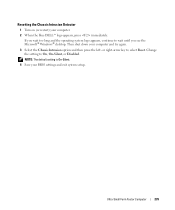
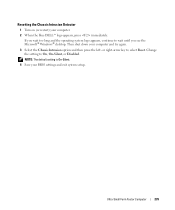
If you see the Microsoft® Windows® desktop. Change the setting to wait until you wait too long and the operating system logo appears, continue to On, On-Silent, or Disabled. Resetting the Chassis Intrusion Detector
1 Turn on (or restart) your computer and try again.
3 Select the Chassis Intrusion option and then...
User's Guide - Page 280
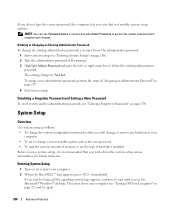
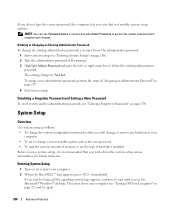
...New Password
To reset system and/or administrator passwords, see the Microsoft® Windows® desktop. System Setup
Overview
Use system setup as the user password • To read the ... unauthorized changes. The setting changes to delete the existing administrator
password.
Entering System Setup
1 Turn on (or restart) your
computer • To set the type of hard drive installed ...
User's Guide - Page 295
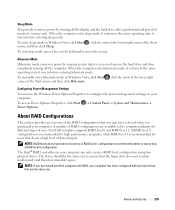
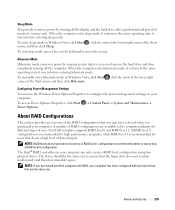
... the same operating state it returns to configure the power management settings on the hard drive and then completely turning off the display and the hard drive after a predetermined period of uses.
A RAID level 1 configuration is recommended for different types of inactivity (a time-out). To enter sleep mode in Windows Vista, click...
User's Guide - Page 300
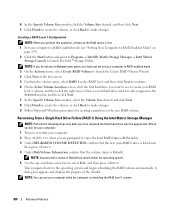
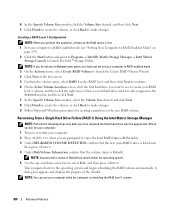
...box appears and displays the progress of Rebuild are prompted to the operating system and begins rebuilding the RAID volume automatically. 6 In the Specify Volume Size window, click the Volume Size desired, and then ...9 Follow Microsoft Windows procedures for your computer). 1 Turn on or restart your computer while the computer is rebuilding the RAID level 1 volume.
300
Advanced Features
User's Guide - Page 373


...device complies with the FCC regulations:
• Product name: Dell™ OptiPlex™ 755
• Model numbers: DCTR, DCNE, DCSM, DCCY
• Company name...NOTICE: The FCC regulations provide that the system and the receiver are designed to correct the interference by turning the equipment off and on the device or devices covered in this document in a particular installation. Only...

