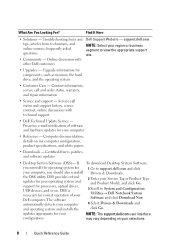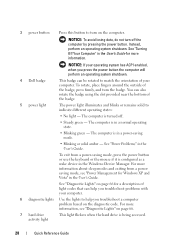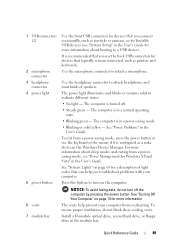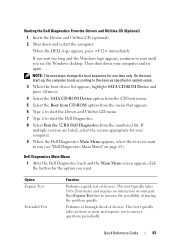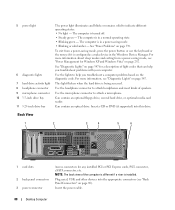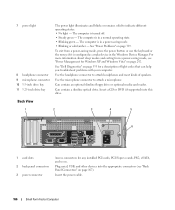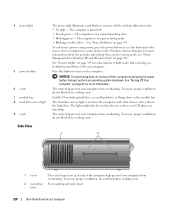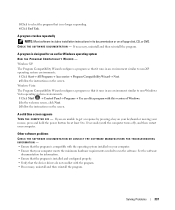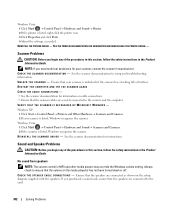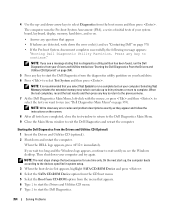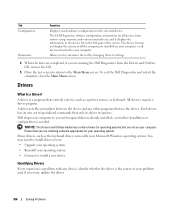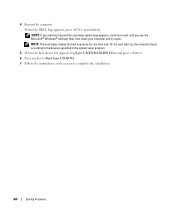Dell OptiPlex 755 Support Question
Find answers below for this question about Dell OptiPlex 755.Need a Dell OptiPlex 755 manual? We have 3 online manuals for this item!
Question posted by sohailvee on August 16th, 2012
My Dell 755 Troubleshooting
Current Answers
Answer #1: Posted by RathishC on August 16th, 2012 11:05 AM
If the power light is blinking amber, the computer is receiving electrical power; however, an internal power problem might exist.
The first step I request you to try is to remove the power cable from the back of the tower and then hold the power button for 15-20 seconds. Put the power cable back in and start the computer.
Remove mouse, keyboard and any other external drive connected to the computer. Please plug in each peripheral one by one and restart the computer each time a new peripheral is plugged in. If the LED color turns amber/orange after plugging in any peripheral, then the issue could be with that peripheral.
To know more about the troubleshooting step click on the link below:
dell.to/Q3P4c0 and/ or dell.to/PgbOcT
Please respond for further assistance.
Thanks & Regards
Rathish C
#iworkfordell