Dell OptiPlex 360 Support Question
Find answers below for this question about Dell OptiPlex 360.Need a Dell OptiPlex 360 manual? We have 1 online manual for this item!
Question posted by asmaidimoc on April 7th, 2014
Dell Optiplex 360 Won't Recognize Keyboard Usb Startup
The person who posted this question about this Dell product did not include a detailed explanation. Please use the "Request More Information" button to the right if more details would help you to answer this question.
Current Answers
There are currently no answers that have been posted for this question.
Be the first to post an answer! Remember that you can earn up to 1,100 points for every answer you submit. The better the quality of your answer, the better chance it has to be accepted.
Be the first to post an answer! Remember that you can earn up to 1,100 points for every answer you submit. The better the quality of your answer, the better chance it has to be accepted.
Related Dell OptiPlex 360 Manual Pages
Setup and Quick Reference Guide - Page 1


Models DCSM and DCNE
www.dell.com | support.dell.com For more
information about your computer. Dell™ OptiPlex™ 360 Setup and Quick Reference Guide
This guide provides a features overview, specifications, and quick setup, software, and troubleshooting information for your operating system, devices, and technologies, see the Dell Technology Guide at support.dell.com.
Setup and Quick Reference Guide - Page 2


... rights reserved. Reproduction of this material in this copyright protection technology must be used in trademarks and trade names other countries.
Use of this text: Dell, the DELL logo, OptiPlex, and DellConnect are registered trademarks of Intel Corporation in this document to refer to change without the written permission of...
Setup and Quick Reference Guide - Page 4


Mini Tower Computer 25
4 Specifications - Desktop Computer 31
5 Troubleshooting Tips 37
Using the Hardware Troubleshooter 37
Tips 37 Power Problems 37 Memory Problems 39 Lockups and Software Problems 39 Dell Technical Update Service 41 Dell Support Utility 41 Dell Diagnostics 41
6 Reinstalling Software 43
Drivers 43 Identifying Drivers 43 Reinstalling Drivers and Utilities 43
...
Setup and Quick Reference Guide - Page 5


7 Finding Information 49
8 Getting Help 51
Obtaining Assistance 51 Technical Support and Customer Service . . . . . 52 DellConnect 52 Online Services 52 AutoTech Service 53 Automated Order-Status Service 53
Problems With Your Order 53 Product Information 54 Returning Items for Warranty Repair or Credit . . . . . 54 Before You Call 55 Contacting Dell 57
Index 59
Contents
5
Setup and Quick Reference Guide - Page 7


Front View
1 2
3 4
5
9
6
8 7
1 optical drive 3 optical-drive bay filler panel 5 USB 2.0 connectors (2) 7 power button, power light 9 microphone connector
2 optical-drive eject button 4 floppy drive 6 drive-activity light 8 headphone connector
About Your Computer
7 About Your Computer
Mini Tower -
Setup and Quick Reference Guide - Page 9
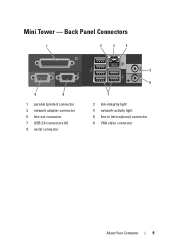
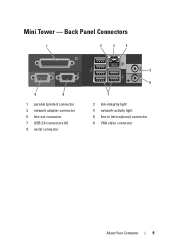
Back Panel Connectors
1
2
3
4
9
8
1 parallel (printer) connector 3 network adapter connector 5 line-out connector 7 USB 2.0 connectors (6) 9 serial connector
5
6
7 2 link-integrity light 4 network-activity light 6 line-in (microphone) connector 8 VGA video connector
About Your Computer
9 Mini Tower -
Setup and Quick Reference Guide - Page 10


Desktop - Front View
1 11
2
3
4
10 9
8
1 diagnostic lights 3 drive-activity lights 5 drive activity lights 7 microphone connector 9 floppy-drive eject button
11 padlock ring
76
5
2 USB 2.0 connectors (2) 4 power button, power light 6 headphone connector 8 optical-drive tray eject button 10 cover-release latch grip, and cable
security slot
10
About Your Computer
Setup and Quick Reference Guide - Page 12


Back Panel Connectors
1
2
3
4
9
8
1 parallel (printer) connector 3 network adapter connector 5 line-out connector 7 USB 2.0 connectors (6) 9 serial connector
5 6
7
2 network-activity light 4 link-integrity light 6 line-in (microphone) connector 8 VGA video connector
12
About Your Computer Desktop -
Setup and Quick Reference Guide - Page 15


Setting Up Your Computer
15 2 Connect a USB device, such as a keyboard or mouse.
Setup and Quick Reference Guide - Page 18


... with network adapter
5 desktop computer with your computer. CAUTION: Before installing your computer in an enclosure, read the safety instructions that shipped with USB wireless 6 USB wireless adapter adapter
Installing Your Computer in an Enclosure
Installing your computer's maximum operating
18
Setting Up Your Computer The room ambient temperature needs to ...
Setup and Quick Reference Guide - Page 21


... ready.
Microsoft Windows® XP
Windows XP provides the Files and Settings Transfer Wizard to move data from a source computer to the Internet, see the Dell Technology Guide. If you do not know which type of connection to select, click Help me choose or contact your ISP to complete the setup...
Setup and Quick Reference Guide - Page 24


...the new computer. To transfer data to the new computer:
1 On the Now go to the Dell™ Knowledge Base document may not be available in certain countries.
24
Setting Up Your Computer
...Wizard welcome screen, click Next.
4 On the Which computer is this procedure, search support.dell.com for transferring your new computer. The wizard reads the collected files and settings and applies ...
Setup and Quick Reference Guide - Page 26
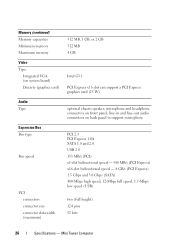
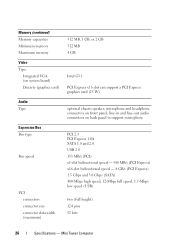
... Computer Memory (continued) Memory capacities Minimum memory Maximum memory Video Type:
Integrated VGA (on back panel to support microphone
PCI 2.3 PCI Express 1.0A SATA 1.0 and 2.0 USB 2.0 133 MB/s (PCI) x1-slot bidirectional speed - 500 MB/s (PCI Express) x16-slot bidirectional speed - 8 GB/s (PCI Express) 1.5 Gbps and 3.0 Gbps (SATA) 480-Mbps high...
Setup and Quick Reference Guide - Page 27
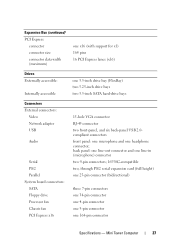
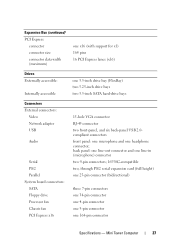
...inch drive bays two 3.5-inch SATA hard-drive bays
Connectors External connectors:
Video Network adapter USB
Audio
Serial PS/2 Parallel System board connectors: SATA Floppy drive Processor fan Chassis fan PCI ... x16
15-hole VGA connector RJ-45 connector two front-panel, and six back-panel USB 2.0compliant connectors front panel: one microphone and one 164-pin connector
Specifications - back panel...
Setup and Quick Reference Guide - Page 28


... initialization. Mini Tower Computer Blinking green in sleep state; solid green for power-on back panel
push button • green light - Connectors (continued) Front panel USB Front panel audio HDA header Processor Memory Power 12 V Power LAN on motherboard (LOM)
Controls and Lights Front of computer:
Power button Power light
Drive...
Setup and Quick Reference Guide - Page 38


... T I S B L I N K I N G A M B E R -
The computer is connected and powered on the keyboard, move the mouse, or press the power button to resume normal operation. Some possible causes of interference are securely connected to the same electrical...Manual at support.dell.com).
• Ensure that the main power cable and the front panel cable are :
• Power, keyboard, and mouse ...
Setup and Quick Reference Guide - Page 42


...On the next start the CD menu and press to proceed. 6 Select Run the 32 Bit Dell Diagnostics from the diagnostics utility partition on your computer and try again. NOTE: If you wait ... device list appears, highlight Onboard or USB CD-ROM Drive and press .
4 Select the Boot from CD-ROM option from the menu that you see the Microsoft® Windows® desktop; NOTE: The next steps change the...
Setup and Quick Reference Guide - Page 47


...keyboard layout and click Next. 5 To access the recovery options, log on page 46)
NOTICE: Before performing the installation, back up all data files from your primary hard drive to select Dell Factory Tools, then Dell Factory Image Restore.
8 On the Dell... take 5 or more minutes to restart the computer. The Dell Drivers and Utilities media contains drivers that you ordered your configuration...
Setup and Quick Reference Guide - Page 48


..., or whether you see the Microsoft® Windows® desktop; NOTE: Depending on the region from CD-ROM, and ...USB CD-ROM Drive and press . Reinstalling Windows
NOTE: The reinstallation process can take 1 to 2 hours to complete. 1 Save and close any open programs. 2 Insert the Operating System media. 3 If the Install Windows message appears, click Exit. 4 Restart the computer, and when the DELL...
Setup and Quick Reference Guide - Page 55
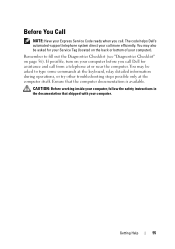
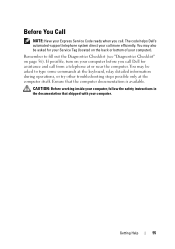
... of your computer before you call more efficiently. Remember to type some commands at the keyboard, relay detailed information during operations, or try other troubleshooting steps possible only at or near... the computer.
You may also be asked for assistance and call Dell for your computer. Getting Help
55 CAUTION: Before working inside your computer, follow the...
Similar Questions
Dell Inspiron 2305 Does Not Recognize Keyboard
(Posted by rtitukall 10 years ago)
Optiplex 755 Will Not Recognize Keyboard Mouse Microsoft Support
(Posted by deibyredb 10 years ago)

