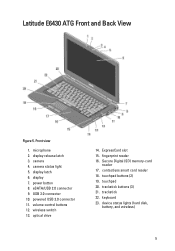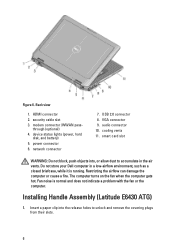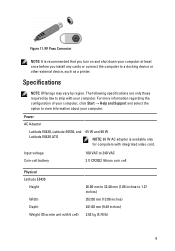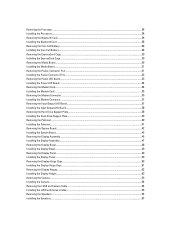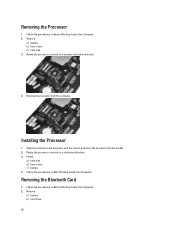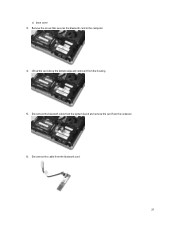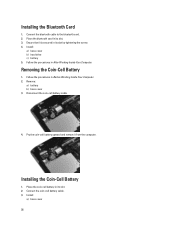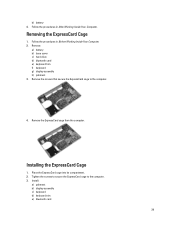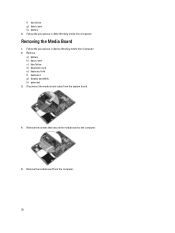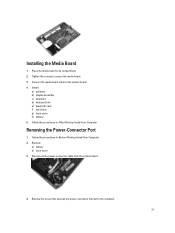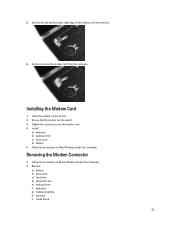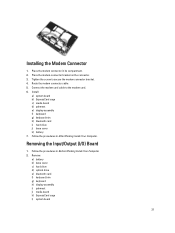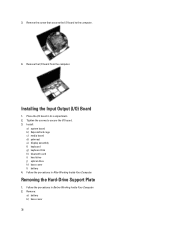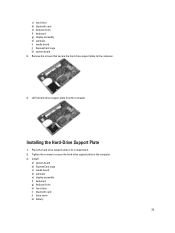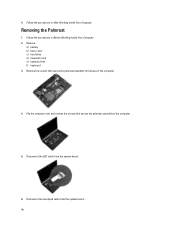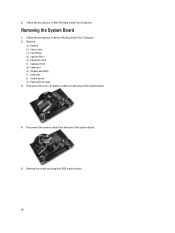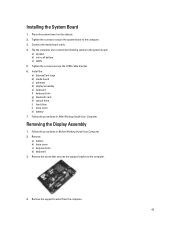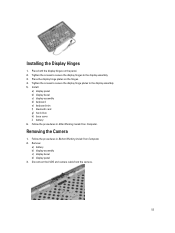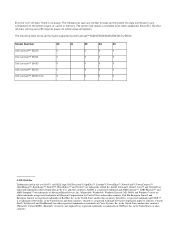Dell Latitude E6430 Support Question
Find answers below for this question about Dell Latitude E6430.Need a Dell Latitude E6430 manual? We have 5 online manuals for this item!
Question posted by davidTrout on October 19th, 2014
Does Latitude E6430 Require A Bluetooth Card
The person who posted this question about this Dell product did not include a detailed explanation. Please use the "Request More Information" button to the right if more details would help you to answer this question.
Current Answers
Related Dell Latitude E6430 Manual Pages
Similar Questions
How To Insert A Memory Card To Dell Latitude E6430
(Posted by suSUPER 9 years ago)
How To Remove Memory From Dell Laptop Latitude E6430
(Posted by kjcGBor 10 years ago)
How To Enable Bluetooth On Laptop Dell Latitude E5420
(Posted by kirni 10 years ago)
Dell Laptop Latitude E6430
Does the Dell Latitude E6430 have a built in microphone?
Does the Dell Latitude E6430 have a built in microphone?
(Posted by andy97319 11 years ago)