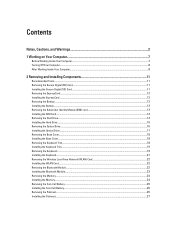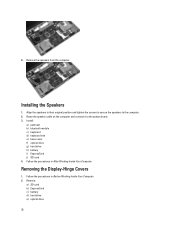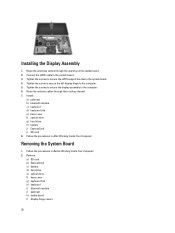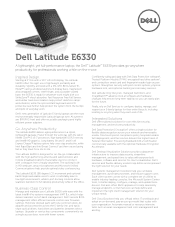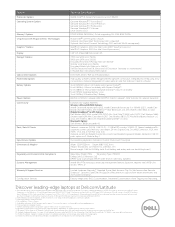Dell Latitude E6330 Support Question
Find answers below for this question about Dell Latitude E6330.Need a Dell Latitude E6330 manual? We have 5 online manuals for this item!
Question posted by wielbig on June 5th, 2014
Dell E6330 How To Remove A Locked Optical Drive
The person who posted this question about this Dell product did not include a detailed explanation. Please use the "Request More Information" button to the right if more details would help you to answer this question.
Current Answers
Related Dell Latitude E6330 Manual Pages
Similar Questions
Num Lock Function On The Latitude E6330
Where is the num lock key on the dell latitude e6330 laptop ? it is on and I need to turn it off
Where is the num lock key on the dell latitude e6330 laptop ? it is on and I need to turn it off
(Posted by Melvadegiorgio87 9 years ago)
How Do You Remove The Optical Drive From A E6430
(Posted by agraynakigi 10 years ago)
Dell Latitude E5520 Optical Drives
Hello, I am looking at upgrading a Dell Latitude E5520 laptop DVD-ROM drive to a DVD-/+RW drive. Ho...
Hello, I am looking at upgrading a Dell Latitude E5520 laptop DVD-ROM drive to a DVD-/+RW drive. Ho...
(Posted by rexshaffer 11 years ago)