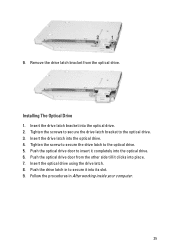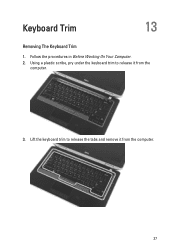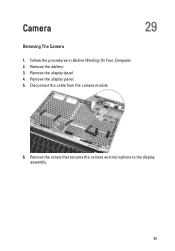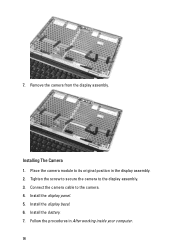Dell Latitude E6320 Support Question
Find answers below for this question about Dell Latitude E6320.Need a Dell Latitude E6320 manual? We have 2 online manuals for this item!
Question posted by netdlu on September 27th, 2013
How To Use Dell Latitude E6320 Camera
The person who posted this question about this Dell product did not include a detailed explanation. Please use the "Request More Information" button to the right if more details would help you to answer this question.
Current Answers
Related Dell Latitude E6320 Manual Pages
Similar Questions
I Am Using Dell Studio 1555 Laptop. Recently My Dvd Drive Stopped Reading Dvd
I am using Dell Studio 1555 laptop. Recently my DVD drive stopped reading DVD. When I insert the DVD...
I am using Dell Studio 1555 laptop. Recently my DVD drive stopped reading DVD. When I insert the DVD...
(Posted by helion 11 years ago)