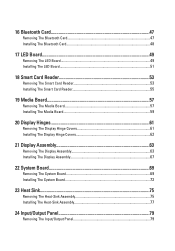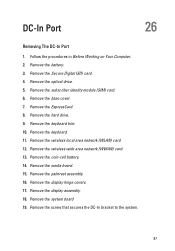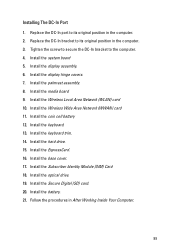Dell Latitude E6320 Support Question
Find answers below for this question about Dell Latitude E6320.Need a Dell Latitude E6320 manual? We have 2 online manuals for this item!
Question posted by helenep on July 18th, 2011
Sim Card
Hi
I can´t find the manual/instructions for how i put the sim card in under the batteri.
Current Answers
Related Dell Latitude E6320 Manual Pages
Similar Questions
Where Is The Sim Card Compartment Latitude E6320
(Posted by leslisumo 9 years ago)
How To Get Sim Card Information From Latitude E6320 Laptop?
(Posted by ceowSada00 10 years ago)
Dell Laptop Latitude E6430
Does the Dell Latitude E6430 have a built in microphone?
Does the Dell Latitude E6430 have a built in microphone?
(Posted by andy97319 11 years ago)