Dell Latitude E6320 Support Question
Find answers below for this question about Dell Latitude E6320.Need a Dell Latitude E6320 manual? We have 2 online manuals for this item!
Question posted by angelothel on August 31st, 2013
What Is The Function Key To Enable Wireless Network Adapter On A Dell Latitude
e6320 latitude e5520
Current Answers
There are currently no answers that have been posted for this question.
Be the first to post an answer! Remember that you can earn up to 1,100 points for every answer you submit. The better the quality of your answer, the better chance it has to be accepted.
Be the first to post an answer! Remember that you can earn up to 1,100 points for every answer you submit. The better the quality of your answer, the better chance it has to be accepted.
Related Dell Latitude E6320 Manual Pages
User Manual - Page 1


Front view
1. camera 3. display 5. wireless switch 10. optical drive 11. microphone 2. eSata/USB connector
7. USB 2.0 connector 8. ExpressCard slot 12. Dell Latitude E6320
Setup and Features Information
About Warnings
WARNING: A WARNING indicates a potential for property damage, personal injury, or death. power button 6. volume control buttons 9. fingerprint reader
...
User Manual - Page 2


... the airflow can damage the computer or cause a fire. For additional best practices information, see www.dell.com/regulatory_compliance.
2 touchpad
17. security cable slot 5. Fan noise is running. keyboard 20. device ... Secure Digital (SD) memory-card
reader 15. network connector 2. cooling vents 9. The computer turns on the fan when the computer gets hot. touchpad...
User Manual - Page 3


..., ensure that you follow the angle of the connector on the AC adapter to turn on the computer
and to the electrical outlet. Figure 3. Connect the network cable (optional).
Open the computer display and press the power button to avoid damaging the cable. Using an incompatible cable or improperly connecting the cable...
User Manual - Page 7


...;, ExpressCharge™, Latitude™, Latitude ON™, OptiPlex™, Vostro™, and Wi-Fi Catcher™ are either the entities claiming the marks and names or their products, Dell Inc. and any proprietary interest in the U.S. The Bluetooth® word mark is subject to either trademarks or registered trademarks of Wireless Ethernet Compatibility Alliance...
Owners Manual - Page 2


...Dell Inc. Information in this publication is under license. Reproduction of these materials in this text: Dell™, the DELL logo, Dell Precision™, Precision ON™,ExpressCharge™, Latitude™, Latitude...in the United States and/or other countries. is a registered trademark of Wireless Ethernet Compatibility Alliance, Inc. Blu-ray Disc™ is a registered trademark ...
Owners Manual - Page 4


... Installing The Coin-Cell Battery 32
11 Wireless Local Area Network (WLAN) Card 33
Removing The Wireless Local Area Network (WLAN) Card 33 Installing The Wireless Local Area Network (WLAN) Card 34
12 Wireless Wide Area Network (WWAN) Card 35
Removing The Wireless Wide Area Network (WWAN) Card 35 Installing The Wireless Wide Area Network (WWAN) Card 36
13 Keyboard Trim 37...
Owners Manual - Page 11


.... The computer turns off . CAUTION: To avoid damage to the computer, use batteries designed for other Dell computers. 1. Connect any external devices, cards, and cables before you shut down the operating system: &#...Your Computer After you complete any replacement procedure, ensure you connect any telephone or network cables to turn off when you turn off . Ensure that the computer and ...
Owners Manual - Page 33


Remove the battery. 3. Remove the base cover. 5. Wireless Local Area Network
(WLAN) Card
11
Removing The Wireless Local Area Network (WLAN) Card
1. Remove the screw that secures the WLAN card to the computer.
7. Disconnect the antenna cables from its slot on the system board. 33 ...
Owners Manual - Page 34


Install the battery 7. Install the base cover. 5. Installing The Wireless Local Area Network (WLAN) Card 1. Follow the procedures in After Working Inside Your Computer.
34 Replace and tighten the screw that secures the WLAN card to the color ...
Owners Manual - Page 35


... antenna cables from the computer. 35 Remove the screw that secures the WWAN card to the computer.
7. Remove the WWAN card from the WWAN card.
6. Wireless Wide Area Network
(WWAN) Card
12
Removing The Wireless Wide Area Network (WWAN) Card
1. Remove the base cover. 5. Follow the procedures in Before Working On Your Computer. 2.
Owners Manual - Page 36


... the computer. 3. Follow the procedures in After Working Inside Your Computer.
36 Insert the WWAN card into its connector at a 45-degree angle. 2. Installing The Wireless Wide Area Network (WWAN) Card 1. Install the Secure Digital (SD) card. 6.
Owners Manual - Page 69


... in Before Working On Your Computer. 2. Remove the Secure Digital (SD) card. 4. Remove the hard drive. 9. System Board
22
Removing The System Board
1. Remove the wireless local area network (WLAN) card. 12. Disconnect and release the smart card and the speaker cables from the
system board.
69 Remove the...
Owners Manual - Page 75


... the keyboard. 11. Remove the coin-cell battery. 14. Remove the hard drive. 9. Remove the wireless local area network (WLAN) card. 12. Disconnect the heat-sink cable from the system board.
75 Remove the wireless wide area network (WWAN) card. 13. Follow the procedures in Before Working On Your Computer. 2. Remove the subscriber identity...
Owners Manual - Page 79


Input/Output Panel
24
Removing The Input/Output Panel
1. Remove the Secure Digital (SD) card. 4. Remove the keyboard trim. 10. Remove the wireless wide area network (WWAN) card. 13. Remove the optical drive. 5. Remove the hard drive. 9. Remove the palmrest assembly. 16. Remove the ExpressCard. 8. Remove the coin-cell battery. 14. ...
Owners Manual - Page 83


... Your Computer. 2. Remove the base cover. 4. Remove the subscriber identity module (SIM) card. 7. Remove the keyboard. 11. Remove the keyboard trim. 10. Remove the wireless local area network (WLAN) card. 12. Remove the optical drive. 6. Remove the palmrest assembly. 16. Remove the battery. 3. Remove the Secure Digital (SD) card. 5. Remove the coin...
Owners Manual - Page 98
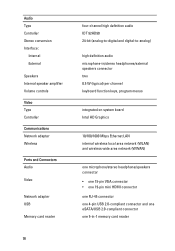
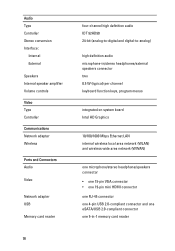
... Video Type Controller Communications Network adapter Wireless
Ports and Connectors Audio
Video
Network adapter USB
Memory card reader
98
four-channel high definition audio IDT 92HD90 24-bit (analog-to-digital and digital-to-analog)
high definition audio microphone-in/stereo headphones/external speakers connector two 0.5 W (typical) per channel keyboard function keys, program menus
integrated on...
Owners Manual - Page 104
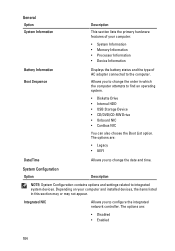
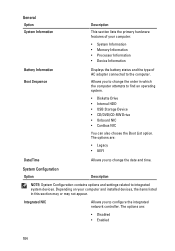
...date and time.
The options are :
• Disabled • Enabled
104 Depending on your computer.
• System Information • Memory ...
Battery Information Boot Sequence
Displays the battery status and the type of AC adapter connected to integrated system devices.
The options are :
• Legacy &#... network controller. System Configuration Option
Description
NOTE: System Configuration contains...
Owners Manual - Page 110


...limit the maximum value the processor Standard CPUID Function will support. Default Setting: Enable CPUID Limit is selected. The options are selected/enabled. Allows you to set the time at which... in the processor. Default Setting: Wake on automatically when an AC adapter is not selected. Allows you to enable or disable the computer from turning on AC is connected. Default Setting...
Owners Manual - Page 111


... of the USB ports to enable or disable the feature that powers on LAN/WLAN ExpressCharge
POST Behavior Option Adapter Warnings
Description Allows you to conserve battery power. If the AC power adapter is not selected.
Allows you to enable USB devices to wake the system from wired or wireless networks without depending on the physical...
Owners Manual - Page 115


... unsupported non-Dell AC adapter is connected to your computer is enabled. Battery in a power management mode. Battery in charge mode with AC adapter present.
&#...laptop.
• Alternately blinking amber light with AC adapter present.
• Light off - Temporary battery failure with AC adapter present. Fatal battery failure with steady blue light -
Turns on when wireless networking...
Similar Questions
What Do The Function Keys Do On A Dell Latitude E6320?
(Posted by juijojo 10 years ago)
How Do I Enable Wireless Network Adapter On A Dell Latitude 5520
(Posted by shamic 10 years ago)
How To Enable Wireless Network Adapter Dell Inspiron N7010
(Posted by streedi 10 years ago)
Function Key For Wireless Dell E6320
Is there a function key shortcut to turn wireless on and off on the Dell E6320.
Is there a function key shortcut to turn wireless on and off on the Dell E6320.
(Posted by lorisalinas 11 years ago)

