Dell Latitude E6320 Support Question
Find answers below for this question about Dell Latitude E6320.Need a Dell Latitude E6320 manual? We have 2 online manuals for this item!
Question posted by aacreza on January 15th, 2014
E6320 Where Is The Wireless Switch?
The person who posted this question about this Dell product did not include a detailed explanation. Please use the "Request More Information" button to the right if more details would help you to answer this question.
Current Answers
There are currently no answers that have been posted for this question.
Be the first to post an answer! Remember that you can earn up to 1,100 points for every answer you submit. The better the quality of your answer, the better chance it has to be accepted.
Be the first to post an answer! Remember that you can earn up to 1,100 points for every answer you submit. The better the quality of your answer, the better chance it has to be accepted.
Related Dell Latitude E6320 Manual Pages
User Manual - Page 1


... status light 4. eSata/USB connector
7. wireless switch 10. optical drive 11. Front and Back View
Figure 1. volume control buttons 9. fingerprint reader
Regulatory Model: P12S Regulatory Type: P12S001
February 2011 ExpressCard slot 12.
microphone 2. camera 3. display 5. power button 6. USB 2.0 connector 8. Dell Latitude E6320
Setup and Features Information
About Warnings...
User Manual - Page 7


...Safety best practices • Regulatory certification • Ergonomics See www.dell.com for use of Wireless Ethernet Compatibility Alliance, Inc. and other than its own.
7 AMD® is a ...8482;, the DELL logo, Dell Precision™, Precision ON™, ExpressCharge™, Latitude™, Latitude ON™, OptiPlex™, Vostro™, and Wi-Fi Catcher™ are registered...
Owners Manual - Page 2


...;, Latitude ON™, OptiPlex™, Vostro™, and Wi-Fi Catcher™ are not followed. Reproduction of these materials in this publication is a registered trademark and owned by the Bluetooth® SIG, Inc. CAUTION: A CAUTION indicates potential damage to change without the written permission of Wireless Ethernet Compatibility Alliance, Inc. Notes, Cautions...
Owners Manual - Page 4


... Coin-Cell Battery 31 Installing The Coin-Cell Battery 32
11 Wireless Local Area Network (WLAN) Card 33
Removing The Wireless Local Area Network (WLAN) Card 33 Installing The Wireless Local Area Network (WLAN) Card 34
12 Wireless Wide Area Network (WWAN) Card 35
Removing The Wireless Wide Area Network (WWAN) Card 35 Installing The...
Owners Manual - Page 33


... Network
(WLAN) Card
11
Removing The Wireless Local Area Network (WLAN) Card
1. Follow the procedures in Before Working On Your Computer. 2. Disconnect the antenna cables from its slot on the system board. ...
Owners Manual - Page 34


Replace and tighten the screw that secures the WLAN card to the color code on the WLAN
card. 4. Install the base cover. 5. Installing The Wireless Local Area Network (WLAN) Card 1. Insert the WLAN card into its connector at a 45-degree angle. 2. Connect the antenna cables according to the
computer. 3. Follow ...
Owners Manual - Page 35


... from the WWAN card.
6. Remove the Secure Digital (SD) card. 4. Remove the screw that secures the WWAN card to the computer.
7. Wireless Wide Area Network
(WWAN) Card
12
Removing The Wireless Wide Area Network (WWAN) Card
1. Disconnect the antenna cables from the computer. 35 Follow the procedures in Before Working On Your...
Owners Manual - Page 36


Insert the WWAN card into its connector at a 45-degree angle. 2. Install the Secure Digital (SD) card. 6. Install the battery 7. Installing The Wireless Wide Area Network (WWAN) Card 1. Connect the antenna cables according to the computer. 3. Replace and tighten the screw to secure the WWAN card to the ...
Owners Manual - Page 69


...keyboard trim. 10. Remove the optical drive. 5. Remove the base cover. 7. Remove the wireless local area network (WLAN) card. 12. Remove the keyboard. 11. Remove the media ... hard drive. 9. Remove the display hinge covers. 17. Remove the palmrest assembly. 16. Remove the wireless wide area network (WWAN) card. 13. Remove the display assembly. 18. System Board
22
Removing The...
Owners Manual - Page 75


Follow the procedures in Before Working On Your Computer. 2. Remove the wireless local area network (WLAN) card. 12. Remove the palmrest assembly. 16. ...(SIM) card. 6. Remove the keyboard. 11. Remove the media board. 15. Remove the base cover. 7. Remove the wireless wide area network (WWAN) card. 13. Remove the system board. 19. Remove the optical drive. 5. Remove the display ...
Owners Manual - Page 79


.... 16. Remove the screw that secures the I/O panel to the computer.
79 Remove the subscriber identity module (SIM) card. 6. Remove the hard drive. 9. Remove the wireless local area network (WLAN) card. 12. Remove the coin-cell battery. 14. Remove the display assembly. 18. Follow the procedures in Before Working On Your...
Owners Manual - Page 83


.... 11. Remove the coin-cell battery. 14. Remove the ExpressCard. 8. Follow the procedures in Before Working On Your Computer. 2. Remove the wireless local area network (WLAN) card. 12. Remove the wireless wide area network (WWAN) card. 13. Remove the display assembly. 18. Remove the subscriber identity module (SIM) card. 7. Remove the system...
Owners Manual - Page 85


... the display assembly. 6. Install the hard drive. 14. Install the battery. 21. Install the palmrest assembly. 8. Install the Wireless Local Area Network (WLAN) card 10. Install the display hinge covers. 7. Install the Wireless Wide Area Network (WWAN) card 11. Install the Secure Digital (SD) card. 19. Install the Subscriber Identity Module (SIM...
Owners Manual - Page 87
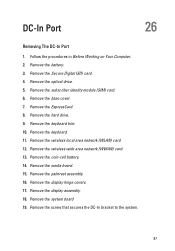
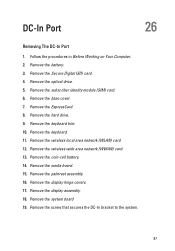
Remove the Secure Digital (SD) card. 4. Remove the wireless local area network (WLAN) card. 12. Remove the palmrest assembly. 16. Remove the screw that secures the ... the keyboard trim. 10. Remove the battery. 3. Remove the display hinge covers. 17. Remove the optical drive. 5. Remove the wireless wide area network (WWAN) card. 13. Remove the ExpressCard. 8. Remove the keyboard. 11.
Owners Manual - Page 89
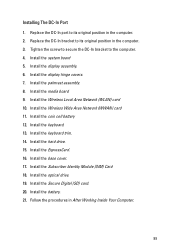
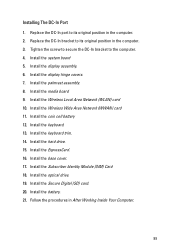
... in After Working Inside Your Computer.
89 Install the display assembly. 6. Install the Subscriber Identity Module (SIM) Card 18. Install the system board 5. Install the Wireless Wide Area Network (WWAN) card 11. Install the coin cell battery 12. Install the keyboard trim. 14. Installing The DC-In Port 1. Install the...
Owners Manual - Page 98
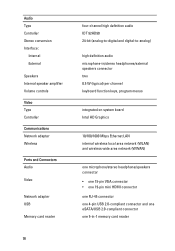
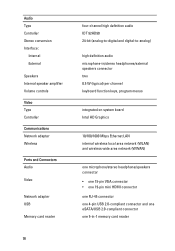
... Internal speaker amplifier Volume controls Video Type Controller Communications Network adapter Wireless
Ports and Connectors Audio
Video
Network adapter USB
Memory card reader
...
integrated on system board Intel HD Graphics
10/100/1000 Mbps Ethernet LAN internal wireless local area network (WLAN) and wireless wide area network (WWAN)
one microphone/stereo headphone/speakers connector • one ...
Owners Manual - Page 109


Default Setting: Allow Wireless Switch Changesis not selected.
The options are allowed when an Administrator Password is set . Allows you to determine whether changes to the setup options are : • ...
Owners Manual - Page 111


...Allows you to enable or disable the feature that powers on the computer from wired or wireless networks without depending on LAN/WLAN ExpressCharge
POST Behavior Option Adapter Warnings
Description Allows you to ...wake the system from all of the USB ports to enable or disable the feature that automatically switches from the Off state when triggered by a LAN signal or WLAN signal or both. The ...
Owners Manual - Page 113


.... Displays the Asset Tag. Virtualization Support Option Virtualization
VT for Direct I/O
Wireless Option Wireless Switch
Wireless Device Enable
Maintenance Option Service Tag Asset Tag SERR Messages
Description Allows you to set the wireless devices that can be controlled by the wireless switch. Allows you to enable or disable Virtualization Technology for Direct I /O. Description...
Owners Manual - Page 115


...Description
Next Step
Blinki Solid Solid Processor error Replace the system board.
Turns on when wireless networking is enabled. Battery in full charge mode with AC adapter present. • ...LED Error Codes
The following table shows the possible LED codes that may display when your laptop.
• Alternately blinking amber light with AC adapter present. ng
115 Fatal battery failure...
Similar Questions
Where Is The Wireless Switch On Dell Latitude E6320 Manual
(Posted by CptKnia 10 years ago)
How To Turn On The Wireless Switch In Latitude E6410
(Posted by mcciad 10 years ago)
How To Turn On Wireless Switch Dell Latitude E6500
(Posted by teastkjetil 10 years ago)

