Dell Latitude E6320 Support Question
Find answers below for this question about Dell Latitude E6320.Need a Dell Latitude E6320 manual? We have 2 online manuals for this item!
Question posted by boardody on August 4th, 2014
Dell Latitude E6320 Keyboard How To Fn
The person who posted this question about this Dell product did not include a detailed explanation. Please use the "Request More Information" button to the right if more details would help you to answer this question.
Current Answers
There are currently no answers that have been posted for this question.
Be the first to post an answer! Remember that you can earn up to 1,100 points for every answer you submit. The better the quality of your answer, the better chance it has to be accepted.
Be the first to post an answer! Remember that you can earn up to 1,100 points for every answer you submit. The better the quality of your answer, the better chance it has to be accepted.
Related Dell Latitude E6320 Manual Pages
User Manual - Page 1


...connector 8. microphone 2. display 5. power button 6. eSata/USB connector
7. ExpressCard slot 12. camera 3. volume control buttons 9. wireless switch 10. Front and Back View
Figure 1. Dell Latitude E6320
Setup and Features Information
About Warnings
WARNING: A WARNING indicates a potential for property damage, personal injury, or death. camera status light 4. optical drive 11...
User Manual - Page 2


...view
1. VGA connector 7. audio connector 8. Do not store your Dell computer in this section, read the safety information that shipped with the...with your computer. For additional best practices information, see www.dell.com/regulatory_compliance.
2 device status lights
Figure 2. power and battery status lights 4. keyboard 20. smart card slot
WARNING: Do not block, push...
User Manual - Page 3


... AC adapter to the AC adapter connector on the AC adapter to the electrical outlet. Figure 3.
AC Adapter
2. Connect USB devices, such as a mouse or keyboard (optional). Figure 4. However, power connectors and power strips vary among countries. CAUTION: When you did not order them. 1. When you wrap the AC adapter cable...
User Manual - Page 7


... and players. Blu-ray Disc™ is subject to either trademarks or registered trademarks of Microsoft Corporation in this text: Dell™, the DELL logo, Dell Precision™, Precision ON™, ExpressCharge™, Latitude™, Latitude ON™, OptiPlex™, Vostro™, and Wi-Fi Catcher™ are either the entities claiming the marks and...
Owners Manual - Page 2


...;, AMD Athlon™, ATI Radeon™, and ATI FirePro™ are trademarks of Dell Inc. disclaims any manner whatsoever without notice. © 2011 Dell Inc. Information in this text: Dell™, the DELL logo, Dell Precision™, Precision ON™,ExpressCharge™, Latitude™, Latitude ON™, OptiPlex™, Vostro™, and Wi-Fi Catcher™ are...
Owners Manual - Page 4


... The Wireless Wide Area Network (WWAN) Card 35 Installing The Wireless Wide Area Network (WWAN) Card 36
13 Keyboard Trim 37
Removing The Keyboard Trim 37 Installing The Keyboard Trim 38
14 Keyboard 39
Removing The Keyboard 39 Installing The Keyboard 41
15 Palm Rest 43
Removing The Palmrest Assembly 43 Installing The Palmrest Assembly 45
Owners Manual - Page 9


.... • A component can be done by
performing the removal procedure in reverse order. Some cables have read the safety information that is not authorized by Dell is not covered by your product documentation, or as directed by its pins. Read and follow the safety instructions that came with locking tabs; Hold...
Owners Manual - Page 11


...; Turn Off Computer → Turn Off . Do not use only the battery designed for this particular Dell computer. Ensure that the computer and all open files and exit all attached devices are turned off after the...down your operating system, press and hold the power button for other Dell computers. 1. CAUTION: To avoid damage to the computer, use batteries designed for about 4 seconds to your ...
Owners Manual - Page 37
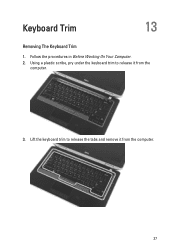
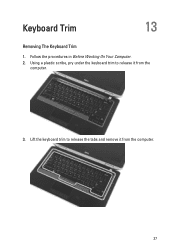
Using a plastic scribe, pry under the keyboard trim to release the tabs and remove it from the computer.
37 Lift the keyboard trim to release it from the
computer.
3. Keyboard Trim
13
Removing The Keyboard Trim
1. Follow the procedures in Before Working On Your Computer. 2.
Owners Manual - Page 38
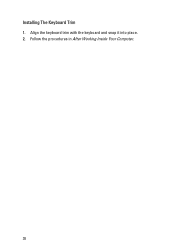
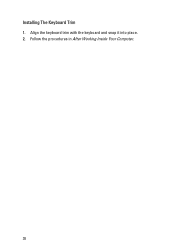
Installing The Keyboard Trim 1. Align the keyboard trim with the keyboard and snap it into place. 2. Follow the procedures in After Working Inside Your Computer.
38
Owners Manual - Page 39
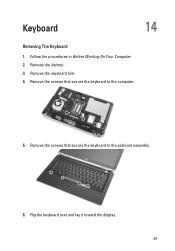
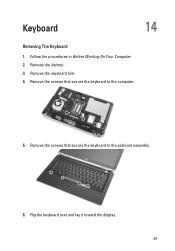
Remove the battery. 3. Remove the screws that secure the keyboard to the computer.
5. Remove the keyboard trim. 4. Flip the keyboard over and lay it toward the display. 39 Remove the screws that secure the keyboard to the palmrest assembly.
6. Keyboard
14
Removing The Keyboard
1. Follow the procedures in Before Working On Your Computer. 2.
Owners Manual - Page 40
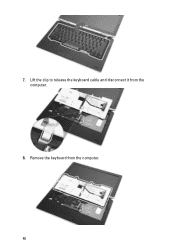
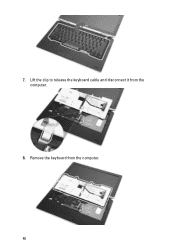
Lift the clip to release the keyboard cable and disconnect it from the computer. 40 Remove the keyboard from the computer.
8. 7.
Owners Manual - Page 41


... in After Working Inside Your Computer.
41
Disconnect and remove the keyboard cable from the keyboard.
10. Replace and tighten the screws to secure the keyboard to the computer. 6. Install the keyboard trim 8. Connect the keyboard cable to the keyboard using the tape. 2. Turn the keyboard over and lay it to its connector on the palmrest. 4. 9. Remove...
Owners Manual - Page 43


Remove the Secure Digital (SD) card. 4. Remove the optical drive. 5. Remove the keyboard. 10. Remove the battery. 3. Flip the computer and disconnect the following cables from the system... to the computer.
11. Palm Rest
15
Removing The Palmrest Assembly
1. Remove the keyboard trim. 9. Follow the procedures in Before Working On Your Computer. 2. Remove the base cover. 6.
Owners Manual - Page 45


...• touchpad • bluetooth • contactless smart card reader • Express Card • fingerprint reader 4. Install the keyboard trim. 7. Install the ExpressCard. 9. Install the hard drive. 8. Install the base cover. 10. Install the keyboard. 6. Install the battery. 13. Connect the following cables to the computer. 5. Follow the procedures in After Working Inside...
Owners Manual - Page 47
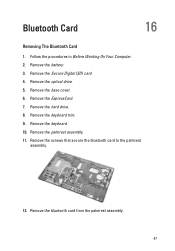
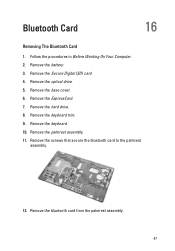
...Removing The Bluetooth Card
1. Remove the battery. 3. Remove the ExpressCard. 7. Remove the keyboard trim. 9. Remove the optical drive. 5. Remove the hard drive. 8. Remove the ...palmrest assembly. 11. Remove the bluetooth card from the palmrest assembly. 47 Remove the keyboard. 10. Remove the Secure Digital (SD) card. 4. Follow the procedures in Before Working On Your Computer. 2. ...
Owners Manual - Page 48
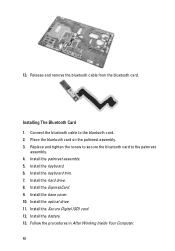
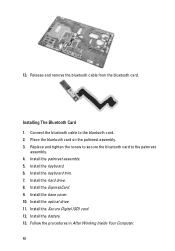
Release and remove the bluetooth cable from the bluetooth card. Install the palmrest assembly. 5. Install the optical drive. 11. Install the keyboard. 6. Install the base cover. 10. 13. Connect the bluetooth cable to the palmrest
assembly. 4. Install the ExpressCard. 9. Place the bluetooth card on the palmrest assembly. 3. ...
Owners Manual - Page 103


... in your computer to display, and then press . NOTE: The F2 prompt indicates that you write down your computer. 2. When the blue DELL logo is recommended that the keyboard has initialized. Once the F2 prompt appears, press immediately. CAUTION: Unless you are prompted, this program. System Setup
31
Overview
System Setup allows...
Owners Manual - Page 112


...simulate the key feature.
Allows to set the option where the key is embedded in the internal keyboard. The options are :
• Serial Mouse • PS2 Mouse • Touchpad/PS-2 ...Enable Legacy USB Emulation is selected. Option Keypad (Embedded) Mouse/Touchpad
Numlock Enable USB Emulation Fn Key Emulation POST HotKeys Fastboot
112
Description
Allows you to choose one or two methods to...
Owners Manual - Page 115


...; Light off - LED Error Codes
The following table shows the possible LED codes that may display when your laptop.
• Alternately blinking amber light with steady blue light - An unauthenticated or unsupported non-Dell AC adapter is enabled. Fatal battery failure with AC adapter present. • White light on self test.
Turns...
Similar Questions
How To Open Dell Keyboard From Laptop Inspiron N4010
(Posted by Sainweyo 10 years ago)
Dell Latitude E6320 Back Lit Keyboard How To Turn On
(Posted by mlmilLilmyn 10 years ago)
How To Turn On Backlit Keyboard On Dell Latitude E6320
(Posted by heatmag 10 years ago)

