Dell Latitude E5430 Support Question
Find answers below for this question about Dell Latitude E5430.Need a Dell Latitude E5430 manual? We have 3 online manuals for this item!
Question posted by johndach88 on January 23rd, 2014
How To Turn On Bluetooth On My Latitude E5430
The person who posted this question about this Dell product did not include a detailed explanation. Please use the "Request More Information" button to the right if more details would help you to answer this question.
Current Answers
There are currently no answers that have been posted for this question.
Be the first to post an answer! Remember that you can earn up to 1,100 points for every answer you submit. The better the quality of your answer, the better chance it has to be accepted.
Be the first to post an answer! Remember that you can earn up to 1,100 points for every answer you submit. The better the quality of your answer, the better chance it has to be accepted.
Related Dell Latitude E5430 Manual Pages
User Manual - Page 2


Contents
Notes, Cautions, and Warnings 0
1 Working on Your Computer...5
Before Working Inside Your Computer...5 Turning Off Your Computer...6 After Working Inside Your Computer...6
2 Removing and Installing Components 7
Recommended Tools...7 Removing the SD Memory Card...7 Installing the SD Memory Card...7 Removing ...
User Manual - Page 3
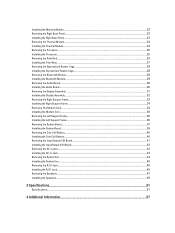
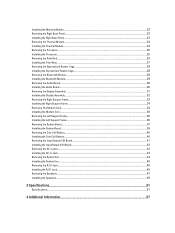
... the Palm Rest...25 Installing the Palm Rest...27 Removing the ExpressCard Reader Cage...28 Installing the ExpressCard Reader Cage...28 Removing the Bluetooth Module...29 Installing the Bluetooth Module...29 Removing the Audio Board...30 Installing the Audio Board...30 Removing the Display Assembly...31 Installing the Display Assembly...32 Removing...
User Manual - Page 5


...attached devices from the network device.
3. For additional safety best practices information, see Turning Off Your Computer). Read and follow the safety instructions that came with care. ...periodically touching an unpainted metal surface, such as directed by a certified service technician. Turn off your warranty. While you disconnect the cable. Unless otherwise noted, each procedure ...
User Manual - Page 6


... works correctly by running the Dell Diagnostics.
6 Replace the cover. Turn on your computer and all attached devices to their electrical outlets. 4. Connect any external devices, cards...you connect any telephone or network cables to turn them off. In Windows XP: Click Start → Turn Off Computer → Turn Off .
Connect your computer. 1. Turning Off Your Computer
CAUTION: To avoid losing ...
User Manual - Page 29
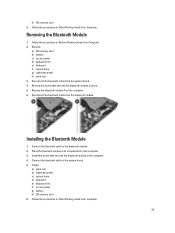
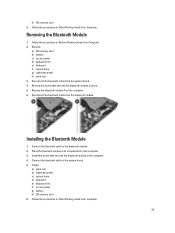
... in After Working Inside Your Computer. Remove the screw that secures the bluetooth module to the computer. 4. Disconnect the bluetooth cable from the bluetooth module. Install the screw that secures the bluetooth module in place. 5. Removing the Bluetooth Module
1. h) SD memory card 4. Remove the bluetooth module from the computer. 6. Follow the procedures in the computer...
User Manual - Page 30
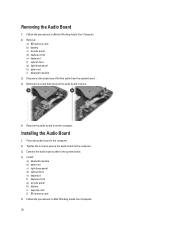
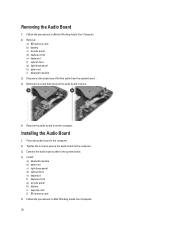
...to the computer. 3. Follow the procedures in place.
5. Installing the Audio Board
1. Install:
a) bluetooth module b) palm rest c) right base panel d) optical drive e) keyboard f) keyboard trim g) access panel... d) keyboard trim e) keyboard f) optical drive g) right base panel h) palm rest i) bluetooth module 3. Tighten the screw to secure the audio board to the system board. 4. Disconnect...
User Manual - Page 37
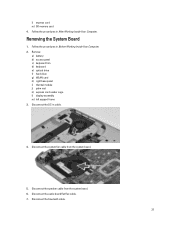
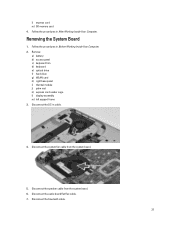
...
1. Follow the procedures in cable.
4. Disconnect the system fan cable from the system board. 6. Disconnect the DC-in Before Working Inside Your Computer. 2. Disconnect the bluetooth cable.
37 Follow the procedures in After Working Inside Your Computer. Disconnect the audio board flat flex cable. 7. l) express card m) SD memory card 4.
User Manual - Page 39


... tighten the screws to secure the system board to the computer. 3. Route and connect the following cables the system board:
a) audio board flat flex cable b) bluetooth cable c) speaker cable d) DC-in cable e) thermal fan cable 4. Installing the System Board
1. Install: a) left and remove the system board.
Align the system board into...
User Manual - Page 52


... adapter Wireless
Ports and Connectors Audio (optional) Video
Network adapter USB 2.0 USB 3.0
Memory card reader Docking port Subscriber Identity Module (SIM) port Display Type
Latitude E5430
Latitude E5530
Size Latitude E5430 Latitude E5530
Dimensions:
52
1W (RMS) per channel keyboard function keys, program menus
integrated on system board Intel HD Graphics
10/100/1000 Mb/s Ethernet...
User Manual - Page 53


...:
Height Width Diagonal Active area (X/Y) Maximum resolution
Maximum Brightness Operating angle Refresh rate Minimum Viewing angles:
Horizontal
Vertical
Pixel pitch: Latitude E5430 Latitude E5530
Keyboard Number of keys
Layout
192.5 mm (7.57 inches) 324 mm (12.75 inches) 355.60 mm (14.00 inches) 309.40 mm x 173....
User Manual - Page 55


...176;F to 104 °F) -40 °C to 70 °C (-40 °F to 158 °F)
Physical
Height
Width Depth Weight
Latitude E5430 29.9 mm to 32.5 mm (1.17 inches to 1.27 inches) 350.00 mm (13.70 inches) 240.00 mm (9.44 inches) ...2.04 kg (4.50 lb)
Latitude E5530 30.20 mm to 33.2 mm (1.18 inches to 1.30 inches) 388.00 mm (15.27 inches) 251...
User Manual - Page 59


...Video Memory, Panel Type, Native Resolution, Audio Controller, Modem Controller, Wi-Fi Device, Cellular Device, Bluetooth Device. If you must watch for it to appear. 3. System Setup Options
NOTE: Depending on (or...or set or change the settings for the F2 prompt to display, and then press .
Turn on the computer and its installed devices, the items listed in your computer. • ...
User Manual - Page 67


... off Solid white light on when the computer reads or writes data. Battery Status Lights
If the computer is connected to your laptop. Fatal battery failure with AC adapter present. Turns on the computer and blinks when the computer is in a power management mode. Battery in full charge mode with AC adapter...
Setup and Features Information Tech Sheet - Page 1


... latch
3. camera (optional) 4. Front View
1. Front And Back View
Figure 1. camera status light (optional)
Regulatory Model: P27G, P28G Regulatory Type: P27G001, P28G001
2011 - 09 Dell Latitude E5430/E5530
Setup and Features Information
About Warnings
WARNING: A WARNING indicates a potential for property damage, personal injury, or death. Latitude E5430 - microphone (optional) 2.
Setup and Features Information Tech Sheet - Page 3


The computer turns on the fan when the computer gets hot. Front And Back View
Figure 3. display latch 2. VGA connector 10. USB 2.0 connector 13.
display 7. audio connector 14. Do not store your Dell computer in the air vents. Front View
1. display release latch 4. power button 9. optical drive 12. Latitude E5530 - microphone (optional) 3. microphone...
Setup and Features Information Tech Sheet - Page 6


...Adapter Input voltage Coin-cell battery
65 W and 90 W 100 VAC to 240 VAC 3 V CR2032 lithium coin cell
Physical Latitude E5430
Height Width
29.9 mm to 32.5 mm (1.17 inches to view information about your computer. Power Button
NOTE: It is ... Figure 7. USB Connector 4. Open the computer display and press the power button to turn on and shut down your computer at least once before you...
Setup and Features Information Tech Sheet - Page 7


...License Agreement
Additional information on :
• Warranty • Terms and Conditions (U.S. Physical Depth Weight
Latitude E5530 Height
Width Depth Weight
240.00 mm (9.44 inches) 2.04 kg (4.50 lb)
30.20....27 inches) 251.00 mm (9.88 inches) 2.38 kg (5.25 lb)
Environmental Operating Temperature:
Latitude E5430 / E5530
0 °C to 35 °C (32 °F to change without the written ...
Setup and Features Information Tech Sheet - Page 8


...text: Dell™, the DELL logo, Dell Precision™, Precision ON™, ExpressCharge™, Latitude™, Latitude ON™, OptiPlex™, Vostro™, and Wi-Fi Catcher™ are trademarks of Dell... any use on discs and players. Blu-ray Disc™ is under license. The Bluetooth® word mark is a registered trademark and owned by Dell Inc. Other trademarks and...
Statement of Volatility - Page 1


...Volatile memory in embedded controller MEC5035
192 KB of Non-Volatile Components on the Dell Latitude E5430/E5530 system board. Panel EEDID Part of system
memory.
Non-volatile (NV) components ...the component.
Statement of data and tells you how to avoid the problem. Dell Latitude E5430/E5530
CAUTION: A CAUTION indicates either potential damage to hardware or loss of Volatility -...
Statement of Volatility - Page 2


Trademarks used in the United States and other countries. in this text: Dell™, the DELL logo, Dell Precision™, OptiPlex™, Latitude™, PowerEdge™, PowerVault™, PowerConnect™, OpenManage™, EqualLogic™, KACE™, FlexAddress™ and Vostro™ are trademarks of Dell Inc. Citrix®, ...
Similar Questions
Dell Latitude E5430 Wireless Switch
dell latitude E5430 does not find any wireless networks. msg says to make sure wireless switch is on...
dell latitude E5430 does not find any wireless networks. msg says to make sure wireless switch is on...
(Posted by mwosbon 10 years ago)

