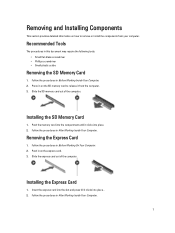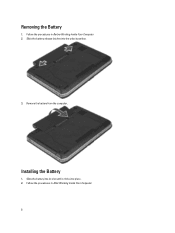Dell Latitude E5430 Support Question
Find answers below for this question about Dell Latitude E5430.Need a Dell Latitude E5430 manual? We have 3 online manuals for this item!
Question posted by ayele12021 on June 12th, 2014
Touchpad Wont Work On Dell Latitude E5430
The person who posted this question about this Dell product did not include a detailed explanation. Please use the "Request More Information" button to the right if more details would help you to answer this question.
Current Answers
Related Dell Latitude E5430 Manual Pages
Similar Questions
How To Disable The Touchpad On A Dell E5430 Latitude Laptop
(Posted by rterohforf 10 years ago)
How Do I Disable The Touchpad On A Dell E5430?
Is there anyway to disable or switch off the built in touchpad on a Dell e5430? I prefer to use an a...
Is there anyway to disable or switch off the built in touchpad on a Dell e5430? I prefer to use an a...
(Posted by neilifowler 11 years ago)