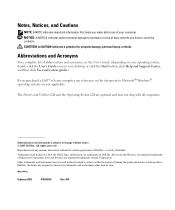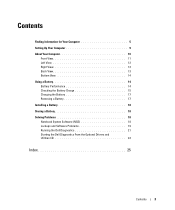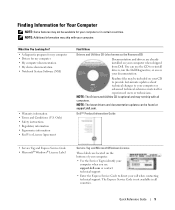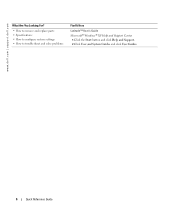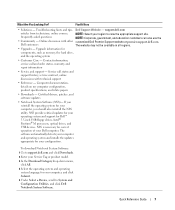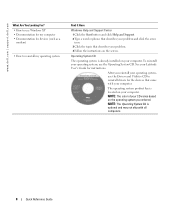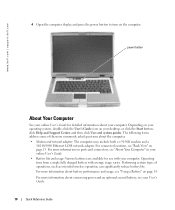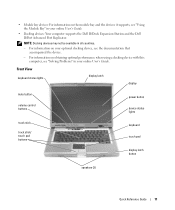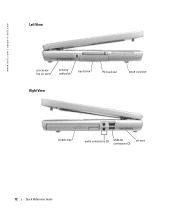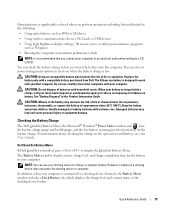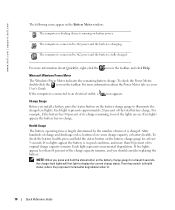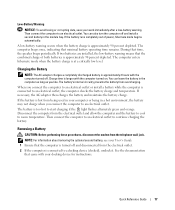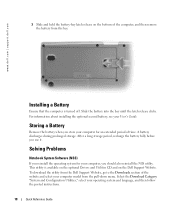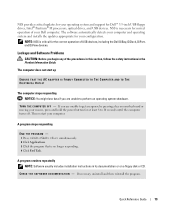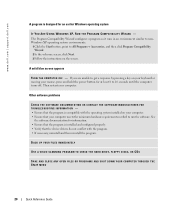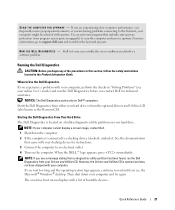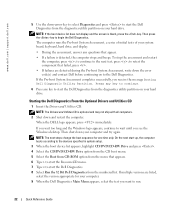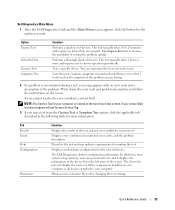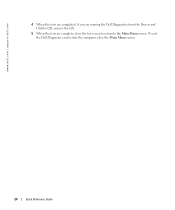Dell Latitude D810 Support Question
Find answers below for this question about Dell Latitude D810.Need a Dell Latitude D810 manual? We have 1 online manual for this item!
Question posted by kkandthe13bears on July 24th, 2014
How Do I Reduce The Light Onthe Dell Latitude D 810 Laptop.
Current Answers
Answer #1: Posted by RaviCatDell on July 27th, 2014 12:22 PM
I'm a part of Dell Social Media Team. Hold down the FN Key and use the Arrow Up and Down keys, in order to increase or decrease brightness on your computer.
Feel free to reply here, should you need any further assistance.
Dell-Ravi C
#IWorkforDell
Follow me on Twitter: @RaviCAtDell
Social Media & communities Professional