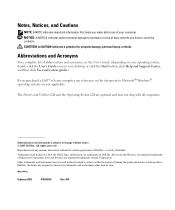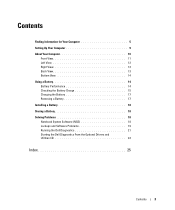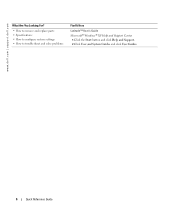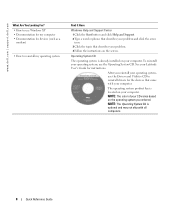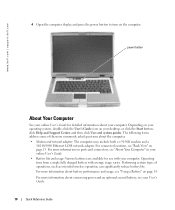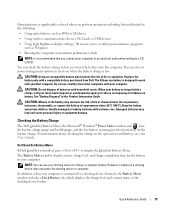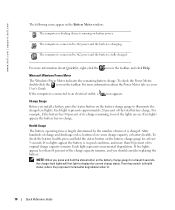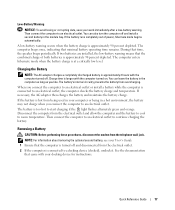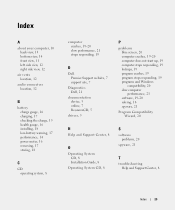Dell Latitude D810 Support Question
Find answers below for this question about Dell Latitude D810.Need a Dell Latitude D810 manual? We have 1 online manual for this item!
Question posted by tlSa on May 19th, 2014
D810 Won't Charge
Current Answers
Answer #1: Posted by freginold on May 31st, 2020 6:22 AM
- The battery won't hold a charge
- The charger won't charge the battery
Either one could be the culprit -- both are common issues with laptops, and unless you have a spare battery or charger it's often hard to troubleshoot without replacing one or the other. Generally, replacement chargers are cheaper than replacement batteries, so unless you have a reason to think it's the battery, replacing the charger is a good place to start.
Related Dell Latitude D810 Manual Pages
Similar Questions
my laptop does not write words and numbers. What must I do?
Does the Dell Latitude E6430 have a built in microphone?