Dell Latitude D430 Support Question
Find answers below for this question about Dell Latitude D430.Need a Dell Latitude D430 manual? We have 4 online manuals for this item!
Question posted by rolora on October 13th, 2013
Where Is The Wireless Switch On Dell D430
The person who posted this question about this Dell product did not include a detailed explanation. Please use the "Request More Information" button to the right if more details would help you to answer this question.
Current Answers
There are currently no answers that have been posted for this question.
Be the first to post an answer! Remember that you can earn up to 1,100 points for every answer you submit. The better the quality of your answer, the better chance it has to be accepted.
Be the first to post an answer! Remember that you can earn up to 1,100 points for every answer you submit. The better the quality of your answer, the better chance it has to be accepted.
Related Dell Latitude D430 Manual Pages
User's Guide - Page 18
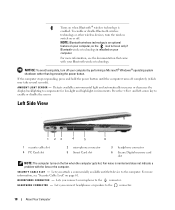
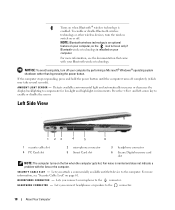
... is an optional feature on your computer, so the icon turns on page 61. NOTICE: To avoid losing data, turn the wireless switch on the fan when the computer gets hot.
A M B I E N T L I T Y C A B L E S L O T - Fan noise is normal and does not indicate a problem with your computer by performing a Microsoft® Windows&#...
User's Guide - Page 19
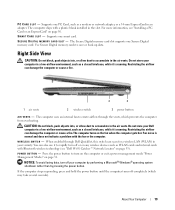
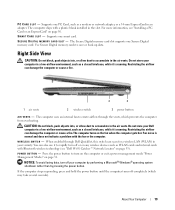
... the fan when the computer gets hot.
S E C U R E D I G I T A L ME M O R Y C A R D S L O T - Restricting the airflow can also use it to create airflow through Dell QuickSet, this switch can damage the computer or cause a fire.
1
2
3
1 air vents
2 wireless switch
3 power button
AIR V E N T S -
CAUTION: Do not block, push objects into , or allow dust to save or back up data...
User's Guide - Page 52
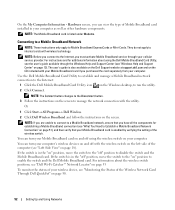
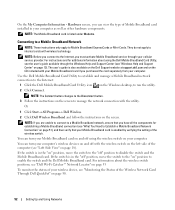
... to enable the switch and the Dell Mobile Broadband card.
If the switch is in the "on" position, move the switch to the "off " position, move the switch to the "on page 13). If the switch is also available on the Dell Support website at support.dell.com and on the CD included with the wireless switch on the left...
User's Guide - Page 53
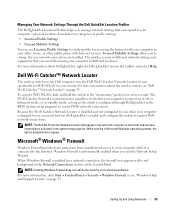
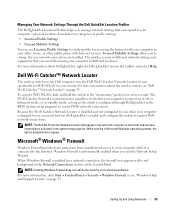
... whether your computer is turned on your computer is activated in different locations. Dell Wi-Fi Catcher™ Network Locator
The wireless switch on or off and wireless networking is shipped to scan specifically for use when your Dell computer uses the Dell Wi-Fi Catcher Network Locator to you, you run the Network Setup Wizard...
User's Guide - Page 124
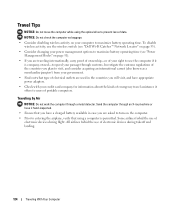
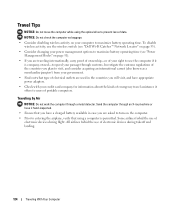
... internationally, carry proof of ownership-or of your right to use the computer if it offers to maximize battery operating time. To disable wireless activity, use the wireless switch (see "Dell Wi-Fi Catcher™ Network Locator" on page 53).
• Consider changing your power management options to maximize battery operating time (see "Power...
Quick Reference Guide - Page 12


... accumulate in a low-airflow environment, such as a closed briefcase, while it is running. Restricting the airflow can damage the computer or cause a fire.
1 air vents
1 2 wireless switch
2
3
3 power button
12
Quick Reference Guide Do not store your computer in the air vents.
Service Manual - Page 1


... other than its own.
Dell™ Latitude™ D430 Service Manual
Before You Begin Hard Drive Hinge Cover Keyboard Coin-Cell Battery Internal Card With Bluetooth® Wireless Technology Memory and Mini-Cards Display Assembly Palm Rest Speaker
Suspend-Switch Sensor Board System Board Fan PC Card/Smart Card Reader Modem Wireless Switch Power Button Assembly Battery...
Service Manual - Page 2


...in the Product Information Guide. Remove the hard drive (see Internal Card With Bluetooth® Wireless Technology). 8. Use a screw driver or a plastic scribe to press down on page ... securing tab
12. CAUTION: To prevent static damage to Contents Page
Battery Latches
Dell™ Latitude™ D430
CAUTION: Before you touch any of your computer's electronic components. NOTICE: Handle...
Service Manual - Page 4


... protect your computer.
1. l You have connectors with care. The computer turns off your computer from being scratched.
2. Back to Contents Page
Before You Begin
Dell™ Latitude™ D430 Recommended Tools Turning Off Your Computer Before Working Inside Your Computer
This chapter provides procedures for about 4 seconds to turn them evenly aligned to...
Service Manual - Page 6
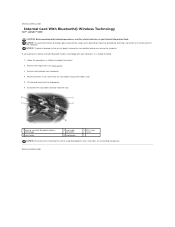
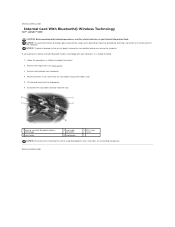
... is already installed.
1. Back to avoid damaging the card, card cable, or surrounding components.
Back to Contents Page
Internal Card With Bluetooth® Wireless Technology
Dell™ Latitude™ D430
CAUTION: Before performing the following procedures, read the safety instructions in "Before You Begin" on the back panel of the computer. If you service...
Service Manual - Page 7
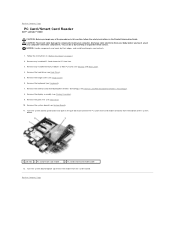
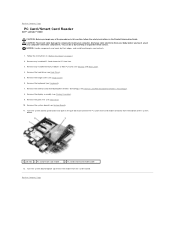
...the reader from the system board. Back to Contents Page
PC Card/Smart Card Reader
Dell™ Latitude™ D430
CAUTION: Before you touch any of the procedures in this section, follow the safety... (see Internal Card With Bluetooth® Wireless Technology). 8. Remove the internal card with Bluetooth® wireless technology (see Keyboard). 7. Remove the palm rest (see Memory and Mini-Cards...
Service Manual - Page 15
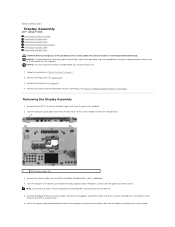
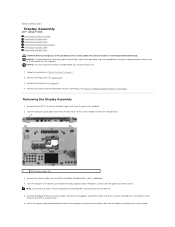
...that they are clear of the computer to Contents Page
Display Assembly
Dell™ Latitude™ D430 Removing the Display Assembly Removing the Display Bezel Removing the Display Panel ...from their routing guides and pull the cables with Bluetooth® wireless technology (see Internal Card With Bluetooth® Wireless Technology). Carefully dislodge the Mini-Card antenna cables from the ...
Service Manual - Page 19
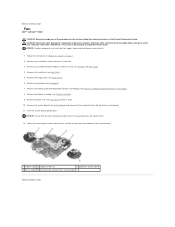
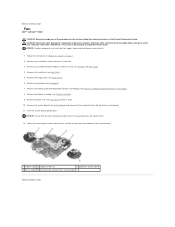
...6. Remove the internal card with Bluetooth® wireless technology (see Display Assembly). 9. Remove the display assembly (see Internal Card With Bluetooth® Wireless Technology). 8. Remove the system board (see...see Palm Rest) and lay it aside. 10. Back to Contents Page
Fan
Dell™ Latitude™ D430
CAUTION: Before you begin any of the procedures in this section, follow the safety...
Service Manual - Page 26


... PC Card slot. 3. Remove the palm rest (see Internal Card With Bluetooth® Wireless Technology). 8. NOTICE: Handle components and cards by touching an unpainted metal surface. Remove... Remove the hard drive (see Display Assembly). 9. Back to Contents Page
Modem
Dell™ Latitude™ D430
CAUTION: Before you begin any of your computer's electronic components. CAUTION: To...
Service Manual - Page 27
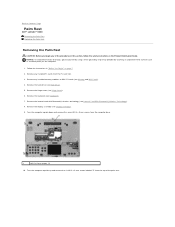
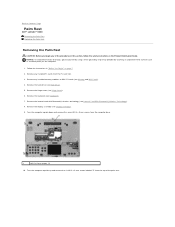
... touching an unpainted metal surface (such as the back panel) on page 7. 2. Remove the internal card with Bluetooth® wireless technology (see Keyboard). 7. Back to Contents Page
Palm Rest
Dell™ Latitude™ D430 Removing the Palm Rest Replacing the Palm Rest
Removing the Palm Rest
CAUTION: Before you begin any of the palm...
Service Manual - Page 31
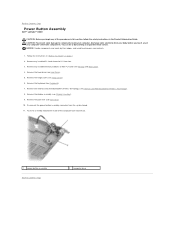
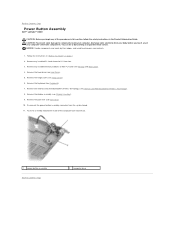
...Remove the keyboard (see Internal Card With Bluetooth® Wireless Technology). 8. Remove the internal card with Bluetooth® wireless technology (see Keyboard). 7. Remove the palm rest (...base and lift out.
1 power button assembly Back to Contents Page
Power Button Assembly
Dell™ Latitude™ D430
CAUTION: Before you touch any of your body before you begin any of the procedures...
Service Manual - Page 32
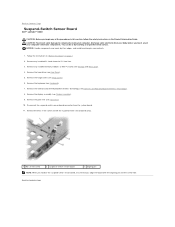
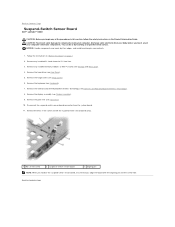
... (see Internal Card With Bluetooth® Wireless Technology). 8. Back to Contents Page NOTICE: Handle components and cards by touching an unpainted metal surface. Remove the internal card with the aligning pin and the screw hole. Back to Contents Page
Suspend-Switch Sensor Board
Dell™ Latitude™ D430
CAUTION: Before you begin any of the...
Service Manual - Page 33
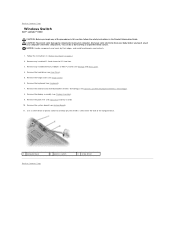
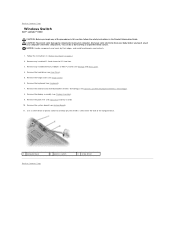
... aside. 10. Remove the palm rest (see Hinge Cover). 6. Use a screw driver or plastic scribe to carefully pry the wireless switch from the PC Card slot. 3. Back to Contents Page
Wireless Switch
Dell™ Latitude™ D430
CAUTION: Before you touch any of the procedures in this section, follow the safety instructions in "Before You Begin" on...
Service Manual - Page 34
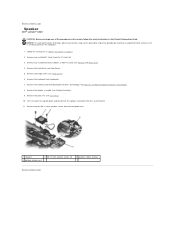
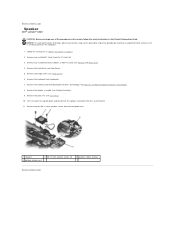
...keyboard (see Internal Card With Bluetooth® Wireless Technology). 8. Remove the internal card with Bluetooth® wireless technology (see Keyboard). 7. Remove the ...
2 M2 x 3-mm speaker screws (2)
3 speaker cables routing
Back to Contents Page
Speaker
Dell™ Latitude™ D430
CAUTION: Before you begin any installed PC Cards from the system board. 11. Follow the ...
Service Manual - Page 35
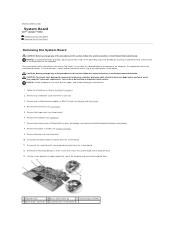
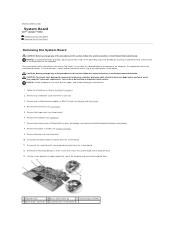
Back to Contents Page
System Board
Dell™ Latitude™ D430 Removing the System Board Replacing the System Board
...drive (see Palm Rest). 10. Remove the internal card with Bluetooth® wireless technology (see Internal Card With Bluetooth® Wireless Technology). 8. Disconnect the suspend-switch sensor board connector from your body before you begin any of the computer base...
Similar Questions
How To Put Dell Laptop Latitude D430 In Writing Mode?
my laptop does not write words and numbers. What must I do?
my laptop does not write words and numbers. What must I do?
(Posted by mxolisivusani 8 years ago)
Where Is The Wireless Switch On Dell Latitude E6320 Manual
(Posted by CptKnia 10 years ago)

