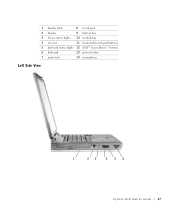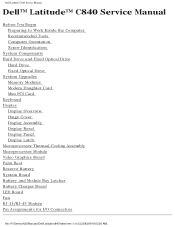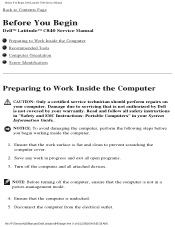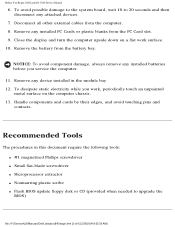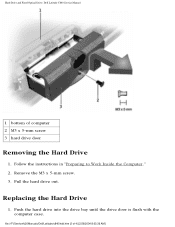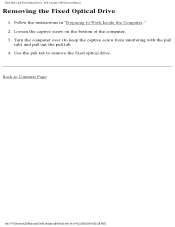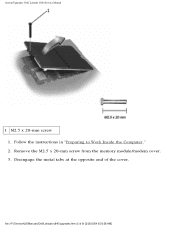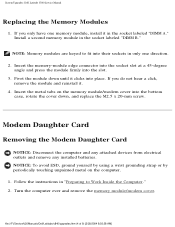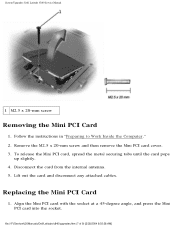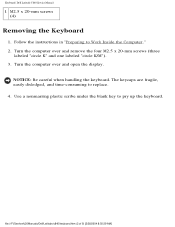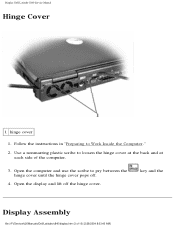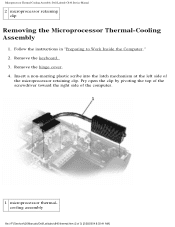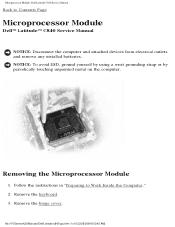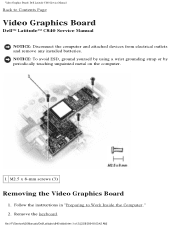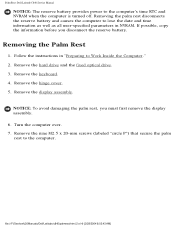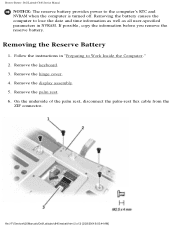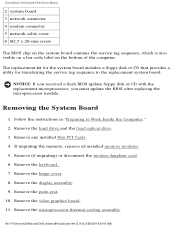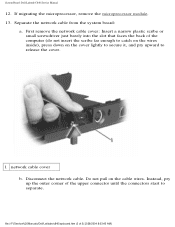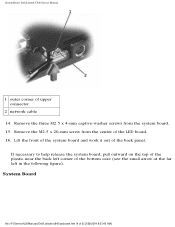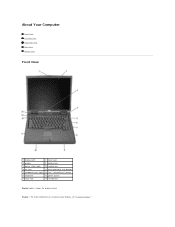Dell Latitude C840 Support Question
Find answers below for this question about Dell Latitude C840.Need a Dell Latitude C840 manual? We have 3 online manuals for this item!
Question posted by suspend on October 10th, 2011
How Do You Get The Infrared Light To Work On The Dell C840?
Current Answers
Answer #1: Posted by kcmjr on October 10th, 2011 12:19 PM
A quote from the user guide: "The infrared sensor lets you transfer files from your computer to another infrared-compatible device without using cable connections. When you receive your computer, the infrared sensor is disabled. You can use the system setup program to enable the infrared sensor. For information on transferring data, see Windows Help, the Windows Help and Support Center, or the documentation that came with your infrared-compatible device."
Documentation is available here: https://support.dell.com/support/edocs/systems/latc840/en/index.htm
Licenses & Certifications: Microsoft, Cisco, VMware, Novell, FCC RF & Amateur Radio licensed.
Related Dell Latitude C840 Manual Pages
Similar Questions
I bought this computer at a Yard sale as I had done before but this time the notebook was locked. I ...
c Can I give date(parametrs) details for dell latitude C 840 no 6J044A02 THANKS
Does the Dell Latitude E6430 have a built in microphone?