Dell Inspiron One 2330 Support Question
Find answers below for this question about Dell Inspiron One 2330.Need a Dell Inspiron One 2330 manual? We have 2 online manuals for this item!
Question posted by itadmserg on May 1st, 2014
How To Reset Password Dell Inspiron 2330
The person who posted this question about this Dell product did not include a detailed explanation. Please use the "Request More Information" button to the right if more details would help you to answer this question.
Current Answers
There are currently no answers that have been posted for this question.
Be the first to post an answer! Remember that you can earn up to 1,100 points for every answer you submit. The better the quality of your answer, the better chance it has to be accepted.
Be the first to post an answer! Remember that you can earn up to 1,100 points for every answer you submit. The better the quality of your answer, the better chance it has to be accepted.
Related Dell Inspiron One 2330 Manual Pages
Owner's Manual (PDF) - Page 1


Dell Inspiron One 2330 Owner's Manual
Computer model: Inspiron One 2330
Regulatory model: W05C
Regulatory type: W05C001
Owner's Manual (PDF) - Page 2


... to change without the written permission of Intel Corporation in this document is a registered trademark owned by Dell under license; Reproduction of your computer. and/or other countries. Other trademarks and trade names may be used in this text: Dell™, the DELL logo, and Inspiron™ are either trademarks or registered trademarks of...
Owner's Manual (PDF) - Page 9
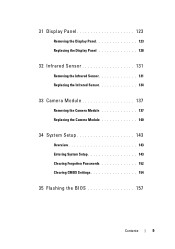
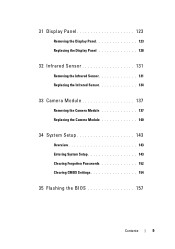
... Camera Module 137
Removing the Camera Module 137 Replacing the Camera Module 140
34 System Setup 143
Overview 143 Entering System Setup 143 Clearing Forgotten Passwords 152 Clearing CMOS Settings 154
35 Flashing the BIOS 157
Contents
9
Owner's Manual (PDF) - Page 12


.... CAUTION: Only a certified service technician is flat and clean. When disconnecting cables, keep them by touching an unpainted metal surface, such as the metal at dell.com/regulatory_compliance. See the safety instructions for complete information about safety precautions, working inside the computer, replace all power sources before disconnecting the cable.
CAUTION...
Owner's Manual (PDF) - Page 15


For additional safety best practices information, see the Regulatory Compliance Homepage at dell.com/regulatory_compliance. Technical Overview
WARNING: Before working inside your computer, read the safety information that shipped with your computer and follow the steps in "Before You Begin" on page 11. Technical Overview
15
Owner's Manual (PDF) - Page 18
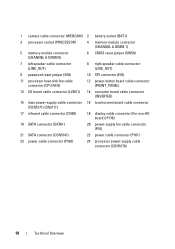
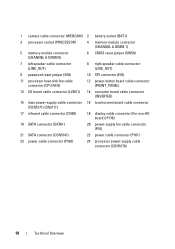
... (WEBCAM) 2 battery socket (BAT1)
3 processor socket (PROCESSOR)
4 memory-module connector (CHANNEL A DIMM 1)
5 memory-module connector (CHANNEL A DIMM 0)
6 CMOS reset jumper (SW50)
7 left speaker cable connector (LINE_OUT)
8 right speaker cable connector (LINE_OUT)
9 password reset jumper (E49)
10 SPI connector (E16)
11 processor heat-sink fan cable connector (CPU FAN)
12 power-button...
Owner's Manual (PDF) - Page 19


For additional safety best practices information, see the Regulatory Compliance Homepage at dell.com/regulatory_compliance.
Removing the Stand
Procedure
CAUTION: Before opening your computer, ensure that shipped with your computer.
1
2
1 stand cover
2 plastic scribe
Stand
19 Stand
WARNING: ...
Owner's Manual (PDF) - Page 23


... your computer and follow the steps in "Before You Begin" on page 11.
For additional safety best practices information, see the Regulatory Compliance Homepage at dell.com/regulatory_compliance. Procedure
1 Remove the screws that shipped with your finger into the slots on page 19. Removing the Back Cover
Prerequisites
1 Remove the stand...
Owner's Manual (PDF) - Page 25


... page 19. 2 Remove the back cover. See "Removing the Stand" on page 11. For additional safety best practices information, see the Regulatory Compliance Homepage at dell.com/regulatory_compliance. See "Removing the Back Cover" on page 23.
B-CAS Card
25
Removing the B-CAS Card
Prerequisites
1 Remove the stand.
Owner's Manual (PDF) - Page 29


... the back cover.
See "Removing the Stand" on page 11. Converter Board
29 For additional safety best practices information, see the Regulatory Compliance Homepage at dell.com/regulatory_compliance. See "Removing the Back Cover" on page 23. Removing the Converter Board
Prerequisites
1 Remove the stand.
Owner's Manual (PDF) - Page 33


... 23. See "Removing the Back Cover" on page 19. 2 Remove the back cover.
For additional safety best practices information, see the Regulatory Compliance Homepage at dell.com/regulatory_compliance. Removing the Power-Button Board
Prerequisites
1 Remove the stand.
Procedure
1 Using your computer and follow the steps in "Before You Begin" on page...
Owner's Manual (PDF) - Page 35


For additional safety best practices information, see the Regulatory Compliance Homepage at dell.com/regulatory_compliance.
Procedure
1 Using your computer and follow the steps in "Before You Begin" on page 23. Memory Module(s)
WARNING: Before working inside your computer, ...
Owner's Manual (PDF) - Page 39
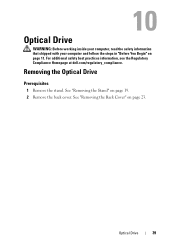
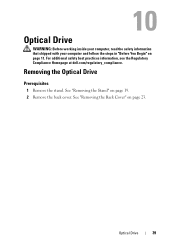
... back cover. Removing the Optical Drive
Prerequisites
1 Remove the stand.
Optical Drive
39
For additional safety best practices information, see the Regulatory Compliance Homepage at dell.com/regulatory_compliance.
Owner's Manual (PDF) - Page 43
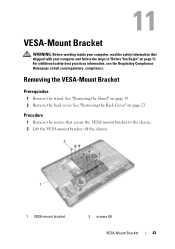
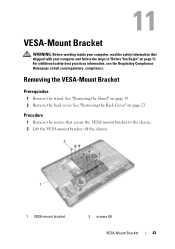
See "Removing the Stand" on page 23. For additional safety best practices information, see the Regulatory Compliance Homepage at dell.com/regulatory_compliance.
VESA-Mount Bracket
WARNING: Before working inside your computer and follow the steps in "Before You Begin" on page 11.
See "Removing the ...
Owner's Manual (PDF) - Page 45
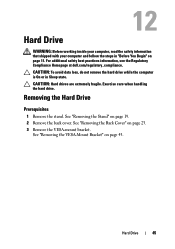
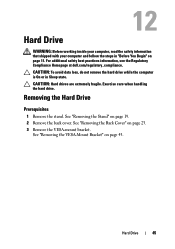
... information that shipped with your computer and follow the steps in Sleep state.
For additional safety best practices information, see the Regulatory Compliance Homepage at dell.com/regulatory_compliance. CAUTION: To avoid data loss, do not remove the hard drive while the computer is On or in "Before You Begin" on page...
Owner's Manual (PDF) - Page 109
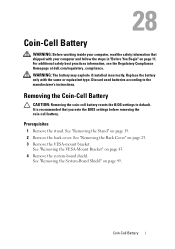
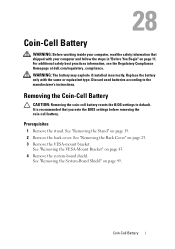
For additional safety best practices information, see the Regulatory Compliance Homepage at dell.com/regulatory_compliance. Removing the Coin-Cell Battery
CAUTION: Removing the coin-cell battery resets the BIOS settings to the manufacturer's instructions.
See "Removing the System-Board Shield" on page 43. 4 Remove the system-board shield.
Discard used batteries according ...
Owner's Manual (PDF) - Page 143


...
to wait until you see the Microsoft Windows desktop. Entering System Setup
1 Turn on (or restart) your computer. 2 During POST, when the DELL logo is displayed, watch for future reference. ...the system configuration information • Set or change a user-selectable option, such as the user password, type of
hard drive installed, enabling or disabling base devices, and so on NOTE: Before you...
Owner's Manual (PDF) - Page 151


... NOTE: Write down your computer and try again.
For example, if you see the Microsoft Windows desktop. NOTE: If you wait too long and the operating system logo appears, continue to wait until... The previous boot sequence is restored at the next boot.
1 If you are booting to run Dell Diagnostics from the optical drive to a USB memory key, highlight USB Storage Device and press .
...
Owner's Manual (PDF) - Page 152
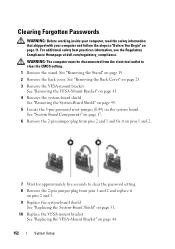
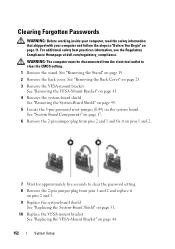
... the 3-pin password reset jumper (E49) on page 23.
3 Remove the VESA-mount bracket. For additional safety best practices information, see the Regulatory Compliance Homepage at dell.com/regulatory_compliance.
...1 and 2 and replace it on page 44.
152
System Setup Clearing Forgotten Passwords
WARNING: Before working inside your computer, read the safety information that shipped with your...
Owner's Manual (PDF) - Page 154
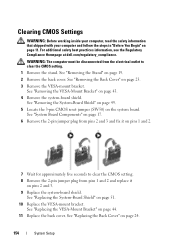
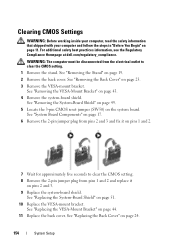
.... See "Removing the System-Board Shield" on page 49.
5 Locate the 3-pin CMOS reset jumper (SW50) on page 51.
10 Replace the VESA-mount bracket. See "Replacing the System... on the system board. For additional safety best practices information, see the Regulatory Compliance Homepage at dell.com/regulatory_compliance. See "Removing the Stand" on page 11. See "System Board Components" on page...
Similar Questions
Can You Add Multiple Accounts On Your Dell Inspiron 2330
(Posted by terpee 10 years ago)
How To Reset Dell Inspiron 2330 Windows 8 To Factory Settings Using Cd
(Posted by belRa 10 years ago)
How To Dell Inspiron 2330 As Touch Screen From Device
(Posted by piTW 10 years ago)

