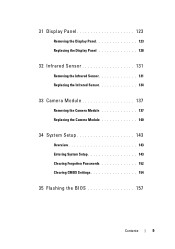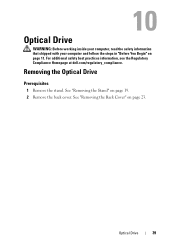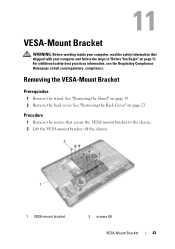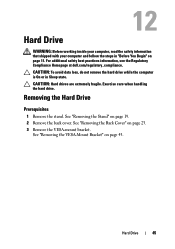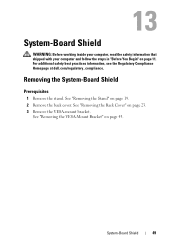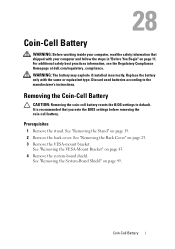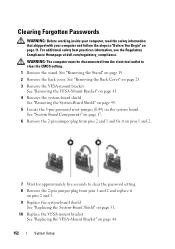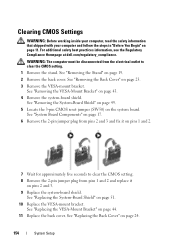Dell Inspiron One 2330 Support Question
Find answers below for this question about Dell Inspiron One 2330.Need a Dell Inspiron One 2330 manual? We have 2 online manuals for this item!
Question posted by sssem on March 21st, 2014
Dell Inspiron One 2330 How To Set Up Multiple Monitors
The person who posted this question about this Dell product did not include a detailed explanation. Please use the "Request More Information" button to the right if more details would help you to answer this question.
Current Answers
Related Dell Inspiron One 2330 Manual Pages
Similar Questions
How To Restart My Inspiron 2330 Desktop To Factory Settings
(Posted by samarte 9 years ago)
Does Dell Inspiron 2330 Support External Monitor
(Posted by PePaakash 10 years ago)
How To Connect Multiple Monitors To Dell Inspiron 2305
(Posted by Rayrtino 10 years ago)