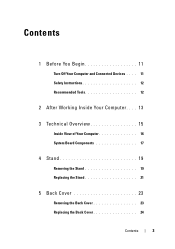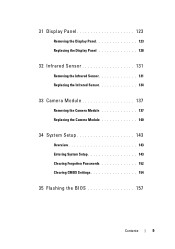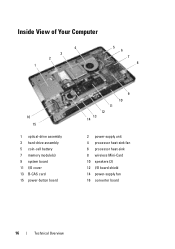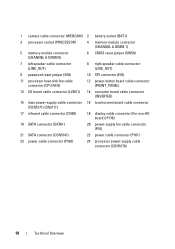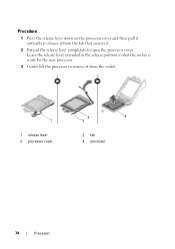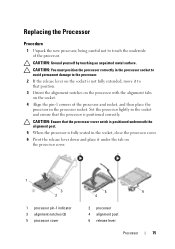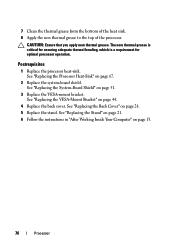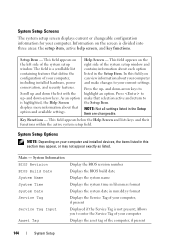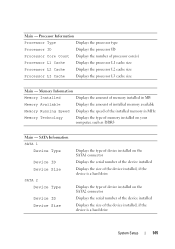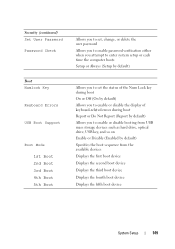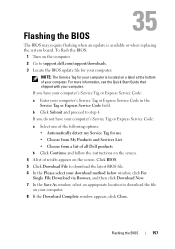Dell Inspiron One 2330 Support Question
Find answers below for this question about Dell Inspiron One 2330.Need a Dell Inspiron One 2330 manual? We have 2 online manuals for this item!
Question posted by namadee1 on August 2nd, 2012
For My New Inspiron One 2330, Is There A Non-technical Manual Available?
Current Answers
Answer #1: Posted by RathishC on August 2nd, 2012 10:39 AM
My name is Rathish and I am working with Dell Social Media Team.
You have mentioned in the post that you would like to get a manual for your desktop computer 2330.
We have manual`s available in our support website. To access it please click the link below-
From here you will be able to download the manual for the system. In case you are not able to find or if you are facing an issue with the setting . Please let me know the issue and I will be glad to help you.
Thanks & Regards,
Dell_Ratish_C
Dell Social Media Responder
http://www.youtube.com/user/dellvlog?blend=1&ob=4