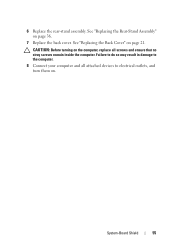Dell Inspiron One 2320 Support Question
Find answers below for this question about Dell Inspiron One 2320.Need a Dell Inspiron One 2320 manual? We have 3 online manuals for this item!
Question posted by Paulapaul on June 9th, 2012
How To Adjust Back Stand Of Monitor.
Current Answers
Answer #1: Posted by DellJesse1 on June 11th, 2012 9:58 AM
Rear Stand
Pull the Rear Stand to adjust the display to a comfortable viewing angle. A distinct click is heard when the stand is opened or closed.
Thank You,
Dell-Jesse1
Dell Social Media and Communities
email:[email protected]
Dell Community Forum.
www.en.community.dell.com
Dell Twitter Support
@dellcares
Dell Facebook Support
www.facebook.com/dell
#iwork4dell
Answer #2: Posted by NiranjanvijaykumarAtDell on June 12th, 2012 6:55 AM
I am from Dell Social Media and Community.
Follow the link below to view the picture and Instructions for Stand and Height Adjustments with Flat Panel Monitors.
Let me know if this link was helpful.
Dell-Niranjan
NiranjanAtDell
Dell Inc
Related Dell Inspiron One 2320 Manual Pages
Similar Questions
can i adjust the monitor to 6500 on the dell inspiron one 2320