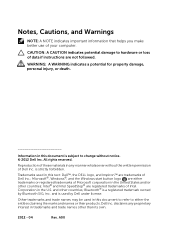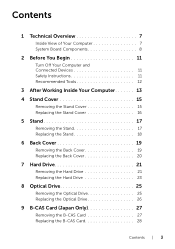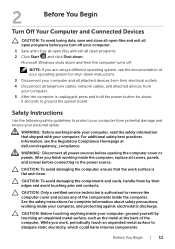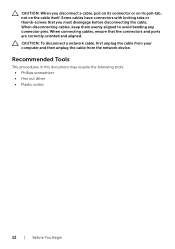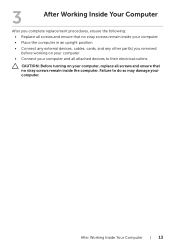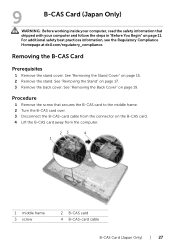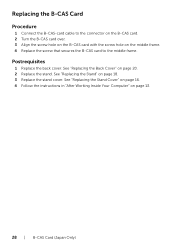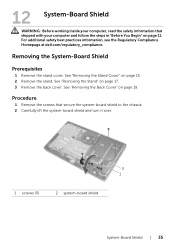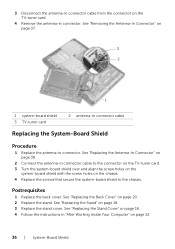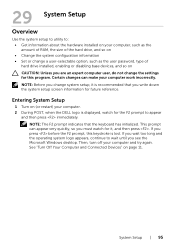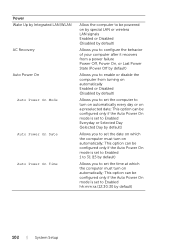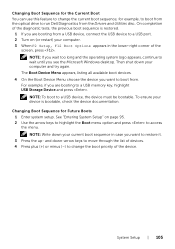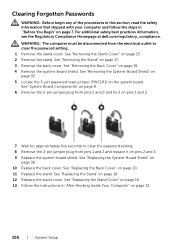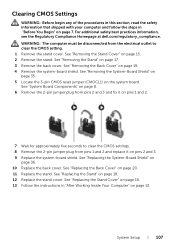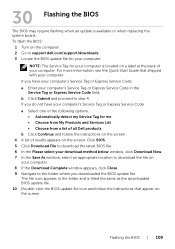Dell Inspiron One 2020 Support Question
Find answers below for this question about Dell Inspiron One 2020.Need a Dell Inspiron One 2020 manual? We have 2 online manuals for this item!
Question posted by lisamanderson on October 21st, 2012
Can't Get System To Turn On. Tried Different Outlets, Unplugged And Re-plugged.
Current Answers
Answer #1: Posted by RathishC on October 21st, 2012 10:03 AM
The first step I request you to try is to remove the power cable from the back of the tower and then hold the power button for 15-20 seconds. Put the power cable back in and start the computer.
Remove mouse, keyboard and any other external drive connected to the computer then try to start the computer.
If you see light at the back of the tower, we would need to replace motherboard. However, if there is no light at all then we would need to replace the power supply.
Please reply if you need any further help.
Thanks & Regards
Rathish C
#iworkfordell
Related Dell Inspiron One 2020 Manual Pages
Similar Questions
My new computer has trouble powering up when first plugged in. I notice that the green light on the ...
I have a new Dell All in One with wireless keyboard/mouse combo but want to use a more ergonomic mou...