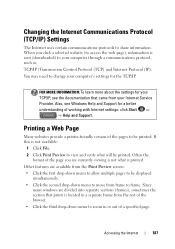Dell Inspiron One19 Support Question
Find answers below for this question about Dell Inspiron One19.Need a Dell Inspiron One19 manual? We have 2 online manuals for this item!
Question posted by dereviper on September 8th, 2014
How To Get The Zoom To Work On A Touch Screen Inspiron
The person who posted this question about this Dell product did not include a detailed explanation. Please use the "Request More Information" button to the right if more details would help you to answer this question.
Current Answers
Answer #1: Posted by TechSupport101 on September 8th, 2014 8:36 PM
Hi. See page 63 of the Technology Guide here
http://www.helpowl.com/manuals/Dell/InspironOne19/105841
Related Dell Inspiron One19 Manual Pages
Similar Questions
My Touch Screen Inspiron One 2330 Won't Bring Up A Keyboard
(Posted by Kdamnrasa 10 years ago)
How Do I Turn Off Touch Screen Inspiron One 2320
(Posted by bayaQasim 10 years ago)
How To Setup A Desktop Pc Touch Screen Inspiron One
(Posted by kirahe 10 years ago)
Dell Touch Screen Inspiron One Screen Wont Turn On
(Posted by THOplut 10 years ago)