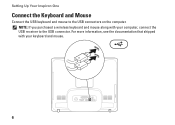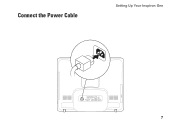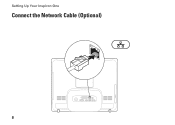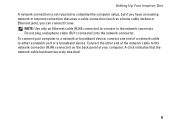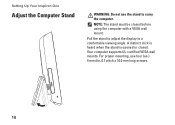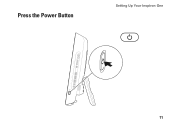Dell Inspiron One19 Support Question
Find answers below for this question about Dell Inspiron One19.Need a Dell Inspiron One19 manual? We have 2 online manuals for this item!
Question posted by waleah75 on October 10th, 2012
Voulume
Current Answers
Answer #1: Posted by RathishC on October 10th, 2012 8:49 AM
Hi,
The computer comes with an in-built speaker. You would be able to increase and decrease the volume by following the steps below:
Please click on the volume icon at the bottom right corner, and you would be able to increase and decrease the volume.
Alternatively, you can click on Start and look for Control Panel. In Control Panel please look for “Smart Audio”, click on the sound icon (as shown in the picture below) to increase and decrease the volume.
Also, run Windows Audio Playback Diagnose and Repair from the below MS FIX-IT to troubleshoot on audio issues:
Please reply for any further assistance.
Thanks & RegardsRathish C
#iworkfordell