Dell Inspiron One19 Support Question
Find answers below for this question about Dell Inspiron One19.Need a Dell Inspiron One19 manual? We have 2 online manuals for this item!
Question posted by maxpi on March 17th, 2014
Touch Screen Desktop, How To Disable Touch So I Can Use A Keyboard
The person who posted this question about this Dell product did not include a detailed explanation. Please use the "Request More Information" button to the right if more details would help you to answer this question.
Current Answers
There are currently no answers that have been posted for this question.
Be the first to post an answer! Remember that you can earn up to 1,100 points for every answer you submit. The better the quality of your answer, the better chance it has to be accepted.
Be the first to post an answer! Remember that you can earn up to 1,100 points for every answer you submit. The better the quality of your answer, the better chance it has to be accepted.
Related Dell Inspiron One19 Manual Pages
Dell™ Technology Guide - Page 5


... ATI Crossfire Technologies 56
4 Navigation Devices (Mouse, Keyboard, Touch Pad 57
Mouse 58 Controlling the Speed of the Mouse Buttons. . . . 58 Controlling the Speed of the Scroll Wheel . . . . . 59 Cleaning a Non-Optical Mouse 59 Cleaning an Optical Mouse 60 Using a Bluetooth® -Enabled Wireless Mouse . . 60
Touch Pad 62 Circular Scrolling 62 Single Finger...
Dell™ Technology Guide - Page 37


... item, highlight Send to . 3 Highlight the file or folder, and click OK. 4 Click Next. 5 Name the shortcut, and then click Finish. Using the desktop: 1 Right-click an open area of the desktop, highlight New, then click Shortcut. 2 In the Create Shortcut window, click Browse and navigate to the location of the item you...
Dell™ Technology Guide - Page 57


... Help and Support: click Start → Help and Support. Also, see the documentation for your Microsoft® Windows® desktop. Navigation Devices (Mouse, Keyboard, Touch Pad)
57 Navigation Devices (Mouse, Keyboard, Touch Pad)
You can use a mouse, a keyboard, a touch pad, and a pointing stick (track stick) to navigate and make selections from the features available on your computer.
Dell™ Technology Guide - Page 58


...; Mouse.
2 On the Buttons tab of the Mouse Properties window, use the slide bar to scroll through pages or windows on the screen.
• Use the scroll wheel to
select the speed that feels right for you .
3 Click OK.
58
Navigation Devices (Mouse, Keyboard, Touch Pad) Mouse
left button
right button scroll wheel
A mouse typically...
Dell™ Technology Guide - Page 60


...service, select the check box next to the service on the Services tab, and click OK. • To disable a service, clear the check box next to dislodge dust and lint.
5 If the rollers inside the ball cage... tab, and click OK.
60
Navigation Devices (Mouse, Keyboard, Touch Pad) 4 Blow carefully into the ball cage, or use a can find (or discover) it clicks into place. Ensure that your computer.
Dell™ Technology Guide - Page 62


...Dell Touch pad icon in the notification area of the touch pad or use your thumb to press the left touch pad button twice. In the Scrolling tab, enable or disable ...touch pad or use your thumb to press the left touch-pad button.
• To select and move the selected object by moving your finger anti-clockwise or clockwise on the touch pad.
62
Navigation Devices (Mouse, Keyboard, Touch...
Dell™ Technology Guide - Page 63


...touch pad and the surrounding palm rest.
Cleaning the Touch Pad
1 Shut down and turn off your desktop. Navigation Devices (Mouse, Keyboard, Touch Pad)
63
Using a Touch Pointer (Track Stick or Tablet PC Pen)
Turning the Touch..., lint-free cloth with items on the screen check box.
3 Click OK. To change the zoom settings, double-click the Dell Touch Pad icon in and out by spreading two...
Dell™ Technology Guide - Page 64


... mouse when the mouse is connected to the USB port.
Turning the Touch Pointer On or Off From the Taskbar
1 Use your computer. Troubleshooting a USB Pointing Device
You may not be performed ...Navigation Devices (Mouse, Keyboard, Touch Pad) You then need to Toolbars, and then tap Touch Pointer. 3 To turn the touch pointer on or off, tap the Touch Pointer icon on the screen check box.
3 Click...
Dell™ Technology Guide - Page 68


... and press the desired key.
• To enable the numeric keypad, press . Using the Numeric Keypad on a Laptop Computer
numeric keypad
Your laptop computer may have a numeric keypad integrated into the keyboard. The 9 light indicates that the keypad is active.
• To disable the numeric keypad, press again.
68
Navigation Devices (Mouse, Keyboard, Touch Pad)
Dell™ Technology Guide - Page 69


... a selected item. Displays icons representing all items in programs that option.
Searches for a file or folder.
Uses the arrow keys to have multiple documents open items.
Navigation Devices (Mouse, Keyboard, Touch Pad)
69 You can reprogram this keyboard shortcut to that allow you to switch between open simultaneously).
Displays the Address bar list in...
Dell™ Technology Guide - Page 70


...cursor to restore minimized windows following the use of text.
Windows logo key and...items.
Cycles through items in the order in a window or on the desktop, or select text within a document. Windows logo key and Opens the Search... and Opens the System Properties dialog box.
70
Navigation Devices (Mouse, Keyboard, Touch Pad) and right-arrow key
Moves the cursor to the beginning of ...
Dell™ Technology Guide - Page 241


To Disable Dual-Independent Display Mode
1 Click the Settings tab in the Display Properties window. The Settings screen shows two display monitors labeled 1 and...Click the monitor 2 icon, select the Extend my Windows desktop onto this monitor check box, and click Apply.
5 Change Screen Area to the appropriate sizes for using either a single display or multiple displays, ensuring that ...
Dell™ Technology Guide - Page 245


... display and video card determine how much you can change the screen resolution.
This action takes you to access a variety of the screen, use the touch pad or track stick to a TV and Adjusting Display Settings
... click List all Modes. HINT: The capacities of the desktop may not be visible.
For help with specific problems, click the Troubleshoot button from the Settings tab.
Dell™ Technology Guide - Page 263
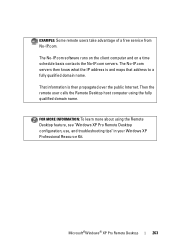
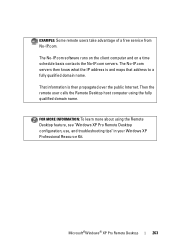
... client computer and on a time schedule basis contacts the No-IP.com servers. Then the remote user calls the Remote Desktop host computer using the Remote Desktop feature, see "Windows XP Pro Remote Desktop configuration, use, and troubleshooting tips" in your Windows XP Professional Resource Kit. That information is and maps that address to a fully...
Dell™ Technology Guide - Page 272


...also be resolved.
Keyboard status lights indicate status and any problems.
See your Service Manual for information about power lights. Use the Hardware Troubleshooter ... desktop or laptop computer may need to be used to run a more complete system test to resolve the problem. Some desktop computers... Manual for information on the screen and look for the message in the System Messages ...
Dell™ Technology Guide - Page 293


If you are unable to get a response by pressing a key on your keyboard or moving your computer.
C H E C K T H E S O F T W A R E...longer responding. 4 Click End Task. See "Power Lights for Desktop Computers" on page 273 or "Diagnostic Lights for Desktop Computers" on a CD or DVD. TU R N T H...Features→ Use an older program with this version of Windows.
2 In the welcome screen, click ...
Dell™ Technology Guide - Page 301


...more information on the computer.
4 At the Windows desktop, use the touch pad to the computer. Touch Pad or Mouse Problems for damage, and firmly ...Troubleshooting
301
No Sound From Headphones
C H E C K T H E H E A D P H O N E C A B L E C O N N E C T I N G S - Ensure that the sound is securely inserted into the headphone connector (see the documentation shipped with your screen.
Dell™ Technology Guide - Page 309
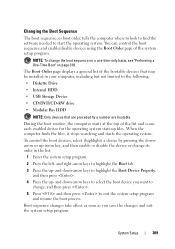
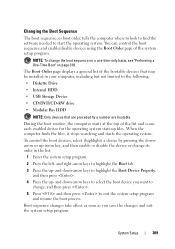
... up - and down -arrow keys to highlight the Boot Device Property, and then press .
4 Press the up - You can control the boot sequence and enable/disable devices using the Boot Order page of the bootable devices that are preceded by pressing the downarrow or up-arrow key, and then enable or...
Dell™ Technology Guide - Page 341


...on a display or screen that conforms to CD-RW (rewritable CDs) and CD-R (recordable CDs) discs. A type of Authenticity -
A round, six-pin connector that shows where the next keyboard, touch pad, or mouse ... double-data-rate 2 SDRAM -
A circuit board with memory chips that uses a 4-bit prefetch and other architectural changes to boost memory speed to your computer. A technique for ...
Setup Guide - Page 33


...power option offers full performance when you need it and saves power during periods of the desktop.
2. Right-click an open area of energy consumed by your Dell computer provides the following...-click an open area of inactivity.
• Power saver - Using Your Inspiron One
Customizing the Desktop
You can use the customizing options available in your operating system to configure the power...
Similar Questions
How To Reset A Dell Touch Screen Computer So It Uses It Keyboard
(Posted by ishuTool 9 years ago)
How To Restore A Dell Inspiron 2320 Touch Screen Desktop To Factory
(Posted by dmantopdo 9 years ago)
How Crack Password On Dell Inspiron 2305 Touch Screen Desktop Computer
(Posted by sijojacob 10 years ago)
Dell Inspiron One 22 Touch Screen Desktop Does Not Work
(Posted by cakrause 10 years ago)

