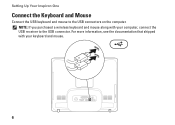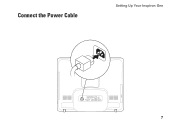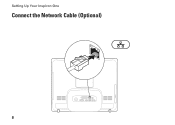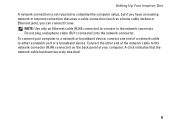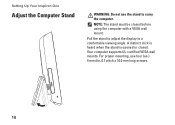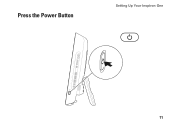Dell Inspiron One19 Support Question
Find answers below for this question about Dell Inspiron One19.Need a Dell Inspiron One19 manual? We have 2 online manuals for this item!
Question posted by edJoden on December 8th, 2013
How To Remove The Back Of The Inspiron One Computer
Current Answers
Answer #1: Posted by prateekk007 on December 8th, 2013 2:55 PM
Please click on the link given below and refer to page number 4 to get the instructions for replacing the back cover:
Please reply if you have further queries.
To know more about Dell Product Support, Drivers & Downloads, Order & Dispatch status -> choose your region US Customers; India Customers. For Here for Dell support videos
Thanks & Regards
Prateek K