Dell Inspiron One19 Support Question
Find answers below for this question about Dell Inspiron One19.Need a Dell Inspiron One19 manual? We have 2 online manuals for this item!
Question posted by clarkim53 on July 22nd, 2014
How To Open Inspiron One 19 Desktop
The person who posted this question about this Dell product did not include a detailed explanation. Please use the "Request More Information" button to the right if more details would help you to answer this question.
Current Answers
There are currently no answers that have been posted for this question.
Be the first to post an answer! Remember that you can earn up to 1,100 points for every answer you submit. The better the quality of your answer, the better chance it has to be accepted.
Be the first to post an answer! Remember that you can earn up to 1,100 points for every answer you submit. The better the quality of your answer, the better chance it has to be accepted.
Related Dell Inspiron One19 Manual Pages
Dell™ Technology Guide - Page 19


18 Microsoft®Windows® XP Pro Remote Desktop 261
Enabling Remote Desktop on the Host Computer . . . . 261 Installing Remote Desktop Client Software 262 Calling From a Remote Location 262
19 Restoring Your Operating System . . . . . 265
Using Microsoft® Windows® System Restore . . . . . 265 Starting System Restore 266 Undoing the Last System Restore 266 Enabling System...
Dell™ Technology Guide - Page 34
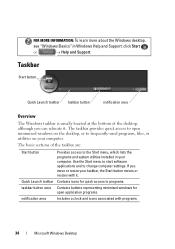
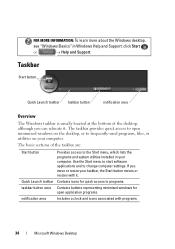
... Windows Help and Support: click Start
or
→ Help and Support. The taskbar provides quick access to frequently-used programs, files, or utilities on the desktop, or to open application programs.
notification area
Includes a clock and icons associated with it .
Dell™ Technology Guide - Page 35


... Start Menu Properties window. 3 On the Taskbar tab, select Keep the taskbar on an open area of the taskbar. 2 Click Properties to open area of the taskbar near the notification area to display a shortcut menu. 3 Click Show the Desktop. Displaying the Taskbar
1 Right-click on top of the taskbar. 2 Click Properties.
To view...
Dell™ Technology Guide - Page 36


... the icon, shortcuts are links that provide quick access to programs, documents, and folders.
Double-click icons to open a file or folder or to files and folders rather than placing them on the Windows desktop are links to .
• Icons for programs and files -
Icons for shortcuts - You can safely delete a shortcut...
Dell™ Technology Guide - Page 37


... Help and Support: click Start
or
→ Help and Support. Using Windows Explorer: 1 Right-click the Start button, select Explore.
Using the desktop: 1 Right-click an open area of the desktop, highlight New, then click Shortcut. 2 In the Create Shortcut window, click Browse and navigate to the location of the item you want...
Dell™ Technology Guide - Page 39


... various components. Use the tabs to select the items you want to adjust.
From the Start menu:
Microsoft Windows Desktop
39
Windows Vista®
From the desktop: 1 Right-click an open area of your computer's desktop theme, resolution, screen saver, icon size and appearance, and monitor settings from the Display Properties Menu screen. You...
Dell™ Technology Guide - Page 40


...Support: click Start
or
→ Help and Support.
40
Microsoft Windows Desktop The Display Properties window appears.
4 Review the available options and follow ...3 Review the available options and follow the instructions provided. Windows® XP
From the desktop:
1 Right-click an open area of the desktop.
2 Click Properties.
3 Click Display. From the Start menu:
1 Click Start
→...
Dell™ Technology Guide - Page 41


... may need to log-in again to access your computer to select a new screen saver. 4 Adjust the length of the desktop. 2 Click Properties. Microsoft Windows Desktop
41
Windows Vista
1 Right-click an open area of time for a specified time. The Display Properties window appears. 3 Click the Screen Saver tab, and select a new screen...
Dell™ Technology Guide - Page 42


4 Select the length of time for your computer's performance • Windows Help and Support
42
Microsoft Windows Desktop
Start Button (Menu)
Overview
The Start button opens the Start menu, which provides access to: • Control Panel • Programs • Files • Computer settings • Tools that monitor your computer to access ...
Setup Guide - Page 12
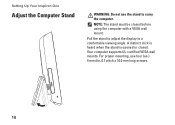
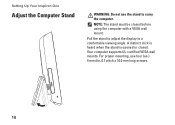
... adjust the display to carry the computer. A distinct click is heard when the stand is opened or closed before using the computer with a VESA wall mount. Your computer supports UL-certified VESA wall mounts.
Setting Up Your Inspiron One
Adjust the Computer Stand
WARNING: Do not use four (ea.) 4 mm dia, 0.7 pitch...
Setup Guide - Page 15


Save and close any open files, and exit any open programs. 2. Setting Up Your Inspiron One
Windows® 7 1. Click Start → Control Panel→ Network
and ... the instructions in "Setting Up Your Internet Connection" on page 14. Save and close any open files, and exit any
open programs.
2. Setting Up a Wireless Connection
Before you can use your wireless Internet connection, you...
Setup Guide - Page 16


...
3. Contact your ISP.
4. Follow the instructions on your country.
Save and close any open files, and exit any open programs.
2. The Connect to the Internet. Click Network and Internet→ Network and Sharing... to check the service status, or try connecting again later. Setting Up Your Inspiron One
Setting Up Your Internet Connection
ISPs and ISP offerings vary by your ISP ...
Setup Guide - Page 17


...; Control Panel→ Network and Sharing Center→ Set up a new connection or network→ Connect to the Internet window appears. Save and close any open files, and exit any open programs.
2. Windows 7
1. Follow the instructions on the screen and use the setup information provided by your ISP.
3. Setting Up Your...
Setup Guide - Page 21


...photos, music, videos, and documents stored on the back of your computer.
19 Provides a fast and convenient way to the incoming video signal.
2
Brightness ... To connect to a microphone or an audio cable for input.
7
Headphone or line-out connector - Using Your Inspiron One
1
Auto adjust button - Connects to USB devices, such as digital
video cameras.
5
USB 2.0 connectors (3) ...
Setup Guide - Page 23
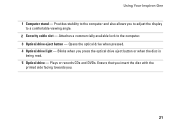
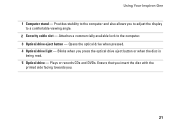
... also allows you to adjust the display to the computer. 3 Optical drive eject button - Using Your Inspiron One
1 Computer stand - Blinks when you .
21 Ensure that you insert the disc with the
printed...drive eject button or when the disc is
being read. 5 Optical drive - Opens the optical drive when pressed. 4 Optical drive light - Attaches a commercially available lock to a comfortable viewing angle....
Setup Guide - Page 24
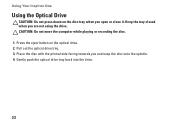
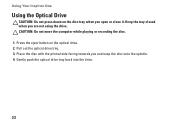
...or recording the disc. 1. Pull out the optical drive tray. 3. Press the eject button on the disc tray when you open or close it. Keep the tray closed when you and snap the disc onto the spindle. 4. Place the disc with ... the drive. Gently push the optical drive tray back into the drive.
22 Using Your Inspiron One
Using the Optical Drive
CAUTION: Do not press down on the optical drive. 2.
Setup Guide - Page 33


...performance when you need it and saves power during periods of the desktop.
2. Right-click an open the Personalize appearance and sounds window and learn more about your Dell... computer provides the following options:
Windows Vista
• Dell Recommended - Using Your Inspiron One
Customizing the Desktop...
Setup Guide - Page 64


... Technology Guide installed on the Dell™ Support website at www.dell.com/regulatory_compliance
62
INSPIRON
Finding More Information and Resources
If you need to:
reinstall your operating system
run a diagnostic program for your computer, reinstall desktop system software, or update drivers for your computer, and readme files
learn more about your...
Setup Guide - Page 66


... and Devices Drives
Wireless (optional) Camera
One 3.5-inch internal hard-drive, one tray-load optical drive
LAN 802.11 b/g
1.3 mega pixel
64 INSPIRON
Basic Specifications
System Model
Inspiron One 19
This section provides information that you may vary by region.
For more information regarding the configuration of your computer, click Start→ Help...
Setup Guide - Page 71


... environment 66
computer information 65 computer, setting up 5 connect(ing)
optional network cable 8 conserving energy 31 Contacting Dell online 60 customer service 55 customizing
your desktop 30 your energy settings 31
D
data, backing up 32 DellConnect 55 Dell Diagnostics 44 Dell Factory Image Restore 48
69...
Similar Questions
How Do I Clean The Inside Of My Dell Inspiron 19 Desktop
(Posted by bigdarc 10 years ago)

