Dell Inspiron One19 Support Question
Find answers below for this question about Dell Inspiron One19.Need a Dell Inspiron One19 manual? We have 2 online manuals for this item!
Question posted by Gtrehossa on June 12th, 2014
How To Enable Keyboard On Dell Inspiron One
The person who posted this question about this Dell product did not include a detailed explanation. Please use the "Request More Information" button to the right if more details would help you to answer this question.
Current Answers
There are currently no answers that have been posted for this question.
Be the first to post an answer! Remember that you can earn up to 1,100 points for every answer you submit. The better the quality of your answer, the better chance it has to be accepted.
Be the first to post an answer! Remember that you can earn up to 1,100 points for every answer you submit. The better the quality of your answer, the better chance it has to be accepted.
Related Dell Inspiron One19 Manual Pages
Dell™ Technology Guide - Page 62


...touch pad or use your desktop.
Circular Scrolling
NOTE: Your laptop computer may not support the circular scrolling feature. When circular scrolling is enabled, you can use your ...Dell Touch pad icon in the notification area of the touch pad or use your finger anti-clockwise or clockwise on the touch pad.
62
Navigation Devices (Mouse, Keyboard, Touch Pad)
In the Scrolling tab, enable...
Dell™ Technology Guide - Page 63


... the
surface of the touch pad.
Navigation Devices (Mouse, Keyboard, Touch Pad)
63 To change the zoom settings, double-click the Dell Touch Pad icon in and out by spreading two fingers or...down and turn off your desktop. Windows® XP
1 Click Start
→ Control Panel→ Printers and Other
Hardware→ Pen and Input Devices. In the Gestures tab, enable or disable the one-...
Setup Guide - Page 5


... 5 Before Setting Up Your Computer 5 Connect the Keyboard and Mouse 6 Connect the Power Cable 7 Connect the Network Cable (Optional 8 Adjust the Computer Stand 10 Press the Power Button 11 Set Up Microsoft Windows 12 Connect to the Internet (Optional 12
Using Your Inspiron One 16 Right View Features 16 Right Panel Buttons...
Setup Guide - Page 7


... at the back of your computer.
Restricting airflow around your computer in this code to overheat.
You should never place your Inspiron One may cause it is located at www.dell.com/regulatory_compliance.
NOTE: Your computer's Service Tag is powered on the right side, adequate ventilation, and a stable level surface to a power...
Setup Guide - Page 8
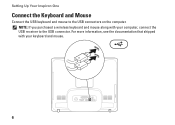
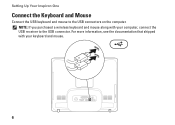
For more information, see the documentation that shipped with your keyboard and mouse.
6 NOTE: If you purchased a wireless keyboard and mouse along with your computer, connect the USB receiver to the USB connectors on the computer. Setting Up Your Inspiron One
Connect the Keyboard and Mouse
Connect the USB keyboard and mouse to the USB connector.
Setup Guide - Page 14


...connector before you set up your original order, you can purchase one from the Dell website at support.dell.com.
Doing so may take you through several procedures including accepting license agreements,... setting preferences, and setting up an Internet connection. Setting Up Your Inspiron One
Set Up Microsoft Windows
Your Dell computer is not a part of your computer, it is recommended that...
Setup Guide - Page 16


... your ISP to check the service status, or try connecting again later.
If you get one. Follow the instructions on your Dell™ computer to the Windows Classic view.
1. Setting Up Your Inspiron One
Setting Up Your Internet Connection
ISPs and ISP offerings vary by your ISP to complete the setup.
14
Setup Guide - Page 19


...state.
17 The computer is blinking.
3
Power button and light - Using Your Inspiron One
1 Right panel buttons and connectors - A blinking
light indicates hard drive activity. Turns the ...hard drive activity light is on when the computer reads or writes data. Contact Dell (see "Contacting Dell" on or off when pressed. The system board cannot start initialization. Adjusts ...
Setup Guide - Page 21


...-
Connects to the incoming video signal.
2
Brightness adjust button -
Using Your Inspiron One
1
Auto adjust button - Provides a fast and convenient way to a microphone... videos, and documents stored on the back of your computer.
19 NOTE: To connect to the "Brightness" control menu. Provides...a mouse, keyboard, printer,
external drive, or MP3 player.
6
Microphone or line-in -1 Media...
Setup Guide - Page 27


....
2 Back panel connectors - Remove this information to mount your computer on a VESA mount. Using Your Inspiron One
1 VESA mount cover - Use this cover to identify your computer on support.dell.com or when you contact technical support.
25 Covers the VESA mount screw holes. Connect USB, audio, and other devices into the...
Setup Guide - Page 29
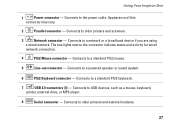
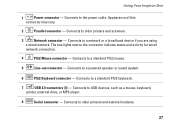
...a wired network. Connects to older printers and external modems.
27 Connects to a standard PS/2 keyboard.
7
USB 2.0 connectors (3) - The two lights next to a standard PS/2 mouse.
5....
4
PS/2 Mouse connector - Using Your Inspiron One
1
Power connector - Connects to a powered speaker or sound system.
6
PS/2 Keyboard connector - Connects to the power cable. Connects to...
Setup Guide - Page 32


...dell.com.
After connecting to the Internet, you to organize and create music and video files that can access websites, set up an e-mail account, upload and download files, and perform other related tasks.
Optional software applications enable...Using Your Inspiron One
Software Features
NOTE: For more information about the features described in this section, see the Dell Technology Guide ...
Setup Guide - Page 33


...Microsoft® Windows® operating system installed on your Dell computer provides the following options:
Windows Vista
• Dell Recommended - Customizing Your Energy Settings
You can use the ...window and learn more about your customization options. Using Your Inspiron One
Customizing the Desktop
You can use the customizing options available in your operating system to configure...
Setup Guide - Page 34


Using Your Inspiron One
• High performance - Transferring Information to a New Computer
Windows Vista
NOTE: The following instructions are applicable to the ...the User Account Control window appears, click Continue.
2. This power option automatically balances the performance of your computer by your Dell™ computer to your activity and by maximizing system performance.
Setup Guide - Page 36


... a title for the category from the Select an image: box.
4.
Personalize the Dock
1. Choose the desired option to the Dock or a category. Using Your Inspiron One
Dell Dock
The Dell Dock is displayed.
2. Right-click the Dock, click Add→ Category. The Add/Edit Category window is a group of the icons
Add a Category...
Setup Guide - Page 37


... read/write failure Real Time Clock failure Video card or chip failure Processor failure Display failure
35
INSPIRON
Solving Problems
This section provides troubleshooting information for your problem using the following guidelines, see "Contacting Dell" on page 60.
If you cannot solve your computer. BIOS ROM checksum failure No RAM detected Possible...
Setup Guide - Page 43


... relevant to your computer's model number, service tag, express service code, and service contact information.
To launch the application, click the icon in the taskbar. INSPIRON
Using Support Tools
Dell Support Center
The Dell Support Center helps you find the service, support, and system-specific information you need.
Setup Guide - Page 50


... following ways:
• System Restore returns your computer to your operating system problem. INSPIRON
Restoring Your Operating System
You can use it to the operating state it was in when... as the first solution for restoring your operating system and preserving data files.
• Dell Factory Image Restore returns your hard drive to restore your computer to an earlier operating state...
Setup Guide - Page 64


... Guide installed on the Dell™ Support website at www.dell.com/regulatory_compliance
62
INSPIRON
Finding More Information and Resources
If you need to:
reinstall your operating system
run a diagnostic program for your computer, reinstall desktop system software, or update drivers for your computer, and readme files
learn more about your operating system, maintaining...
Setup Guide - Page 71


...
weights and dimensions 66 computer capabilities 30 computer environment 66
computer information 65 computer, setting up 5 connect(ing)
optional network cable 8 conserving energy 31 Contacting Dell online 60 customer service 55 customizing
your desktop 30 your energy settings 31
D
data, backing up 32 DellConnect 55 Dell Diagnostics 44 Dell Factory Image Restore 48
69
INSPIRON
Similar Questions
How Do I Clean The Inside Of My Dell Inspiron 19 Desktop
(Posted by bigdarc 10 years ago)
How To Enable Dell Inspiron One 2320 Touch Display
(Posted by bfi1dem 10 years ago)

