Dell Inspiron One19 Support Question
Find answers below for this question about Dell Inspiron One19.Need a Dell Inspiron One19 manual? We have 2 online manuals for this item!
Question posted by merkrishn on August 6th, 2014
How Does The Keyboard Connect To The Computer On The Dell Inspiron One19
The person who posted this question about this Dell product did not include a detailed explanation. Please use the "Request More Information" button to the right if more details would help you to answer this question.
Current Answers
There are currently no answers that have been posted for this question.
Be the first to post an answer! Remember that you can earn up to 1,100 points for every answer you submit. The better the quality of your answer, the better chance it has to be accepted.
Be the first to post an answer! Remember that you can earn up to 1,100 points for every answer you submit. The better the quality of your answer, the better chance it has to be accepted.
Related Dell Inspiron One19 Manual Pages
Dell™ Technology Guide - Page 282


...logo appears, continue to wait until you want to run the Dell Diagnostics from the diagnostics utility partition on your system board, keyboard, display, memory, hard drive, and so on.
•...® Windows® desktop; Starting the Dell Diagnostics on page 337.
1 Ensure that the computer is connected to an electrical outlet that is known to start the Dell Diagnostics from the Drivers and...
Dell™ Technology Guide - Page 292


... HAVE PROBLEMS WITH AN IEEE 1394 DEVICE NOT PROVIDED BY DELL - Contact the IEEE 1394 device manufacturer. Keyboard Problems for External Keyboards
CAUTION: Before you begin any keyboard extension cables and connect the keyboard directly to the computer, then try using the keyboard. R U N T H E H A R D W A R E TR O U B L E S H O O T E R - Straighten any bent pins.
• Remove any of the...
Dell™ Technology Guide - Page 302


however, the card is Blank
NOTE: For troubleshooting procedures, see the Regulatory Compliance Homepage at www.dell.com/regulatory_compliance. The Screen is Difficult to Read
CHECK THE MONITOR CABLE CONNECTION -
• Ensure that the monitor cable is connected to the correct graphics card (for dual graphics card configurations).
• If you are using the...
Dell™ Technology Guide - Page 304


... safety best practices information, see "Contacting Dell" on the keyboard, move the mouse, or press the... power button to indicate different states:
• If the power light is blue and the computer is not responding, see the Service Manual for Desktop... power cable and front panel cable are securely connected to verify that the electrical outlet is not ...
Dell™ Technology Guide - Page 305


Power, keyboard, and mouse extension cables
-
Some possible causes of software and hardware updates for content, format, and how frequently you receive notifications. Multiple power strips connected to the same electrical outlet
Dell Technical Update Service
The Dell Technical Update service provides proactive e-mail notification of interference are:
-
Troubleshooting
305 - ...
Setup Guide - Page 5


Contents
Setting Up Your Inspiron One 5 Before Setting Up Your Computer 5 Connect the Keyboard and Mouse 6 Connect the Power Cable 7 Connect the Network Cable (Optional 8 Adjust the Computer Stand 10 Press the Power Button 11 Set Up Microsoft Windows 12 Connect to the Internet (Optional 12
Using Your Inspiron One 16 Right View Features 16 Right Panel...
Setup Guide - Page 7


...a power source, controls and connections on all the other sides. Use this section, read the safety information that you access the Dell Support website or contact technical ...to identify your computer. You should never place your computer.
Restricting airflow around your Inspiron™ One. For additional safety best practices information, see the Regulatory Compliance Homepage at...
Setup Guide - Page 8
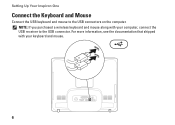
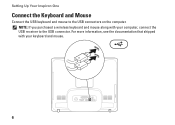
NOTE: If you purchased a wireless keyboard and mouse along with your computer, connect the USB receiver to the USB connectors on the computer. For more information, see the documentation that shipped with your keyboard and mouse.
6 Setting Up Your Inspiron One
Connect the Keyboard and Mouse
Connect the USB keyboard and mouse to the USB connector.
Setup Guide - Page 14


... your computer, it is preconfigured with the Microsoft® Windows® operating system. Setting Up Your Inspiron One
Set Up Microsoft Windows
Your Dell computer is recommended that you are using a DSL or cable/satellite modem connection, contact your computer available on the screen. The Windows setup screen will need an external modem...
Setup Guide - Page 16


Setting Up Your Inspiron One
Setting Up Your Internet Connection
ISPs and ISP offerings vary by your ISP to the Internet window ...ISP, the Connect to the Internet but have successfully connected in your ISP information ready. Click Network and Internet→ Network and Sharing Center→ Set up a connection→ Connect to select, click Help me choose or contact your Dell™ ...
Setup Guide - Page 19


...drive activity. Contact Dell (see "Contacting Dell" on page 60)....
• Blinking white - The system board cannot start initialization. The computer is off the computer, move the computer, or adjust the stand while the hard drive activity light is in hibernate state.
17 Using Your Inspiron One
1 Right panel buttons and connectors - Adjusts brightness and connects...
Setup Guide - Page 21


... on the back of your computer.
19 Provides a fast and convenient way to adjust the slider.
3
8-in connector - Using Your Inspiron One
1
Auto adjust button -
Connects to a microphone or an audio cable for input.
7
Headphone or line-out connector - Connects to high-speed serial multimedia devices, such as a mouse, keyboard, printer,
external drive, or MP3...
Setup Guide - Page 27


Using Your Inspiron One
1 VESA mount cover - Covers the VESA mount screw holes. Use this cover to identify your computer on support.dell.com or when you contact technical support.
25 Remove this information to mount your computer on a VESA mount. Connect USB, audio, and other devices into the appropriate connectors.
3 Service Tag/Express...
Setup Guide - Page 29
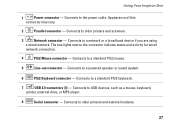
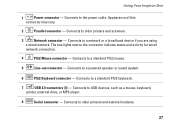
... as a mouse, keyboard,
printer, external drive, or MP3 player.
8
Serial connector - Connects to a standard PS/2 mouse.
5
Line-out connector - Connects to the connector indicate status and activity for wired
network connection.
4
PS/2 Mouse connector - The two lights next to the power cable. Using Your Inspiron One
1
Power connector - Connects to a standard PS/2 keyboard.
7
USB...
Setup Guide - Page 32


...order for software installed on the Dell Support website at support.dell.com. You can also edit and view digital photographs and images.
After connecting to create presentations, brochures, ... other related tasks. Using Your Inspiron One
Software Features
NOTE: For more information about the features described in this section, see the Dell Technology Guide available on your computer...
Setup Guide - Page 33


... your customization options.
Right-click an open area of inactivity.
• Power saver - Using Your Inspiron One
Customizing the Desktop
You can use the customizing options available in your operating system to change the appearance, resolution, wallpaper,... open the Change the visuals and sounds on your Dell computer provides the following options:
Windows Vista
•...
Setup Guide - Page 40


... -
• Save and close any open files and exit any open programs you are :
• Power, keyboard, and mouse extension cables.
• Too many devices connected to a power strip.
• Multiple power strips connected to see "Dell Diagnostics" on your computer - Solving Problems
If you encounter interference that resolves the problem.
• See the...
Setup Guide - Page 44
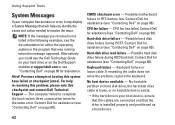
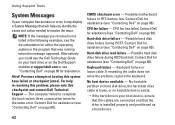
...Dell" on page 60). CMOS checksum error - CPU fan failure - Keyboard failure - Hard-disk drive failure - Contact Dell for assistance (see "Contacting Dell" on page 60).
Contact Dell for assistance (see "Contacting Dell...assistance (see "Contacting Dell" on page 60). Using Support Tools
System Messages
If your boot device, ensure that the cables are connected and that the ...
Setup Guide - Page 64


... Guide installed on the Dell™ Support website at www.dell.com/regulatory_compliance
62
INSPIRON
Finding More Information and Resources
If you need to:
reinstall your operating system
run a diagnostic program for your computer, reinstall desktop system software, or update drivers for your computer, and readme files
learn more about your operating system, maintaining...
Setup Guide - Page 71


... computer
weights and dimensions 66 computer capabilities 30 computer environment 66
computer information 65 computer, setting up 5 connect(ing)
optional network cable 8 conserving energy 31 Contacting Dell online 60 customer service 55 customizing
your desktop 30 your energy settings 31
D
data, backing up 32 DellConnect 55 Dell Diagnostics 44 Dell Factory Image Restore 48
69
INSPIRON
Similar Questions
How Do I Clean The Inside Of My Dell Inspiron 19 Desktop
(Posted by bigdarc 10 years ago)
How To Connect Wireless Keyboard To Inspiron 2330
(Posted by jeffrjor 10 years ago)
How To Connect The Keyboard To Inspiron One 2305 Without A Keyboard
(Posted by somst 10 years ago)

