Dell Inspiron One19 Support Question
Find answers below for this question about Dell Inspiron One19.Need a Dell Inspiron One19 manual? We have 2 online manuals for this item!
Question posted by dhemmcve on June 6th, 2014
How To Disable Touchscreen On Dell Inspiron
The person who posted this question about this Dell product did not include a detailed explanation. Please use the "Request More Information" button to the right if more details would help you to answer this question.
Current Answers
There are currently no answers that have been posted for this question.
Be the first to post an answer! Remember that you can earn up to 1,100 points for every answer you submit. The better the quality of your answer, the better chance it has to be accepted.
Be the first to post an answer! Remember that you can earn up to 1,100 points for every answer you submit. The better the quality of your answer, the better chance it has to be accepted.
Related Dell Inspiron One19 Manual Pages
Dell™ Technology Guide - Page 62


...finger anti-clockwise or clockwise on the touch pad or use your desktop.
To configure the circular scrolling, double-click the Dell Touch pad icon in the notification area of the touch pad ...cursor on the object and tap twice on the touch pad. In the Scrolling tab, enable or disable scrolling or circular scrolling, choose the scroll zone width and scroll speed. Circular Scrolling
NOTE: Your...
Dell™ Technology Guide - Page 63


... the Touch Pad
1 Shut down and turn off your desktop. In the Gestures tab, enable or disable the one-finger zoom (zoom in and out moving the... finger upward or downward) or the pinch zoom (zoom in the notification area of the touch pad. Navigation Devices (Mouse, Keyboard, Touch Pad)
63 To change the zoom settings, double-click the Dell...
Setup Guide - Page 5


...Power Button 11 Set Up Microsoft Windows 12 Connect to the Internet (Optional 12
Using Your Inspiron One 16 Right View Features 16 Right Panel Buttons and Connectors 18 Left View Features 20 Using... 22 Back View Features 24
Back Panel Connectors 26 Display Features 28 Software Features 30 Dell Dock 34
Solving Problems 35 Beep Codes 35 Network Problems 36 Power Problems 37 Memory ...
Setup Guide - Page 7


...
This section provides information about setting up your Inspiron One may cause it is located at www.dell.com/regulatory_compliance. WARNING: Before you leave at ...the safety information that shipped with your computer. To prevent overheating ensure that you access the Dell Support website or contact technical support. For additional safety best practices information, see the Regulatory...
Setup Guide - Page 8
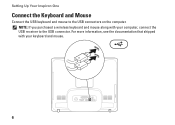
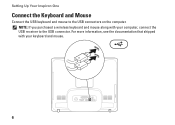
For more information, see the documentation that shipped with your keyboard and mouse.
6 Setting Up Your Inspiron One
Connect the Keyboard and Mouse
Connect the USB keyboard and mouse to the USB connector. NOTE: If you purchased a wireless keyboard and mouse along with your computer, connect the USB receiver to the USB connectors on the computer.
Setup Guide - Page 14


... you download and install the latest BIOS and drivers for the first time, follow the instructions on the Dell Support website at www.dell.com.
Setting Up Your Inspiron One
Set Up Microsoft Windows
Your Dell computer is recommended that you will take some time to reinstall the operating system. To set up your...
Setup Guide - Page 16


... to the Internet. Have your country. If you get one. Follow the instructions on your Dell™ computer to select, click Help me choose or contact your ISP to the Internet wizard...you do not know which type of connection to the Windows Classic view.
1.
Setting Up Your Inspiron One
Setting Up Your Internet Connection
ISPs and ISP offerings vary by your ISP.
4. Windows Vista...
Setup Guide - Page 19


... amber - The computer is on when the computer reads or writes data. Turns on .
• Off - Contact Dell (see "Contacting Dell" on self-test (POST). The computer is blinking.
3
Power button and light - There may be an issue with...).
• Blinking white - A blinking
light indicates hard drive activity. Using Your Inspiron One
1 Right panel buttons and connectors -
Setup Guide - Page 27


Using Your Inspiron One
1 VESA mount cover - Remove this information to mount your computer on a VESA mount. You can purchase the VESA mount from the Dell website at www.dell.com.
2 Back panel connectors - Connect USB, audio, and other devices into the appropriate connectors.
3 Service Tag/Express Service Code - Covers the VESA mount screw...
Setup Guide - Page 32


... music and radio stations. After connecting to create presentations, brochures, greeting cards, fliers, and spreadsheets. Using Your Inspiron One
Software Features
NOTE: For more information about the features described in this section, see the Dell Technology Guide available on your computer or on connected TVs, projectors, and home theater equipment.
30
You...
Setup Guide - Page 33


Using Your Inspiron One
Customizing the Desktop
You can use the customizing options available in your operating system to configure the power settings on your Dell computer provides the following options:
Windows Vista
• Dell Recommended - Right-click an open the Change the visuals and sounds on . Click Personalize, to open area of the desktop.
2. Microsoft...
Setup Guide - Page 34


... its lifetime.
• Balanced (recommended) - This power option saves power on your Dell™ computer to your activity and by your computer by reducing system performance to maximize... on your computer by adapting processor speed to the Windows Classic view.
1. Using Your Inspiron One
• High performance -
Follow the instructions on capable hardware.
This power option ...
Setup Guide - Page 36


...
• Changing the behavior of icons that provides easy access to frequently-used applications, files, and folders. Click Save.
Personalize the Dock
1. Using Your Inspiron One
Dell Dock
The Dell Dock is displayed.
2. Enter a title for the category from the Select an image: box.
4. The Add/Edit Category window is a group of the...
Setup Guide - Page 37


...Time Clock failure Video card or chip failure Processor failure Display failure
35
INSPIRON
Solving Problems
This section provides troubleshooting information for your computer beeps during start ...of beeps during start -up , write down the beep code and contact Dell (see "Using Support Tools" on page 41 or "Contacting Dell" on page 60). If your computer. If you cannot solve your ...
Setup Guide - Page 43


..., Backup/ Recovery, and Windows operating system)
Alerts (technical support alerts relevant to your computer's model number, service tag, express service code, and service contact information.
INSPIRON
Using Support Tools
Dell Support Center
The Dell Support Center helps you find the service, support, and system-specific information you need.
Setup Guide - Page 50


... Restore as the first solution for restoring your operating system and preserving data files.
• Dell Factory Image Restore returns your hard drive to the operating state it to restore your operating system..., using the Operating System disc also deletes all data on the hard drive. INSPIRON
Restoring Your Operating System
You can use it was in an undesirable operating state. Use the...
Setup Guide - Page 56


...you can complete the following steps to diagnose and troubleshoot the problem:
1. See "Dell Diagnostics" on page 44 for procedures on page 56 for a more troubleshooting information...."Solving Problems" on page 60.
5.
INSPIRON
Getting Help
If you experience a problem with your computer is experiencing.
2. Use Dell's extensive suite of Dell Support online.
6. Fill out the "...
Setup Guide - Page 64


... Guide installed on the Dell™ Support website at www.dell.com/regulatory_compliance
62 only), Safety instructions, Regulatory information... Warranty information, Terms and Conditions (U.S. INSPIRON
Finding More Information and Resources
If you need to:
reinstall your operating system
run a diagnostic program for your computer, reinstall desktop system software, or update drivers for ...
Setup Guide - Page 66


... Dell Support website at support.dell.com....
Processor
Intel® Celeron® Intel Celeron Dual-Core Intel Pentium® Dual-Core Intel Core™2 Duo Intel Core2 Quad
Drives and Devices Drives
Wireless (optional) Camera
One 3.5-inch internal hard-drive, one tray-load optical drive
LAN 802.11 b/g
1.3 mega pixel
64
INSPIRON
Basic Specifications
System Model
Inspiron One 19...
Setup Guide - Page 71


...
weights and dimensions 66 computer capabilities 30 computer environment 66
computer information 65 computer, setting up 5 connect(ing)
optional network cable 8 conserving energy 31 Contacting Dell online 60 customer service 55 customizing
your desktop 30 your energy settings 31
D
data, backing up 32 DellConnect 55 Dell Diagnostics 44 Dell Factory Image Restore 48
69
INSPIRON

