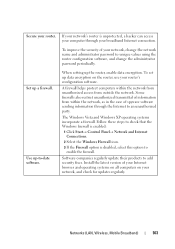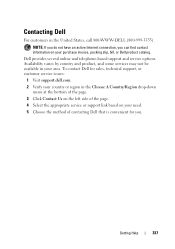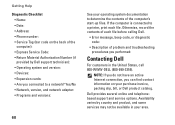Dell Inspiron One19 Support Question
Find answers below for this question about Dell Inspiron One19.Need a Dell Inspiron One19 manual? We have 2 online manuals for this item!
Question posted by cberts on August 17th, 2011
How Do I Disable The Touch Screen Option On A Dell Inspiron One 2305?
I was under the impression I could turn this option on and off depending on my needs and preferences, however I am having difficulties finding where and how exactly to disable the touch screen. I would like to be able to choose when to have it on. Is this possible?
Current Answers
Related Dell Inspiron One19 Manual Pages
Similar Questions
How Do I Clean The Inside Of My Dell Inspiron 19 Desktop
(Posted by bigdarc 10 years ago)
How To Disable Touch Screen Dell Inspiron 2305
(Posted by Legitjs 10 years ago)
Dell Inspiron One 2305 Desktop How To Factory Restore
(Posted by wmveda 10 years ago)