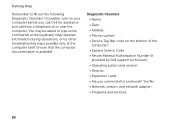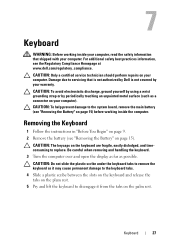Dell Inspiron N7110 Support Question
Find answers below for this question about Dell Inspiron N7110.Need a Dell Inspiron N7110 manual? We have 2 online manuals for this item!
Question posted by Timothymichaelernay on June 15th, 2012
My Inspiron N7110 Won't Turn On. Any Possible Reasons/solutions
Current Answers
Answer #1: Posted by RathishC on June 19th, 2012 6:04 PM
My name is Rathish and I am working with Dell Social Media Team. I got to know from your post that
your computer has a no power issue. I have few steps which you can try and it should fix the issue.
1. Please remove the power adapter and the battery of the computer. Leaving it unplugged from the computer
press and hold the power button for 15-20 seconds.
2. Please check if the adapter light is on. If yes please check the light after connecting the adapter
to the computer. If the light goes off please let us know.
3. Please try a different adapter if possible and let us know if that works.
4.Please remove all peripherals from the computer in performing all these steps
5. Please let me know if you have any light at all on the laptop.
You can refer to this link given below:
http://support.dell.com/support/topics/global.aspx/support/kcs/document?c=us&cs=19&l=en&s=dhs&docid=DSN_361764&isLegacy=true
I request you to please try these steps. So that we can help you further
Thanks
Rathish- DELL