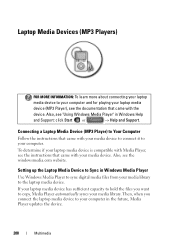Dell Inspiron N7010 Support Question
Find answers below for this question about Dell Inspiron N7010.Need a Dell Inspiron N7010 manual? We have 2 online manuals for this item!
Question posted by spencerd1 on July 27th, 2011
N7010 Heats Up And Shuts Down
Current Answers
Answer #1: Posted by kcmjr on July 27th, 2011 1:41 PM
Make sure there is nothing blocking the vents on bottom and back. Blow out any dust that may have collected.
Are you sure you're hearing the CPU fan and not to hard disk?
The fans in these things do go out all the time.
If you're brave you can replace the CPU fan yourself: https://encrypted.google.com/#q=dell+inspiron+n7010+fan+module&hl=en&safe=off&prmd=ivns&source=univ&tbm=shop&tbo=u&sa=X&ei=N3cwTv-5IurRiAKk_oy5Bg&ved=0CGEQrQQ&bav=on.2,or.r_gc.r_pw.&fp=add2096efde0c753&biw=1280&bih=868
The service manual is here: http://support.dell.com/support/edocs/systems/insN7010/en/index.htm
It explains dis-assembly.
Licenses & Certifications: Microsoft, Cisco, VMware, Novell, FCC RF & Amateur Radio licensed.
Answer #2: Posted by superman7212008 on September 29th, 2011 7:28 PM
Related Dell Inspiron N7010 Manual Pages
Similar Questions
dell laptop Inspiron N5050 drivers for windows xp
please plug in a supported devices wraning giving for Dell laptop inspiron N5050