Dell Inspiron N7010 Support Question
Find answers below for this question about Dell Inspiron N7010.Need a Dell Inspiron N7010 manual? We have 2 online manuals for this item!
Question posted by Anonymous-123295 on October 25th, 2013
What Is The Model Of The Cmos Battery Used For Dell N7010
I need to replace the cmos battery in my dell n7010 and I need to know which model that I should use.
Current Answers
There are currently no answers that have been posted for this question.
Be the first to post an answer! Remember that you can earn up to 1,100 points for every answer you submit. The better the quality of your answer, the better chance it has to be accepted.
Be the first to post an answer! Remember that you can earn up to 1,100 points for every answer you submit. The better the quality of your answer, the better chance it has to be accepted.
Related Dell Inspiron N7010 Manual Pages
Dell™ Technology Guide - Page 11


... Power Supply (UPS 141
Laptop Computer Batteries 141 Using Your Laptop Computer for the First Time 142 Preserving the Life of a Battery 142 Replacing a Battery 143 Checking the Battery Charge 143 Conserving Battery Power 145 Charging the Battery 145 Storing a Battery 146 US Department of Transportation (DOT) Notebook Battery Restrictions 146 Dell™ ControlPoint Power Manager...
Dell™ Technology Guide - Page 19


... Restore 267
Windows Vista: Dell Factory Image Restore . . . . 268
Using the Operating System Media 269 Before you Begin 269 Reinstalling Windows XP or Windows Vista . . . . 269
20 Troubleshooting 271
Troubleshooting Tools 272 Power Lights for Desktop Computers 273 Diagnostic Lights for Desktop Computers . . . . . 274 Diagnostic Lights for Laptop Computers 275 System Messages for...
Dell™ Technology Guide - Page 63


...laptop computer may not support single finger zoom feature. In the Gestures tab, enable or disable the one-finger zoom (zoom in and out moving the finger upward or downward) or the pinch zoom (zoom in the notification area of the touch pad. Using..., Keyboard, Touch Pad)
63 To change the zoom settings, double-click the Dell Touch Pad icon in and out by spreading two fingers or by bringing the two...
Dell™ Technology Guide - Page 107


...may want to ensure that may want to remove and replace the battery for a laptop computer to start in Safe Mode, you troubleshoot the ...using.
Write down your computer, see:
• Windows Help and Support: click Start or and Support
→ Help
• "Maintenance Tasks (Enhance Performance and Ensure Security)" on page 125
• Your system administrator
• support.dell...
Dell™ Technology Guide - Page 126


...Media
NOTICE: Always use aerosol cleaners, flammable liquid, or other spray cleaners. Never touch the lens in the Dell™ safety information that come with the compressed-air product.
Use this document as ...manage and improve its performance. For a laptop computer, remove any batteries. Cleaning Your Computer
Before You Start
Read the safety instructions available in the drive.
Dell™ Technology Guide - Page 142


... your computer performance).
You may need to purchase a new battery during the life of your laptop computer, see Maintaining
Your Computer for the First Time
Power Meter icon
The first time you use the AC adapter to connect your computer to an electrical outlet in maximum performance mode (see "Dell™ ControlPoint Power Manager" on...
Dell™ Technology Guide - Page 143


... local waste disposal or environmental agency for advice on your computer using any other computers with your laptop computer. Do not use a battery from other external cables from Dell. See "Battery Disposal" in your Dell computer. Damaged batteries may increase the risk of fire or explosion. Your battery will vary depending on the bottom of the computer, and slide...
Dell™ Technology Guide - Page 146


...in approximately 2 hours. US Department of Transportation (DOT) Notebook Battery Restrictions
As of batteries may not charge when you use the Battery Charge Disable feature in the computer for your laptop computer from being used in your computer using battery power until the battery is fully charged.
NOTE: With Dell™ ExpressCharge™, when the computer is turned off...
Dell™ Technology Guide - Page 147


Power (Power Settings, Power Protection Devices, and Batteries)
147 You can optimize the battery life for your laptop computer using the Dell ControlPoint application, see the Help available from the main ControlPoint screen. FOR MORE INFORMATION: To learn more about using the options available under All Day Battery mode or Extended Battery Life mode.
Dell™ Technology Guide - Page 265


.... Any changes that System Restore makes to the hardware, software, or other system settings have left the computer in an undesirable operating state. Use Dell PC Restore or Dell Factory Image Restore only if System Restore did not resolve your operating system.
Both permanently delete all data on the hard drive and remove...
Dell™ Technology Guide - Page 267


... Panel→ System and Maintenance→ System.
2 In the left pane, click System Protection.
3 Click the System Protection tab. Using Dell™ PC Restore and Dell Factory Image Restore
NOTICE: Using Dell PC Restore or Dell Factory Image Restore permanently deletes all data on certain computers.
Restoring Your Operating System
267 Therefore, the steps below apply...
Dell™ Technology Guide - Page 277


... System Setup Program" on page 287. Enter the system setup program and correct the date or time (see "Running the Dell Diagnostics" on page 308). If the problem persists, replace the CMOS battery. Run the Dell Diagnostics (see "Entering the System Setup Program" on page 281).
See "Lockups and Software Problems" on page 292. See...
Dell™ Technology Guide - Page 278


... to laptop computers that the memory you are using is supported by your computer (see "Entering the System Setup Program" on page 281). STRIKE T H E F 1 K E Y T O C O N T I N U E , F 2 T O R U N T H E S E T U P U T I L I L E D - THE COMPUTER IS DOCKED AND ONLY BATTERY POWER IS DETECTED. S T R I K E T H E F 1 K E Y T O S H U T D O W N . - If the problem persists, replace the CMOS battery.
THE...
Dell™ Technology Guide - Page 332


... in all locations outside the continental U.S. Our support staff uses special diagnostic utilities to the proper support personnel. For instructions on using Dell Support, see "Contacting Dell" on page 337.
When prompted by Dell's automated telephone system, enter your supervision.
Technical Support and Customer Service
Dell's support service is a simple online access tool that the...
Setup Guide - Page 5


... Inspiron Laptop 22 Right View Features 22 Left View Features 24 Back View Features 26
Front View Features 27 Status Lights and Indicators 28 Computer Base and Keyboard Features 30 Touch Pad Gestures 32 Multimedia Control Keys 34 Using the Optical Drive 36 Display Features 38 Removing and Replacing the Battery 40 Software Features 42 Dell...
Setup Guide - Page 62


... System Restore does not resolve your problem
System recovery media
when operating system failure prevents the use of the following options:
CAUTION: Using Dell Factory Image Restore or the Operating System disc permanently deletes all data files on your computer. INSPIRON
Restoring Your Operating System
You can restore the operating system on your computer...
Setup Guide - Page 64
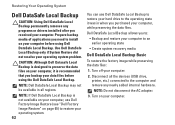
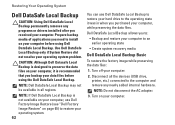
... your computer.
Prepare backup media of applications you need to the computer and remove any programs or drivers installed after you received your data files before using the Dell DataSafe Local Backup.
CAUTION: Although Dell Datasafe Local Backup is recommended that you backup your computer.
Use Dell DataSafe Local Backup only if System Restore did not...
Setup Guide - Page 66


...: If you wait too long and the operating system logo appears, continue to wait until you backup your data files before using the system recovery media. then, shut down your computer using Dell DataSafe Local Backup, to return your hard drive to the operating state it is designed to complete the recovery process...
Setup Guide - Page 67


... hard drive to restore your computer. Any programs or files added since you purchased the computer.
NOTE: If Dell Factory Image Restore is not available on your computer, use Dell DataSafe Local Backup (see "Dell DataSafe Local Backup" on the hard drive and removes any programs or drivers installed after you received your operating...
Setup Guide - Page 69
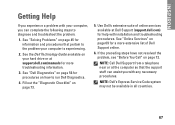
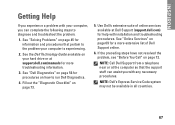
... available on page 69 for more extensive list of Dell Support online.
6. INSPIRON
Getting Help
If you experience a problem with your computer, you can assist you with installation and troubleshooting procedures.
See "Solving Problems" on page 73.
5. Use Dell's extensive suite of online services available at support.dell.com/manuals for a more troubleshooting information.
3.
Similar Questions
Dell Laptop Inspiron N5050 Drivers For Windows Xp
dell laptop Inspiron N5050 drivers for windows xp
dell laptop Inspiron N5050 drivers for windows xp
(Posted by Umeshb1986 11 years ago)
Please Plug In A Supported Devices Wraning Giving For Dell Laptop Inspiron N5050
please plug in a supported devices wraning giving for Dell laptop inspiron N5050
please plug in a supported devices wraning giving for Dell laptop inspiron N5050
(Posted by vinaynalla 11 years ago)

