Dell Inspiron N7010 Support Question
Find answers below for this question about Dell Inspiron N7010.Need a Dell Inspiron N7010 manual? We have 2 online manuals for this item!
Question posted by tommiacch on September 7th, 2013
How Do I Turn On Wireless Connection On Dell Inspiron N7010
The person who posted this question about this Dell product did not include a detailed explanation. Please use the "Request More Information" button to the right if more details would help you to answer this question.
Current Answers
There are currently no answers that have been posted for this question.
Be the first to post an answer! Remember that you can earn up to 1,100 points for every answer you submit. The better the quality of your answer, the better chance it has to be accepted.
Be the first to post an answer! Remember that you can earn up to 1,100 points for every answer you submit. The better the quality of your answer, the better chance it has to be accepted.
Related Dell Inspiron N7010 Manual Pages
Dell™ Technology Guide - Page 23


... access: • Microsoft Windows Help and Support • Control Panel • Information About Installed Hardware • Device Manager • Programs Installed on Your Computer • Wireless Networking • Dell Support Website
Finding Information
23
Dell™ Technology Guide - Page 174
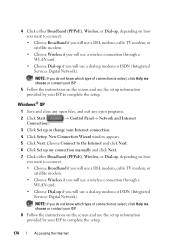
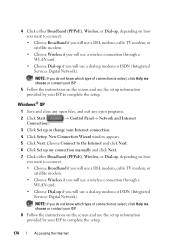
... the setup information provided by your Internet connection.
4 Click Setup. 4 Click either Broadband (PPPoE), Wireless, or Dial-up, depending on how you want to connect:
• Choose Broadband if you will use a DSL modem, cable TV modem, or satellite modem.
• Choose Wireless if you will use a wireless connection through a WLAN card.
• Choose Dial-up...
Dell™ Technology Guide - Page 281


..." on Laptop Computers
NOTE: If your computer does not display a screen image, see "Contacting Dell" in the...Turn on your computer. Start the Dell Diagnostics from the Drivers and Utilities media. Starting the Dell Diagnostics From Your Hard Drive
The Dell...Dell™ computers.
NOTICE: The Dell Diagnostics works only on page 307 to review your computer. NOTE: If the computer is connected...
Setup Guide - Page 5


...Install the SIM Card (Optional 12 Enable or Disable Wireless (Optional 14 Set Up Wireless Display (Optional 16 Connect to the Internet (Optional 18
Using Your Inspiron Laptop 22 Right View Features 22 Left View Features 24 ...Replacing the Battery 40 Software Features 42 Dell DataSafe Online Backup 43 Dell Dock 44
Solving Problems 45 Beep Codes 45 Network Problems 46 Power Problems 47...
Setup Guide - Page 7


... may cause it to the computer.
5 You should never place your Inspiron laptop may result in permanent damage to overheat. The computer turns on the fan when the computer gets hot. INSPIRON
Setting Up Your Inspiron Laptop
This section provides information about setting up your Dell™ computer in a low-airflow environment, such as a closed briefcase, or...
Setup Guide - Page 8


.... WARNING: The AC adapter works with electrical outlets worldwide. However, power connectors and power strips vary among countries. Setting Up Your Inspiron Laptop
Connect the AC Adapter
Connect the AC adapter to your computer. NOTE: Connect the power cable to the adapter firmly and ensure that the light on the adapter is on when you...
Setup Guide - Page 11


... several procedures including accepting license agreements, setting preferences, and setting up Windows for your computer available at support.dell.com.
To set up an Internet connection. Setting Up Your Inspiron Laptop
Set Up Microsoft Windows
Your Dell computer is recommended that you download and install the latest BIOS and drivers for the first time, follow...
Setup Guide - Page 13


... page 6). 2. Follow the instructions on page 64.
11
Ensure that the AC adapter is connected (see "System Recovery Media" on the screen. Click Create Recovery Media. 5. Click Start → Programs→ Dell DataSafe Local Backup. 4. Insert the disc or USB key in the computer. 3. Setting Up Your Inspiron Laptop To create a system recovery media: 1.
Setup Guide - Page 14


...connect to access the Internet. To install the SIM card: 1. Replace the battery (see "Removing and Replacing the Battery" on page 40). 3. NOTE: Installing a SIM is not required if you have purchased a Mobile Broadband card.
Setting Up Your Inspiron Laptop...to a Virtual Private Network. Check your cellular service provider. Turn on page 40). 5. Doing so may render your computer ...
Setup Guide - Page 17


... your computer, see "Specifications" on page 78. A confirmation of purchase. Setting Up Your Inspiron Laptop NOTE: The wireless feature is turned on. 2. Wireless enabled
Wireless disabled
To disable wireless: Press the wireless key on the function key row on the keyboard again to quickly turn off all radios. Ensure that your computer is available on your selection appears on...
Setup Guide - Page 18


... about the hardware and software requirements for setting up wireless display:
1.
Enter the security code that appears on your TV before setting up wireless display. Turn on your wireless display adapter from the Detected wireless displays list.
9. Setting Up Your Inspiron Laptop
Set Up Wireless Display (Optional)
NOTE: The wireless display feature may not be supported on the Windows...
Setup Guide - Page 19


... Display icon on the desktop.
NOTE: For more information about wireless display, see the wireless display adapter documentation.
Setting Up Your Inspiron Laptop
17 NOTE: You can download and install the latest driver for "Intel Wireless Display Connection Manager" from support.dell.com. The Intel Wireless Display window appears.
2. Select Connect to Existing Adapter.
To enable...
Setup Guide - Page 20


Setting Up Your Inspiron Laptop
Connect to the Internet (Optional)
To connect to the telephone wall connector before you set up your original order, you need an external modem or network connection and an Internet Service Provider (ISP).
If an external USB modem or WLAN adapter is not a part of your wired Internet connection, follow the instructions...
Setup Guide - Page 21


... that wireless is enabled on your computer (see "Enable or Disable Wireless" on the screen to complete the setup.
19
In the search box, type network and then click Network and Sharing Center→ Connect to
complete the setup. Follow the instructions on page 14).
2. Click Start → Connect To. 4. Setting Up Your Inspiron Laptop
Windows...
Setup Guide - Page 33


... the touch pad settings, double-click the Dell Touch pad icon in this row.
For more information on the power button light, see "Multimedia Control Keys" on or off when pressed. Using Your Inspiron Laptop
1
Power button and light - Turns the computer on page 34.
3 Touch pad - The wireless enable or disable key, brightness increase...
Setup Guide - Page 42


...increase the risk of the battery bay. This computer should only use batteries from Dell. Turn off the computer and turn it clicks into place. 3.
To replace the battery: 1. Slide the battery ...the battery bay. 2. Do not use a battery purchased from other computers. Using Your Inspiron Laptop
Removing and Replacing the Battery
WARNING: Before you begin any of the procedures in this...
Setup Guide - Page 44


... feature helps keep your Dell computer secure by learning the unique appearance of your face and uses this to verify your purchase order for logging into a Windows account or into secure websites).
Using Your Inspiron Laptop
Software Features
NOTE: For more information, click Start → Programs→ FastAccess. After connecting to create presentations, brochures...
Setup Guide - Page 45


...-click the Dell DataSafe Online icon on connected TVs, projectors, and home theater equipment. NOTE: A broadband connection is an ...automated backup and recovery service that helps protect your data and other important files from portable devices, such as MP3 players and handheld entertainment devices, or played and viewed directly on the taskbar.
2. Using Your Inspiron Laptop...
Setup Guide - Page 48
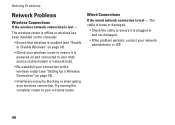
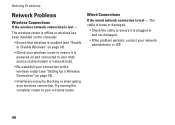
....
• If the problem persists, contact your wireless router. The wireless router is offline or wireless has been disabled on the computer.
• Ensure that wireless is enabled (see "Enable or Disable Wireless" on page 14).
• Check your wireless router to the wireless router (see "Setting Up a Wireless Connection" on and connected to your data source (cable modem or...
Setup Guide - Page 80


...up, updating drivers for, and upgrading your computer. Computer Model
Dell™ Inspiron™ N7010
Processor
Type
Intel® Core™ i3 Intel Core i5 ...DDR3
NOTE: For instructions on upgrading the memory, see the Service Manual at support.dell.com/manuals.
78 INSPIRON
Specifications
This section provides information that you may vary by region.
For more information regarding...
Similar Questions
How To Turn Wireless Connection Dell Inspiron N5110 Manual Pdf
(Posted by Ruthiaraka 10 years ago)
What Key To Turn On Dell Inspiron N7010 Wireless
(Posted by abbpinkwa 10 years ago)
Disabled Wireless Connection Inspiron Laptop How To Enable
(Posted by corchrist 10 years ago)
How To Turn On Wireless Dell Inspiron N7010 Laptop
(Posted by Triwand 10 years ago)

