Dell Inspiron N7010 Support Question
Find answers below for this question about Dell Inspiron N7010.Need a Dell Inspiron N7010 manual? We have 2 online manuals for this item!
Question posted by terilzos on July 19th, 2014
How To Resize Screen On Dell Inspiron N7010
The person who posted this question about this Dell product did not include a detailed explanation. Please use the "Request More Information" button to the right if more details would help you to answer this question.
Current Answers
There are currently no answers that have been posted for this question.
Be the first to post an answer! Remember that you can earn up to 1,100 points for every answer you submit. The better the quality of your answer, the better chance it has to be accepted.
Be the first to post an answer! Remember that you can earn up to 1,100 points for every answer you submit. The better the quality of your answer, the better chance it has to be accepted.
Related Dell Inspiron N7010 Manual Pages
Dell™ Technology Guide - Page 281


... media. NOTE: The Drivers and Utilities media is located on a hidden diagnostic utility partition on your computer.
Starting the Dell Diagnostics on Laptop Computers
NOTE: If your computer does not display a screen image, see "Contacting Dell" in this section, follow the safety instructions shipped with your computer, see the Regulatory Compliance Homepage at www...
Setup Guide - Page 5


... (Optional 14 Set Up Wireless Display (Optional 16 Connect to the Internet (Optional 18
Using Your Inspiron Laptop 22 Right View Features 22 Left View Features 24 Back View Features 26
Front View Features 27 Status... and Replacing the Battery 40 Software Features 42 Dell DataSafe Online Backup 43 Dell Dock 44
Solving Problems 45 Beep Codes 45 Network Problems 46 Power Problems 47
3
Setup Guide - Page 7


...Do not place your Inspiron laptop may result in an enclosed space, such as carpets or rugs, while it to place your Dell™ Inspiron™ laptop. Fan noise is powered... to a power source, adequate ventilation, and a level surface to overheat. INSPIRON
Setting Up Your Inspiron Laptop
This section provides information about setting up your computer.
CAUTION: Placing or stacking...
Setup Guide - Page 11


... accepting license agreements, setting preferences, and setting up an Internet connection. The Windows setup screens will need to complete. CAUTION: Do not interrupt the operating system's setup process. Setting Up Your Inspiron Laptop
Set Up Microsoft Windows
Your Dell computer is recommended that you download and install the latest BIOS and drivers for the...
Setup Guide - Page 12


... other system settings have left the computer in when you set up Microsoft Windows. Setting Up Your Inspiron Laptop
Create System Recovery Media (Recommended)
NOTE: It is recommended that you create a system recovery media ... files (without the need of 8 GB or DVD-R/DVD+R/Blu-ray Disc™ NOTE: Dell DataSafe Local Backup does not support rewritable discs.
10 You can be used to restore your ...
Setup Guide - Page 13


... Your Inspiron Laptop To create a system recovery media: 1. Click Start → Programs→ Dell DataSafe Local Backup. 4. Follow the instructions on page 64.
11 NOTE: For information on using the system recovery media, see "Connect the AC Adapter" on page 6). 2. Ensure that the AC adapter is connected (see "System Recovery Media" on the screen...
Setup Guide - Page 17


... is available on your computer, such as when you are asked to turn off all wireless radios on an airplane flight.
15 Setting Up Your Inspiron Laptop NOTE: The wireless feature is turned on. 2. Press the wireless key on the function key row on page 78. A confirmation of purchase. Ensure that your...
Setup Guide - Page 19


... display adapter documentation. Select Connect to Existing Adapter. NOTE: You can download and install the latest driver for "Intel Wireless Display Connection Manager" from support.dell.com. Click the Intel Wireless Display icon on the desktop.
Setting Up Your Inspiron Laptop
17 To enable wireless display:
1.
The Intel Wireless Display window appears.
2.
Setup Guide - Page 20


... a dial-up connection, connect the telephone line to the optional external USB modem and to the Internet, you can purchase one from www.dell.com. Setting Up Your Inspiron Laptop
Connect to the Internet (Optional)
To connect to the telephone wall connector before you set up your wired Internet connection, follow the instructions...
Setup Guide - Page 21


... your computer (see "Enable or Disable Wireless" on page 14). 2. Setting Up Your Inspiron Laptop
Windows® 7 1. Click Start → Connect To. 4.
To set up your connection... Save and close any open files, and exit any open programs.
3. Follow the instructions on the screen to complete the setup.
19 Before you can use your wireless Internet connection, you need to connect ...
Setup Guide - Page 22


... click Network and Sharing Center→ Set up your ISP to the Internet.
Setting Up Your Inspiron Laptop
Setting Up Your Internet Connection
ISPs and ISP offerings vary by your Internet connection:
Windows Vista
... in your ISP information ready. Follow the instructions on the screen and use the setup information provided by country.
The Connect to check the service status, ...
Setup Guide - Page 23


... → Control Panel.
3. Save and close any open files, and exit any open programs.
2. The Connect to the Internet.
Setting Up Your Inspiron Laptop
21 Follow the instructions on the screen and use the setup information provided by your ISP.
4. In the search box, type network, and then click Network and Sharing Center...
Setup Guide - Page 33


... and right-click functions like those on page 32. Provide left -click by tapping the surface. Using Your Inspiron Laptop
1
Power button and light - To change the touch pad settings, double-click the Dell Touch pad icon in this row. Provides quality sound for video conferencing and voice recording.
31
For more information...
Setup Guide - Page 35
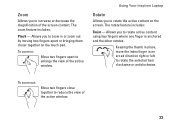
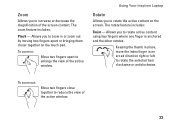
...anchored and the other rotates. Using Your Inspiron Laptop
Rotate
Allows you to rotate the active content on the touch pad.
Allows you to enlarge the view of the screen content. Keeping the thumb in place,... zoom in or zoom out by moving two fingers apart or bringing them closer together on the screen. To zoom in an arced direction right or left to reduce the view of the active window...
Setup Guide - Page 41


... on selections you made when purchasing your hard drive or at support.dell.com/manuals.
39 A solid white light indicates
camera activity. 2 Camera - For more information about displays, see the Dell Technology Guide available on or off. Built-in camera for video capture, conferencing, and chat. 3 Display - Using Your Inspiron Laptop 1 Camera activity indicator -
Setup Guide - Page 42


...into place. 3. Slide the battery lock latch to the unlock position. 3. To remove the battery: 1. Using Your Inspiron Laptop
Removing and Replacing the Battery
WARNING: Before you begin any of the procedures in this section, follow the safety instructions that... risk of the battery bay. This computer should only use batteries from Dell. Slide and lift the battery out of fire or explosion.
Setup Guide - Page 44


...an e-mail account, and upload or download files.
42
This feature helps keep your Dell computer secure by learning the unique appearance of your face and uses this to verify ...Check your purchase order for logging into a Windows account or into secure websites). Using Your Inspiron Laptop
Software Features
NOTE: For more information, click Start → Programs→ FastAccess. FastAccess ...
Setup Guide - Page 45


... be recorded to music and Internet radio stations. To schedule backups:
1. Using Your Inspiron Laptop
Entertainment and Multimedia
You can access the service on your computer using a password‑protected account.
Double-click the Dell DataSafe Online icon on the screen.
43 NOTE: A broadband connection is an automated backup and recovery service that appear...
Setup Guide - Page 46


..., click Add→ Category.
Remove a Category or Icon
1. Right-click the Dock and click Advanced Setting....
2. Using Your Inspiron Laptop
Dell Dock
The Dell Dock is displayed.
2. Right-click the category or icon on the screen. Personalize the Dock
1. Add an Icon
Drag and drop the icon to personalize the Dock.
44 Choose the desired...
Setup Guide - Page 80


... the option to view information about your computer. NOTE: Offerings may need when setting up, updating drivers for, and upgrading your computer.
Computer Model
Dell™ Inspiron™ N7010
Processor
Type
Intel® Core™ i3 Intel Core i5 Intel Pentium®
System Chipset
Type
Mobile Intel 5 series express chipset HM57
Memory
Memory...
Similar Questions
How To Get Full Screen On Dell Laptop Inspiron N4050
(Posted by MARdeega 10 years ago)
How To Connect A Dell Laptop Broken Screen Inspiron N4030 To Tv
(Posted by momoMa 10 years ago)
Dell Inspiron N7010 Laptop
Why can't I download on my Dell Inspiron N7010 laptop?
Why can't I download on my Dell Inspiron N7010 laptop?
(Posted by clmowery 12 years ago)

