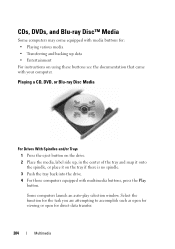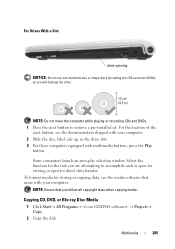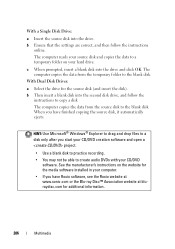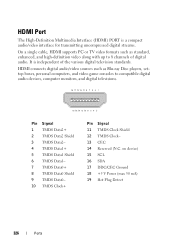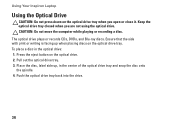Dell Inspiron N7010 Support Question
Find answers below for this question about Dell Inspiron N7010.Need a Dell Inspiron N7010 manual? We have 2 online manuals for this item!
Question posted by lonesmagic1 on April 9th, 2014
Inspiron N7010 How To Remove The Blu-ray
Current Answers
Answer #1: Posted by RaviCatDell on April 25th, 2014 2:41 PM
I'm a part of Dell Social Media Team. If you are trying to eject the disk from the drive, simply push the eject button on the drive or right click on the Optical Drive Icon in My Computer and choose eject. If you are trying to disassemble the Bly-ray drive, kindly refer to "Optical Drive" page 47 in the Service Manual to help you with your query.
Service Manual: http://dell.to/1hy6prx
Hope that helps.
Dell-Ravi C
#IWorkforDell
Follow me on Twitter: @RaviCAtDell
Social Media & communities Professional
Related Dell Inspiron N7010 Manual Pages
Similar Questions
inspiron n7010