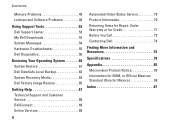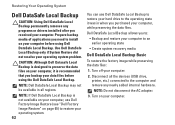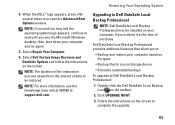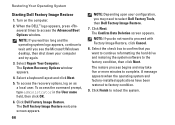Dell Inspiron N7010 Support Question
Find answers below for this question about Dell Inspiron N7010.Need a Dell Inspiron N7010 manual? We have 2 online manuals for this item!
Question posted by angian on March 17th, 2014
How To Do A Factory Restore On A Dell Instiron 7010
The person who posted this question about this Dell product did not include a detailed explanation. Please use the "Request More Information" button to the right if more details would help you to answer this question.
Current Answers
Answer #1: Posted by waelsaidani1 on March 18th, 2014 9:54 AM
Turn on the computer.
- When the DEL logo appears, press <F8> several times to access the Advanced Boot Options window.
NOTE: If you wait too long and the operating system logo appears, continue to wait until you see the Microsoft Windows desktop, then shut down your computer and try again.
- Select Repair Your Computer. The System Recovery Options window appears.
-. Select a keyboard layout and click Next.
-. To access the recovery options, log on as a local user. To access the command prompt, type administrator in the User name field, then click OK.
- Click Dell Factory Image Restore. The Dell Factory Image Restore welcome screen appears.
NOTE: Depending upon your configuration, you may need to select Dell Factory Tools, then Dell Factory Image Restore.
- Click Next. The Confirm Data Deletion screen appears.
NOTE: If you do not want to proceed with Factory Image Restore, click Cancel.
- Select the check box to confirm that you want to continue reformatting the hard drive and restoring the system software to the factory condition, then click Next.
- The restore process begins and may take five or more minutes to complete. A message
appears when the operating system and factory-installed applications have been restored to factory condition.
- Click Finish to reboot the system.
- When the DEL logo appears, press <F8> several times to access the Advanced Boot Options window.
NOTE: If you wait too long and the operating system logo appears, continue to wait until you see the Microsoft Windows desktop, then shut down your computer and try again.
- Select Repair Your Computer. The System Recovery Options window appears.
-. Select a keyboard layout and click Next.
-. To access the recovery options, log on as a local user. To access the command prompt, type administrator in the User name field, then click OK.
- Click Dell Factory Image Restore. The Dell Factory Image Restore welcome screen appears.
NOTE: Depending upon your configuration, you may need to select Dell Factory Tools, then Dell Factory Image Restore.
- Click Next. The Confirm Data Deletion screen appears.
NOTE: If you do not want to proceed with Factory Image Restore, click Cancel.
- Select the check box to confirm that you want to continue reformatting the hard drive and restoring the system software to the factory condition, then click Next.
- The restore process begins and may take five or more minutes to complete. A message
appears when the operating system and factory-installed applications have been restored to factory condition.
- Click Finish to reboot the system.
Related Dell Inspiron N7010 Manual Pages
Similar Questions
How Do Install Factory Restore On A Dell Inspiron N7110
(Posted by gooDoefu 9 years ago)
How To Restore Dell 7010 Laptop To Factory Settings
(Posted by ethanni 10 years ago)
How To Factory Restore A Dell Laptop Inspiron N4010
(Posted by siirete 10 years ago)
What's The Factory Restore Function Key For Dell Inspiron N7010
(Posted by steftonya 10 years ago)