Dell Inspiron N7010 Support Question
Find answers below for this question about Dell Inspiron N7010.Need a Dell Inspiron N7010 manual? We have 2 online manuals for this item!
Question posted by ackyabby6 on June 11th, 2014
How Much Does It Cost To Fix A A Dell Inspiron N7010 Computer Screen?
The person who posted this question about this Dell product did not include a detailed explanation. Please use the "Request More Information" button to the right if more details would help you to answer this question.
Current Answers
There are currently no answers that have been posted for this question.
Be the first to post an answer! Remember that you can earn up to 1,100 points for every answer you submit. The better the quality of your answer, the better chance it has to be accepted.
Be the first to post an answer! Remember that you can earn up to 1,100 points for every answer you submit. The better the quality of your answer, the better chance it has to be accepted.
Related Dell Inspiron N7010 Manual Pages
Dell™ Technology Guide - Page 20


...Speaker Problems 299 Touch Pad or Mouse Problems for Laptop Computers 301 Video and Monitor Problems 302 Power Lights 304
Dell Technical Update Service 305
21 System Setup 307
Viewing... System Settings With the System Setup Program 307
Entering the System Setup Program 308 Working With Options on the System Setup Program Screen...
Dell™ Technology Guide - Page 47


...Cleaning Your Computer's Display Screen
To clean the display for a desktop computer, wipe the screen with a soft cloth ...not spray cleaners directly onto the screen.
CAUTION: Do not wipe the computer's display screen with water. Also see the safety...practices information, see the documentation for a laptop computer, wipe the screen with a soft cloth dampened with your computer. Monitors ...
Dell™ Technology Guide - Page 62


...on some computers) to move the cursor or select objects on the screen:
• To move the cursor, lightly slide your finger or ... on the surface of your desktop. Circular Scrolling
NOTE: Your laptop computer may not support the circular scrolling feature.
In the Scrolling... twice.
To configure the circular scrolling, double-click the Dell Touch pad icon in the notification area of the touch ...
Dell™ Technology Guide - Page 63


... soft, lint-free cloth with items on the screen check box.
3 Click OK. Single Finger Zoom
NOTE: Your laptop computer may not support single finger zoom feature. ...Cleaning the Touch Pad
1 Shut down and turn off your desktop. Navigation Devices (Mouse, Keyboard, Touch Pad)
63
To change the zoom settings, double-click the Dell...
Dell™ Technology Guide - Page 76


....
76
Printers-Settings and Drivers If you want to reinstall and follow the instructions on the screen. NOTE: The Drivers and Utilities menu displays drivers only for the new hardware may not be displayed...these components in your computer. 5 When the Welcome Dell System Owner screen appears, click Next.
For device driver information, see the documentation that came installed in your computer...
Dell™ Technology Guide - Page 80


... in your system window. If not, go to reinstall and follow the prompts on the screen.
3 When the InstallShield Wizard Complete window appears, remove the Drivers and Utilities media and click...may not be included on the screen. HINT: The drivers for which you see the Windows desktop, reinsert the Drivers and Utilities media.
5 At the Welcome Dell System Owner screen, click Next. Using the ...
Dell™ Technology Guide - Page 107


...least 8 seconds. NOTE: Unsaved data associated with a frozen blue screen. Only the basic files and drivers necessary to ensure that may ...may want to remove and replace the battery for a laptop computer to run Windows are using.
The error reporting ...)" on page 125
• Your system administrator
• support.dell.com. Starting Your Computer in Safe Mode if you restart your ...
Dell™ Technology Guide - Page 142


...AC adapter to connect your computer to an electrical outlet in maximum performance mode (see "Dell™ ControlPoint Power Manager" on page 146.
142
Power (Power Settings, Power Protection ...Using high-brightness display settings, 3D screen savers, or other power- For more information on how often the battery is not fully charged. Using Your Laptop Computer for ways to adjust optimize ...
Dell™ Technology Guide - Page 147


FOR MORE INFORMATION: To learn more about using the options available under All Day Battery mode or Extended Battery Life mode. Power (Power Settings, Power Protection Devices, and Batteries)
147 You can optimize the battery life for your laptop computer using the Dell ControlPoint application, see the Help available from the main ControlPoint screen.
Dell™ Technology Guide - Page 161


... wireless broadband support is also called WirelessMAN and provides fixed and laptop connectivity without the need for direct line-of last ....
3 Follow the instructions on the screen to wired broadband like cable and DSL.
WiMAX (Worldwide Interoperability for getting started with the utility. FOR MORE INFORMATION: To learn more about using the Dell Mobile Broadband Card Utility, see:
...
Dell™ Technology Guide - Page 271
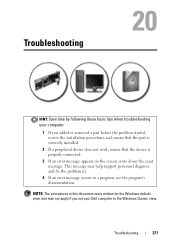
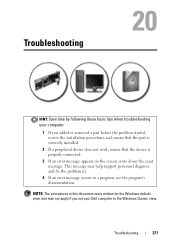
This message may help support personnel diagnose and fix the problem(s).
4 If an error message occurs in this document were ...peripheral device does not work, ensure that the device is properly connected.
3 If an error message appears on the screen, write down the exact message. Troubleshooting
271
Troubleshooting
HINT: Save time by following these basic tips when troubleshooting your computer....
Dell™ Technology Guide - Page 272


... the information displayed on the screen and look for the message in the System Messages list or in conjunction with the power lights. Dell Diagnostics can also indicate internal ... Power lights
Diagnostic lights for desktop computers
Diagnostic lights for laptop computers System messages
Windows Hardware Troubleshooter Dell Diagnostics
Function
The power button light illuminates and blinks or ...
Dell™ Technology Guide - Page 302


...as a lamp.
302
Troubleshooting For additional safety best practices information, see the monitor's documentation. TE S T T H E E L E C T R I C A L O U T L E T - The Screen is Blank
NOTE: For troubleshooting procedures, see the Regulatory Compliance Homepage at www.dell.com/regulatory_compliance. Video and Monitor Problems
CAUTION: Before you begin any video extension cables and connect the...
Dell™ Technology Guide - Page 334


.... For the telephone number to call for your order.
Product Information
If you need information about their laptop and desktop computers. For the telephone number to call for your region, see "Contacting Dell" on page 337.
For information on the telephone number to call AutoTech, use your touch-tone telephone to select...
Setup Guide - Page 7


...a level surface to the computer.
5
The computer turns on . INSPIRON
Setting Up Your Inspiron Laptop
This section provides information about setting up your Inspiron laptop may result in an enclosed space, such as carpets or rugs, while... in permanent damage to place your Dell™ computer in the air vents. Restricting airflow around your Dell™ Inspiron™ laptop.
Setup Guide - Page 11


... to reinstall the operating system. The Windows setup screens will need to complete. NOTE: For more information on the screen. CAUTION: Do not interrupt the operating system's setup...NOTE: For optimal performance of your computer available at support.dell.com. Setting Up Your Inspiron Laptop
Set Up Microsoft Windows
Your Dell computer is recommended that you download and install the latest...
Setup Guide - Page 13


... Up Your Inspiron Laptop To create a system recovery media: 1. Insert the disc or USB key in the computer. 3. Click Start → Programs→ Dell DataSafe Local ...Backup. 4.
NOTE: For information on using the system recovery media, see "Connect the AC Adapter" on page 6). 2. Ensure that the AC adapter is connected (see "System Recovery Media" on the screen...
Setup Guide - Page 45


...applications enable you to music and Internet radio stations. Double-click the Dell DataSafe Online icon on the screen.
43
NOTE: A broadband connection is an automated backup and recovery ... TVs, projectors, and home theater equipment. Dell DataSafe Online is recommended for fast upload/download speeds. Using Your Inspiron Laptop
Entertainment and Multimedia
You can download or copy...
Setup Guide - Page 46


... drop the icon to personalize the Dock.
44 Right-click the category or icon on the screen. Remove a Category or Icon
1. Select an icon for the category in the Title field....applications, files,
and folders. Right-click the Dock, click Add→ Category.
Using Your Inspiron Laptop
Dell Dock
The Dell Dock is displayed.
2. The Add/Edit Category window is a group of the icons
Add...
Setup Guide - Page 80


... regarding the configuration of your computer, click Start → Help and Support and select the option to view information about your computer. Computer Model
Dell™ Inspiron™ N7010
Processor
Type
Intel® Core™ i3 Intel Core i5 Intel Pentium®
System Chipset
Type
Mobile Intel 5 series express chipset HM57
Memory
Memory...
Similar Questions
How To Fix Inspiron N5110 8 Beeps White Screen
(Posted by soowhlinda 10 years ago)
Dell Inspiron N7010 Screen Is White When Powered Up
(Posted by Natdreamc 10 years ago)

