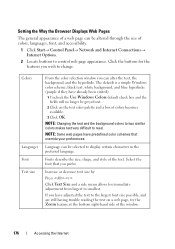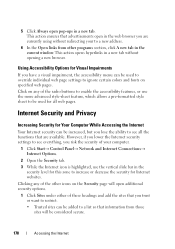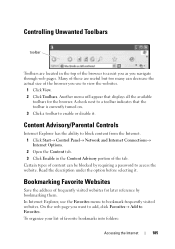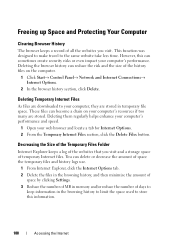Dell Inspiron N7010 Support Question
Find answers below for this question about Dell Inspiron N7010.Need a Dell Inspiron N7010 manual? We have 2 online manuals for this item!
Question posted by wtbeajoe on September 3rd, 2014
My Dell Inspiron N7010 Laptop Can't Connect Any Internet Connetion What I Do?
Current Answers
Answer #1: Posted by DellJesse1 on September 3rd, 2014 6:18 AM
Click the link below for setting up and troubleshooting your network and wireless internet on your Inspiron N7010 System.
Dell Networking and Wireless Support Center
NOTE: On the Inspiron™ N7010, use the F2 key to turn wireless On or Off. Use Windows Mobility Center in the control panel to check the status of the wireless connection.
Thank You,
Dell-Jesse1
Dell Social Media and Communities
email:[email protected]
Dell Community Forum.
www.en.community.dell.com
Dell Twitter Support
@dellcares
Dell Facebook Support
www.facebook.com/dell
#iwork4dell
Related Dell Inspiron N7010 Manual Pages
Similar Questions
Why can't I download on my Dell Inspiron N7010 laptop?