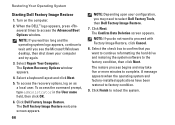Dell Inspiron N7010 Support Question
Find answers below for this question about Dell Inspiron N7010.Need a Dell Inspiron N7010 manual? We have 2 online manuals for this item!
Question posted by meatlshahi on January 1st, 2014
Dell Inspiron N7010 Fn Shortcut Will Not Turn On Wirelss
Current Answers
Answer #1: Posted by prateekk007 on January 1st, 2014 11:22 PM
Press the F2 key to turn Bluetooth On/Off. In case it’s not working, please install the quickset application for the link below and try again. Ensure to select correct Operating System before you start installation:
Please reply if you have further queries.
To know more about Dell Product Support, Drivers & Downloads, Order & Dispatch status -> choose your region US Customers; India Customers. For Here for Dell support videos.Thanks & Regards
Prateek K